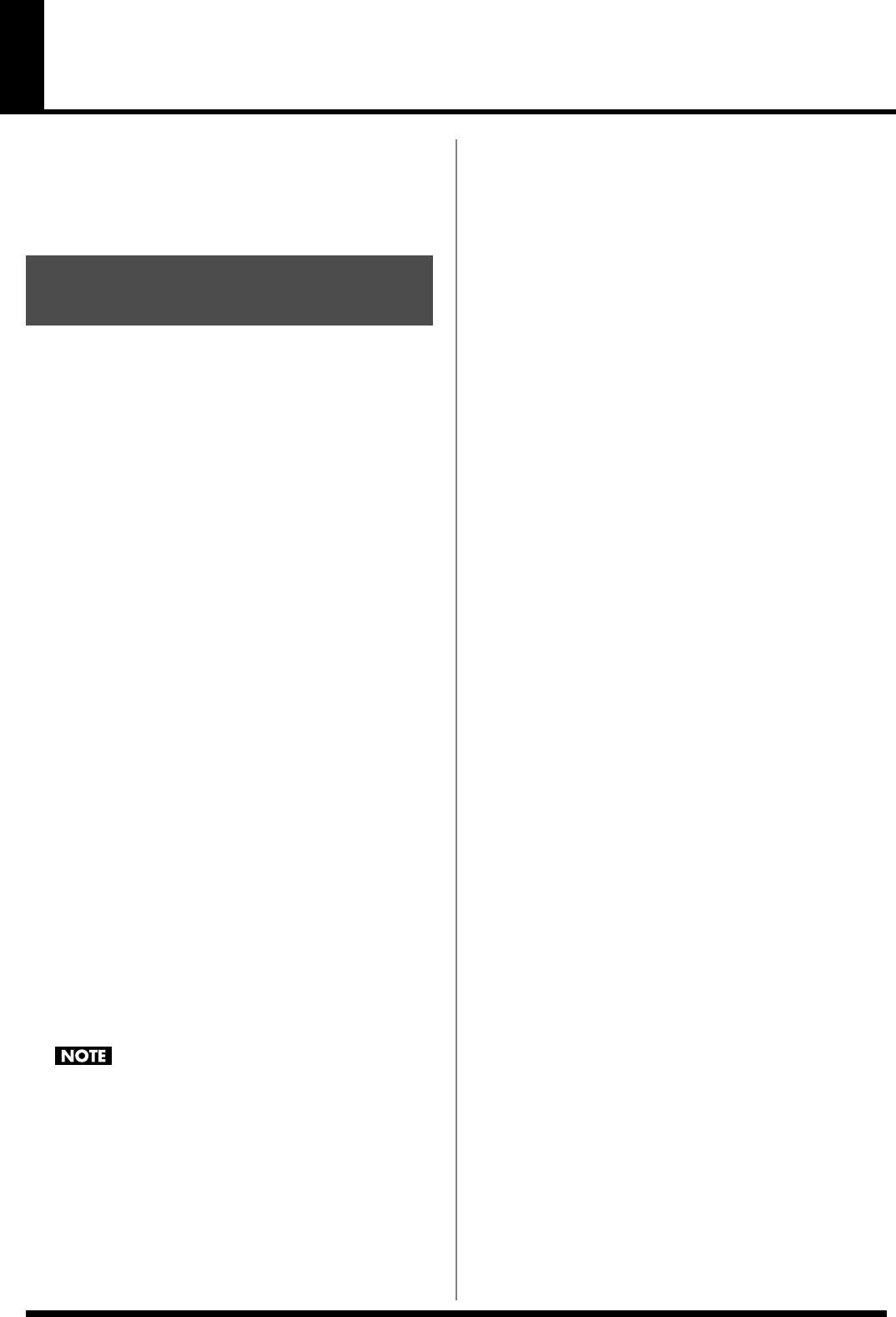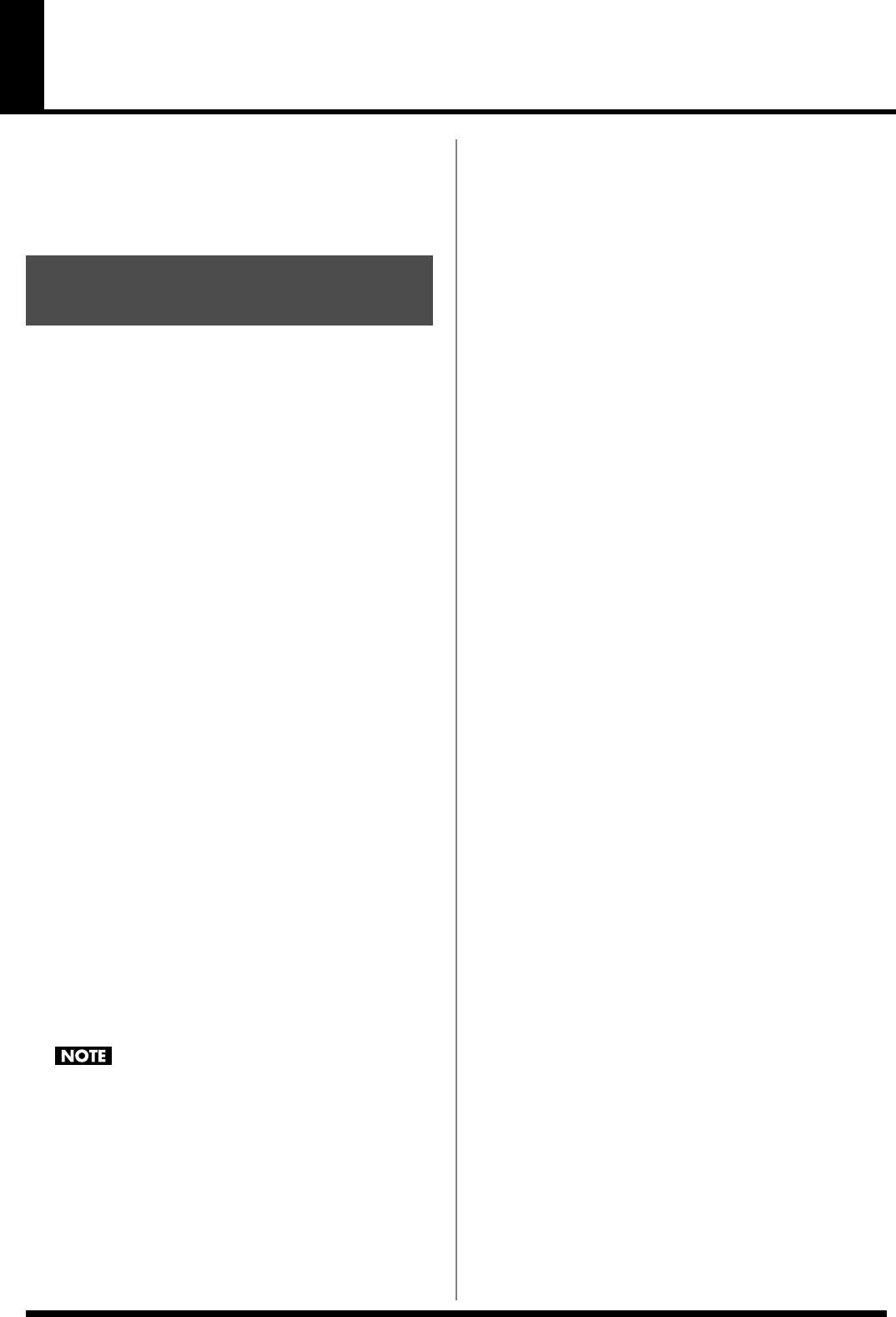
55
Creating a Rhythm Set
With the Fantom-Xa, you have total control over a wide variety of
settings. Each item that can be set is known as a
parameter
. When
you change the values of parameters, you are doing what is referred
to as
Editing
. This chapter explains the procedures used in creating
rhythm sets, and the functions of the rhythm set parameters.
1.
Press [PATCH/RHYTHM] to access the PATCH PLAY
screen.
2.
Select the part (keyboard or pad) and rhythm set whose
settings you want to edit (p. 30).
* You cannot edit the rhythm sets in the GM2 group.
3.
Press [PATCH EDIT] to access the RHYTHM EDIT screen.
fig.RhythmEdit
4.
Press [F1 (COMMON)]–[F6 (OUTPUT)] to select the
parameter group.
5.
Press [F1]–[F6], and then press to select the
parameter.
Some parameters can be set independently for each wave.
To select the wave you want to edit, press TONE SELECT [1]–
[4] (PART/TRACK [5]–[8]) or .
fig.RhythmTVA
6.
Use the VALUE dial or [INC] [DEC] to change the value.
7.
Repeat steps
4
–
6
to set each parameter.
8.
Press [WRITE] to save the changes you’ve made (p. 57).
If you do not wish to save changes, press [EXIT] to return to
the PATCH PLAY screen.
If you return to the PATCH PLAY screen without saving, an “*”
will be displayed at the left of the rhythm set group.
If you turn off the power or select a different sound while the
display indicates “*,” your edited rhythm set will be lost.
You can edit while viewing a graphic display of the most frequently
used important parameters. Zoom Edit lets you edit the following
parameters.
1.
With the screen for editing the above parameters shown,
press [F6 (ZOOM)].
The Zoom Edit screen will appear.
fig.ZoomEdit2
2.
Press [F1]–[F4] to select the parameter group.
3.
Press [CURSOR] to select the parameter.
4.
Use the VALUE dial or [INC] [DEC] to change the value.
You can use the REALTIME CONTROL knobs to set the value.
5.
When you have finished editing, press [F6 (EXIT)].
If a number is displayed for the parameter name ( , , ,
), you can use the REALTIME CONTROL knobs (C1–C4) to set
the value.
If you press the button located at the right of the REALTIME
CONTROL knobs to make the indicator light, the knobs will control
their original functions.
fig.KnobValue
You can use the same knobs to edit the values in the Zoom Edit
screen as well.
How to Make Rhythm Set
Settings