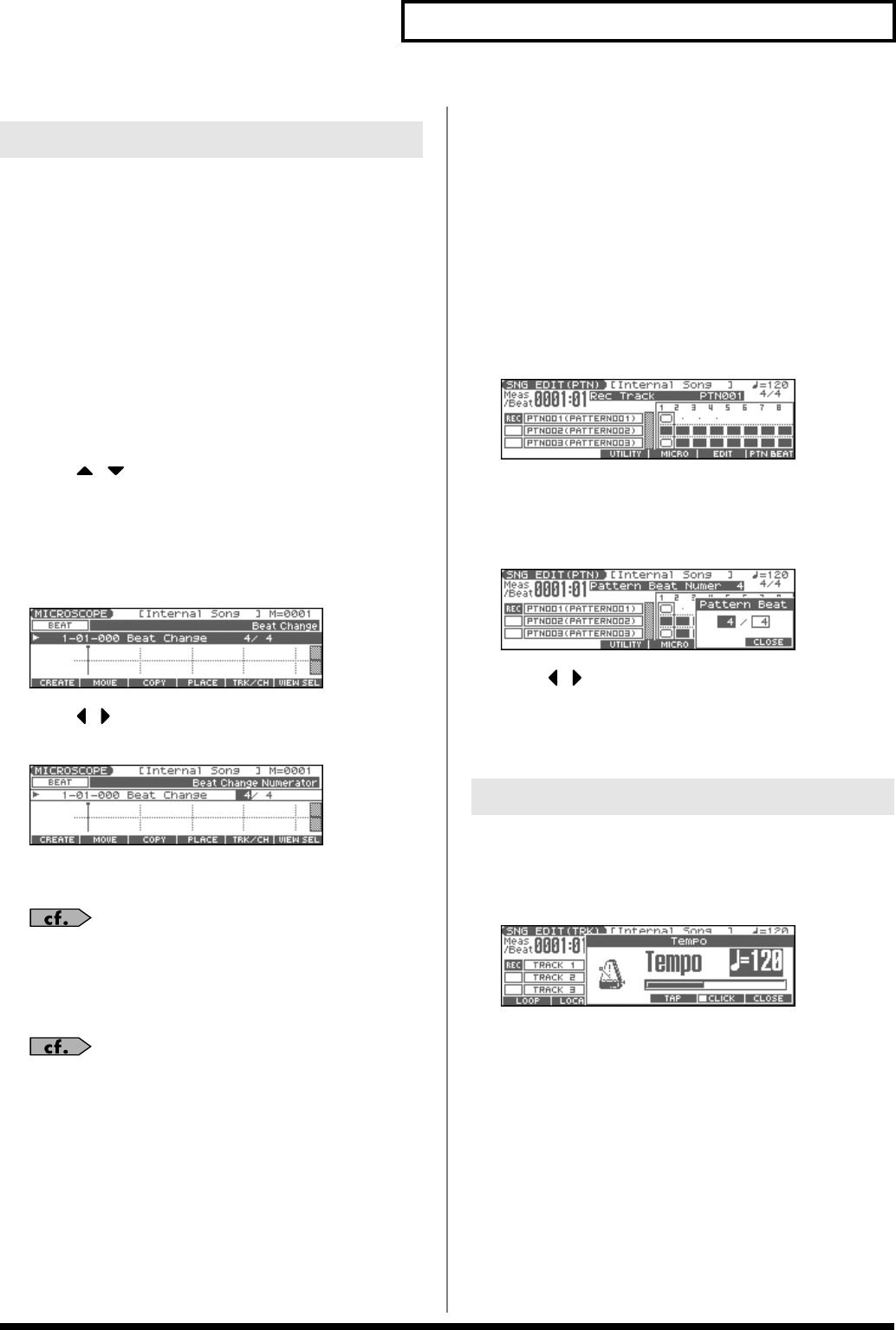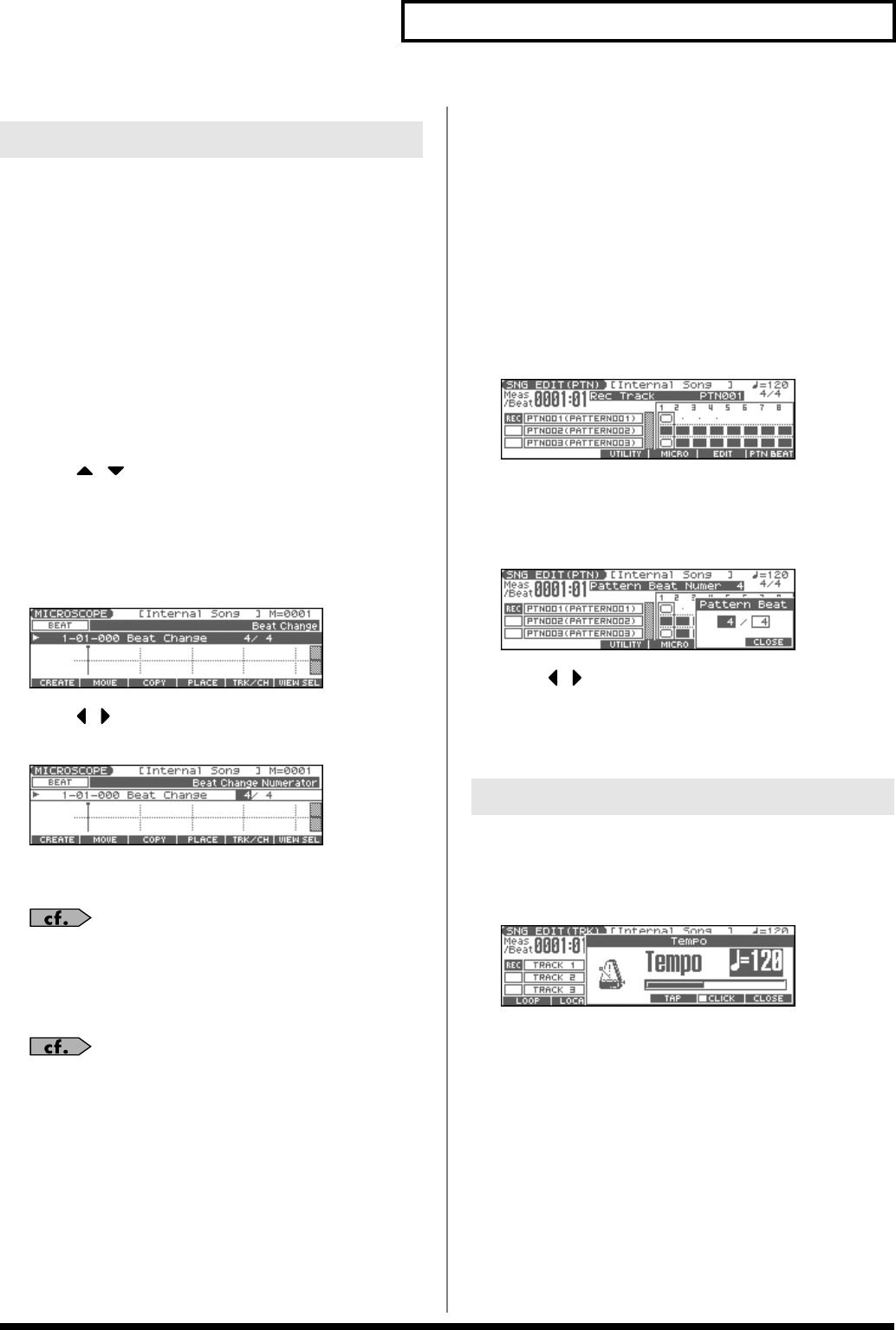
123
Recording Songs
Before you record a new song, you must specify the time signature.
However, a time signature of 4/4 is automatically specified when
you perform the Song Initialize operation or when the power is
turned on, so you will need to make this setting only if you want to
record a new song in a different time signature.
1.
Press [SONG EDIT <-> LIST] to access the SNG EDIT (TRK)
screen.
2.
Press [F4 (MICRO)].
The MICROSCOPE screen appears.
3.
Press [F5 (TRK/CH)].
The Track/Ch Select window appears.
4.
Press to move the cursor to “Track.”
5.
Use the VALUE dial or [INC] [DEC] to select “BEAT” (beat
track).
6.
Press [F6 (CLOSE)].
The Microscope screen for the BEAT track appears.
fig.TimeSign1
7.
Press to move the cursor to “Beat Change
Numerator” or “Beat Change Denominator.”
fig.TimeSign2
8.
Use the VALUE dial or [INC] [DEC] to specify the time
signature.
If you want to change time signatures midway through the
song, refer to
Changing the Time Signature Midway Through
the Song
(p. 149).
9.
Press [EXIT] to return to the previous screen.
If you are recording to a phrase track, see
Recording Your
Performance as You Play It (Realtime Recording)
(p. 124).
Specifying the Time Signature of a
Pattern (Pattern Beat)
Each pattern has a Pattern Beat setting that manages the time
signature of that pattern. The pattern beat acts as a guide when the
pattern is played or recorded, and is handled independently of the
time signature of the song (i.e., the time signature recorded in the
beat track).
The pattern beat is normally set to a time signature of 4/4, but you
can change this setting when the song has a time signature other
than 4/4, or when you want to record a pattern with a time signature
different than that of the song.
Only one pattern beat setting can be specified at the beginning of
each pattern. This means that it is not possible to change time
signatures midway through a pattern.
1.
Press [SONG EDIT <-> LIST] to access the SNG EDIT (TRK)
screen.
2.
Press SEQUENCER [PATTERN] to make it light.
The SNG EDIT (PTN) screen appears.
fig.SongEditPtn
3.
Use the VALUE dial or [INC] [DEC] to select the pattern.
4.
Press [F6 (PTN BEAT)].
The Pattern Beat window appears.
fig.PtnBeat
5.
Press to move the cursor.
6.
Use the VALUE dial or [INC] [DEC] to set the time signature.
7.
Press [F6 (CLOSE)] to return to the previous screen.
Set the tempo at which the song is to be recorded.
1.
Press [TEMPO].
The Tempo window appears.
fig.SongTempo
2.
Use the VALUE dial or [INC] [DEC] to set the playback
tempo.
• If you press [F5 (CLICK)] to add a check mark (
✔
), a click will
sound at the specified tempo. This will switch on/off each time
you press the button.
• By pressing [F4 (TAP)] you can set the tempo to the timing at
which you press the button (Tap Tempo). Press the button three
or more times at quarter-note intervals of the desired tempo.
3.
When you have finished making settings, press [F6
(CLOSE)].
Specifying the Time Signature
Setting the Tempo
Fantom-Xa_e.book 123 ページ 2004年10月22日 金曜日 午後2時3分