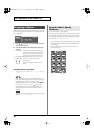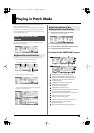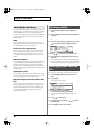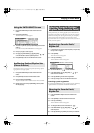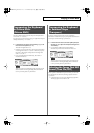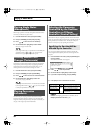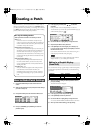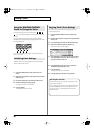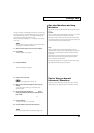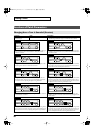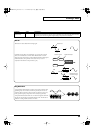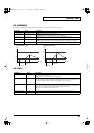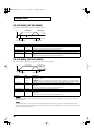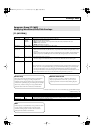36
Creating a Patch
If a number is displayed for the parameter name ( , , ,
), you can use the REALTIME CONTROL knobs (C1–C4) to set
the value.
If you press the button located at the right of the REALTIME
CONTROL knobs to make the indicator light, the knobs will control
their original functions.
fig.06-010
You can use the same knobs to edit the values in the Zoom Edit
screen (p. 35) as well.
“Initialize” means to return the settings of the currently selected
sound to a standard set of values.
* The Initialize operation will affect only the currently selected sound;
the sounds that are stored in user memory will not be affected. If you
wish to restore all of the Fantom-Xa’s settings to their factory values,
perform a Factory Reset (p. 203).
1.
Press [PATCH/RHYTHM] to access the PATCH PLAY
screen.
2.
Select the part (keyboard or pad) and patch that you want to
initialize (p. 30).
3.
Press [PATCH EDIT] to access the PATCH EDIT screen.
4.
Hold down [SHIFT] and press [F5 (INIT)].
A message will ask you for confirmation.
5.
Press [F6 (EXEC)].
The initialization will be carried out.
* To cancel, press [F5 (CANCEL)].
This operation copies the settings of any desired patch to the
currently selected patch.
1.
Press [PATCH/RHYTHM] to access the PATCH PLAY
screen.
2.
Select the part (keyboard or pad) and the copy-destination
patch (p. 30).
3.
Press [PATCH EDIT] to access the PATCH EDIT screen.
4.
Hold down [SHIFT] and press [F6 (TONE CPY)].
The Patch Tone Copy window appears.
fig.ToneCopy
5.
Press [CURSOR] to move the cursor, and use the VALUE
dial or [INC] [DEC] to select the “Source (copy-source)”
group and number, and the tone.
* By pressing [F4 (COMPR)] to add a check mark (
✔
), you can check
the copy-source patch (Compare function).
6.
Press [CURSOR] to move the cursor, and select the
“Destination (copy-destination)” tone.
7.
Press [F6 (EXEC)].
A message will ask you for confirmation.
8.
Press [F6 (EXEC)] to execute the copy operation.
* To cancel, press [F5 (CANCEL)].
Using the REALTIME CONTROL
Knobs to Change the Value
Initializing Patch Settings
1
2 3
4
1 2 3 4
Copying Patch (Tone) Settings
The Compare Function
For the Patch Tone Copy and Patch Save operations, you can
use the Compare function.
If you want to play the copy-source or write-destination patch,
press [F4 (COMPR)] to add a check mark (✔). Now you can
play the copy-source or write-destination patch from the
keyboard or pads.
* The patch auditioned using the Compare function may sound
slightly different than when it is played normally.
Fantom-Xa_e.book 36 ページ 2004年10月22日 金曜日 午後2時3分