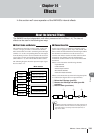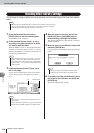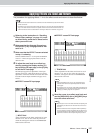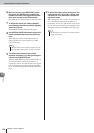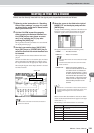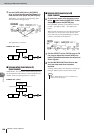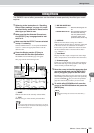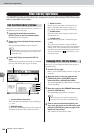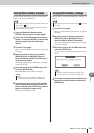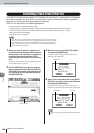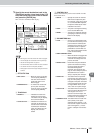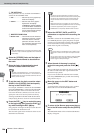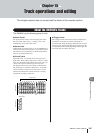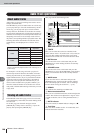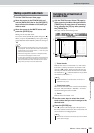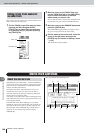Effect Library Operations
123
AW2400 Owner’s Manual
Effects
14
Save the current effect setting from any one of the effect
processors (1–4) to the effect library.
1
Press the Selected Channel section
[EFFECT] key so that its indicator lights.
2
Press one of the Selected Channel section
knobs 1–4 to access EFFECT screen for the
effect processor that will be the store
source.
3
Call the FX Lib. page.
Refer to “Call the Effect Library Screen” on page 122
for details.
4
Move the cursor to the list, and use the
[DATA/JOG] dial or [INC]/[DEC] keys to
select the library number to which the set-
tings are to be stored.
The setting highlighted by a dotted frame is currently
selected for storage.
5
Move the cursor to the STORE button and
press the [ENTER] key.
The NAME EDIT popup window will appear.
6
If necessary enter a name for the selected
library setting, move the cursor to the OK
button, and press the [ENTER] key (refer to
page 32 for details on name entry).
The library setting will be stored.
The procedure for erasing unwanted library settings is as
follows.
1
Call the FX Lib. page.
Refer to “Call the Effect Library Screen” on page 122
for details.
2
Move the cursor to the list, and use the
[DATA/JOG] dial or [INC]/[DEC] keys to
select the library setting to be erased.
The setting highlighted by a dotted frame is currently
selected to be erased.
3
Move the cursor to the CLEAR button and
press the [ENTER] key.
A popup window confirming the clear operation will
appear.
4
To actually erase the selected setting move
the cursor to the OK button and press the
[ENTER] key.
Storing Effect Library settings
•New settings cannot be stored to read-only library numbers (those
marked with an icon).
• If store to a library number that contains previously-stored data,
the previous data will be overwritten.
NOTE
• Pressing the [F2] key while holding the Display section
[SHIFT] key has the same effect as the STORE button.
HINT
Erasing Effect Library settings
• Read-only library settings (those marked with an icon) cannot
be erased.
NOTE
• Pressing the [F3] key while holding the Display section
[SHIFT] key has the same effect as the CLEAR button.
HINT