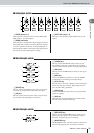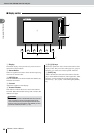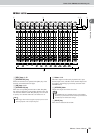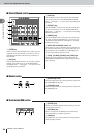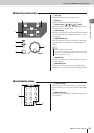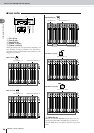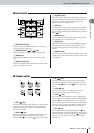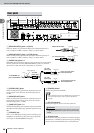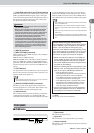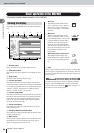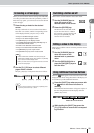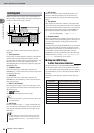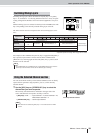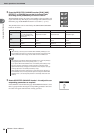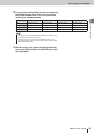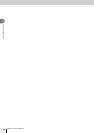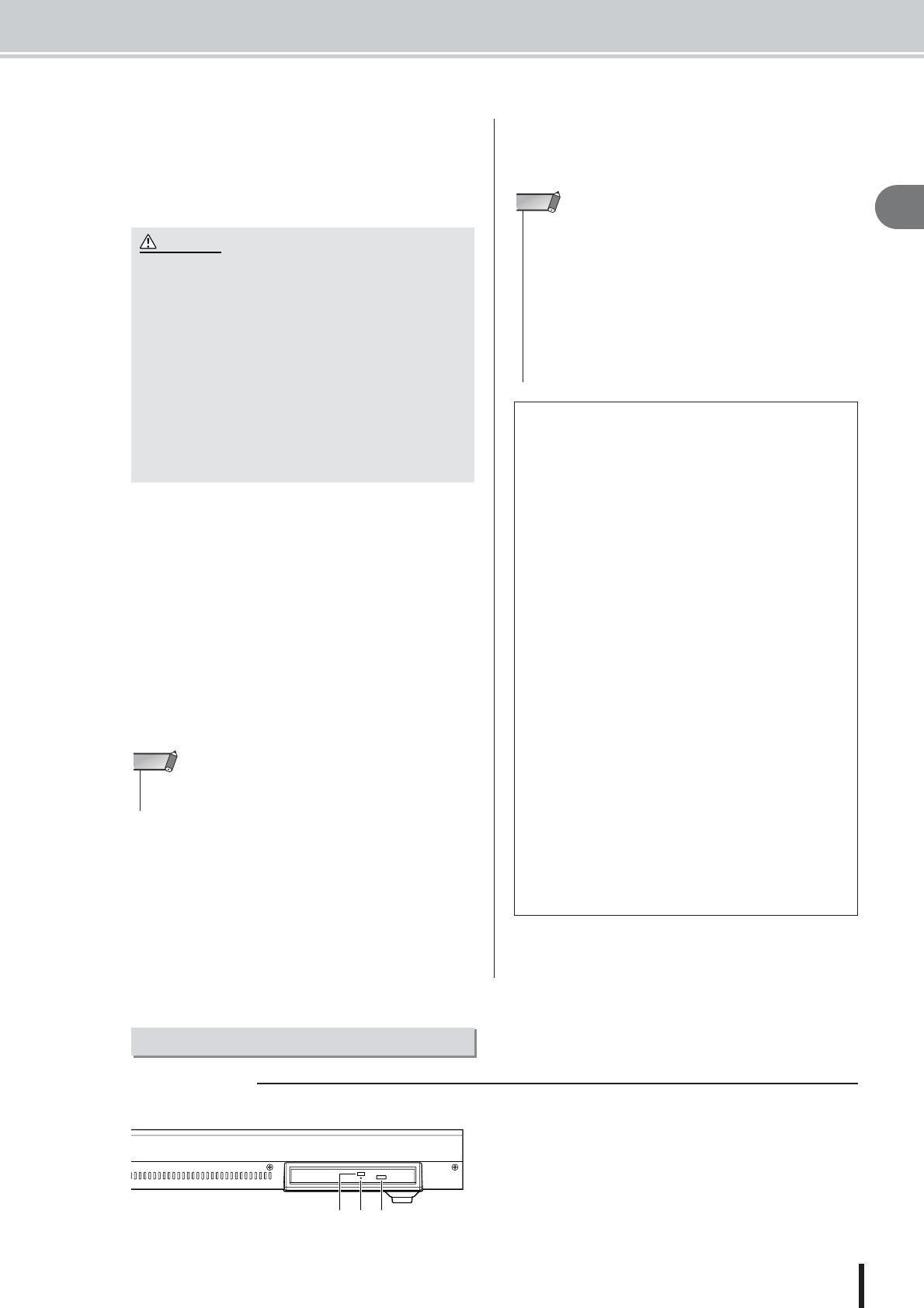
Parts of the AW2400 and what they do
29
AW2400 Owner’s Manual
Introducing the AW2400
2
K PHANTOM +48V [CH1-4] and [CH5-8] switches
Independent phantom power switches are provided for the
XLR-type [MIC/LINE INPUT] jack groups 1 through 4
(CH1-4) and 5 through 8 (CH5-8). Turn phantom power to
the appropriate jacks ON when using one or more phan-
tom-powered condenser microphones.
L [MIDI IN] connector
M [MIDI OUT/THRU] connector
These connectors allow MIDI messages to be exchanged
with external devices.
MIDI IN receives MIDI messages.
MIDI OUT/THRU can be internally switched to function
either as a MIDI OUT (which transmits MIDI messages
generated within the AW2400) or MIDI THRU (which re-
transmits messages that are received at the MIDI IN con-
nector).
N FOOT SW jack
An optional foot switch (Yamaha FC5) can be connected
here to control transport operations such as start/stop, or to
perform punch-in/out operations.
O [DIGITAL STEREO IN/OUT] connectors
This RCA pin jack allows digital-audio connection to
external equipment via coaxial cable. The connector sup-
ports IEC-60958 consumer-format digital audio.
P USB connector
This connector allows the unit to be directly connected to
a USB-equipped computer via a standard USB cable
(compatible with USB 2.0). When the USB Storage mode
is selected WAV files and song files can be transferred
between the AW2400 and the computer. In the “normal”
mode the USB connection can be used for MIDI control.
The USB interface does not directly handle audio signals.
Q SLOT
An optional card can be installed here.
1 Eject switch
This switch ejects the disc tray.
B Eject hole
This hole allows you to open the disc tray manually.
C Access indicator
This indicator will light while the CD inserted in the drive
is being accessed.
• Be sure to turn the phantom power switches off when phan-
tom power is not required.
• Make sure that no equipment other than phantom-powered
microphones is connected to the XLR inputs of the input
group for which phantom power is turned on. Applying phan-
tom power to devices that are not phantom-powered can
cause damage. Balanced dynamic microphones, however,
can usually be connected without adverse effect.
•To prevent speakers damage turn power amplifiers (or pow-
ered speakers) off when switching phantom power on or off.
It’s also a good idea to turn all master faders and output vol-
ume controls down to minimum. The noise generated when
phantom power is switched on or off can damage system
components and may even cause hearing damage if ampli-
fied to sufficiently high levels.
CAUTION
• The appropriate operation may not occur if you use a foot switch
other than the Yamaha FC5 (or equivalent).
NOTE
Caution when using the USB connector
You must observe the following points when connect-
ing the AW2400 to your computer via the USB con-
nector. If you fail to observe these points, your
computer or the AW2400 may stop operating (“hang
up”), causing data to be corrupted or lost. If the com-
puter or the AW2400 stops working, turn the power
off and then on again, and restart the computer.
• Before connecting the computer via the USB con-
nector, disable the power management mode (sus-
pend/sleep/standby/hibernate) on your computer.
• Connect the USB connector to the computer before
you power-on the AW2400.
•Execute the following before turning the power to the
AW2400 on/off, connecting/disconnecting the USB
cable, or turning the USB Storage mode on/off.
• Close all application programs.
• If the USB Storage mode is off, make sure that data is
not being transmitted from and to the AW2400.
• If the USB Storage mode is engaged, make sure that
no read or write operations are in progress.
• If the USB Storage mode is engaged, safely remove
the AW2400 from the Windows taskbar or drag the
AW2400 icons from the Macintosh desktop to the
trash after closing all AW2400 windows.
• Leave an interval of at least six seconds between
powering the AW2400 on and off, or between dis-
connecting and connecting the USB cable.
• The USB interface cannot be directly connected to external hard
disks or CD-R/RW drives.
• The AW2400 can be connected to either a USB 2.0 or USB 1.1
interface, but data transfer will be slower if a USB 1.1 interface is
used.
• When connecting via USB 2.0 be sure to use a cable specified for
USB 2.0 use.
• The USB MIDI driver provided on the supplied CD-ROM must be
properly installed to allow MIDI message transmission and recep-
tion.
NOTE
Front panel
■ CD-RW drive
123