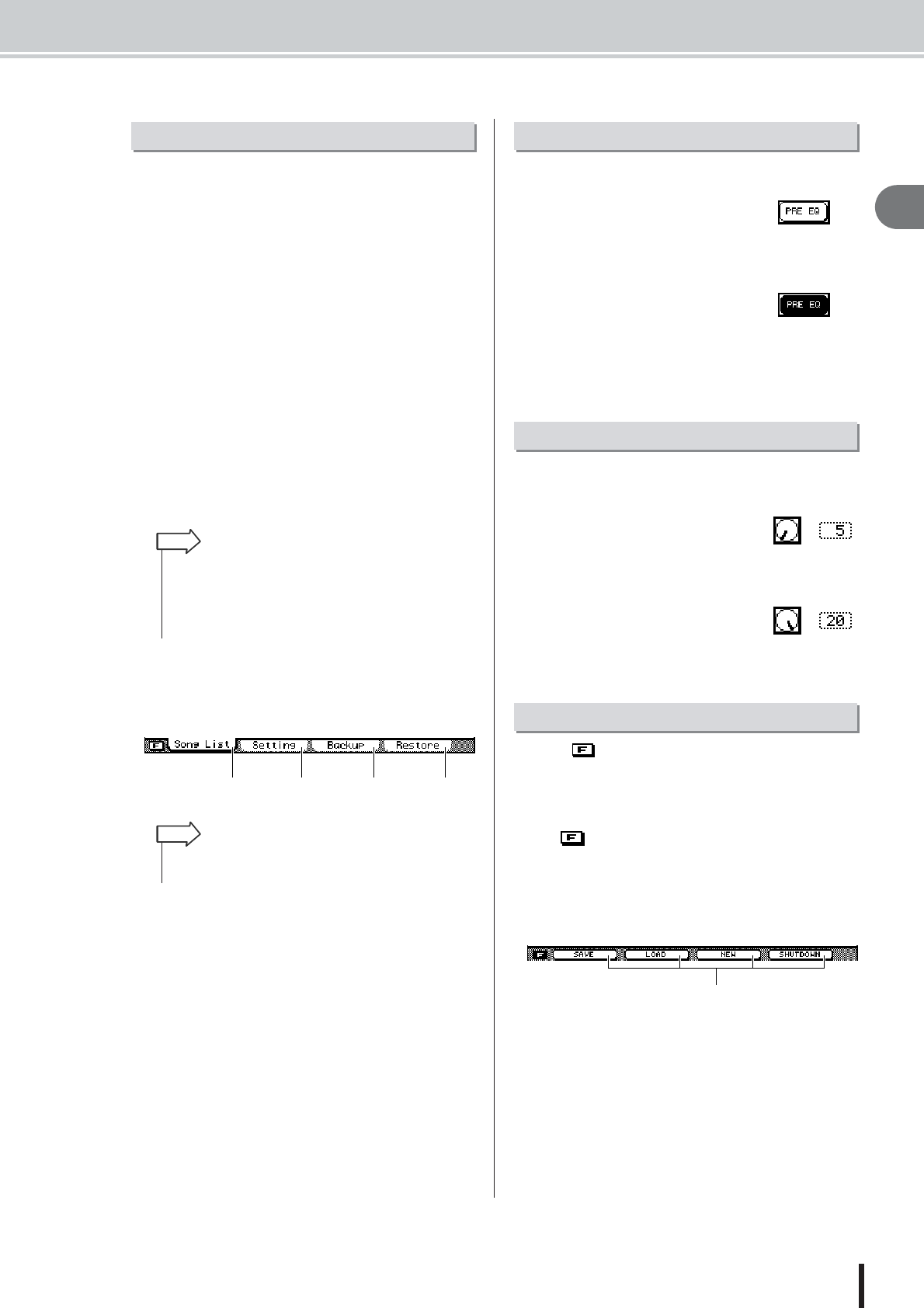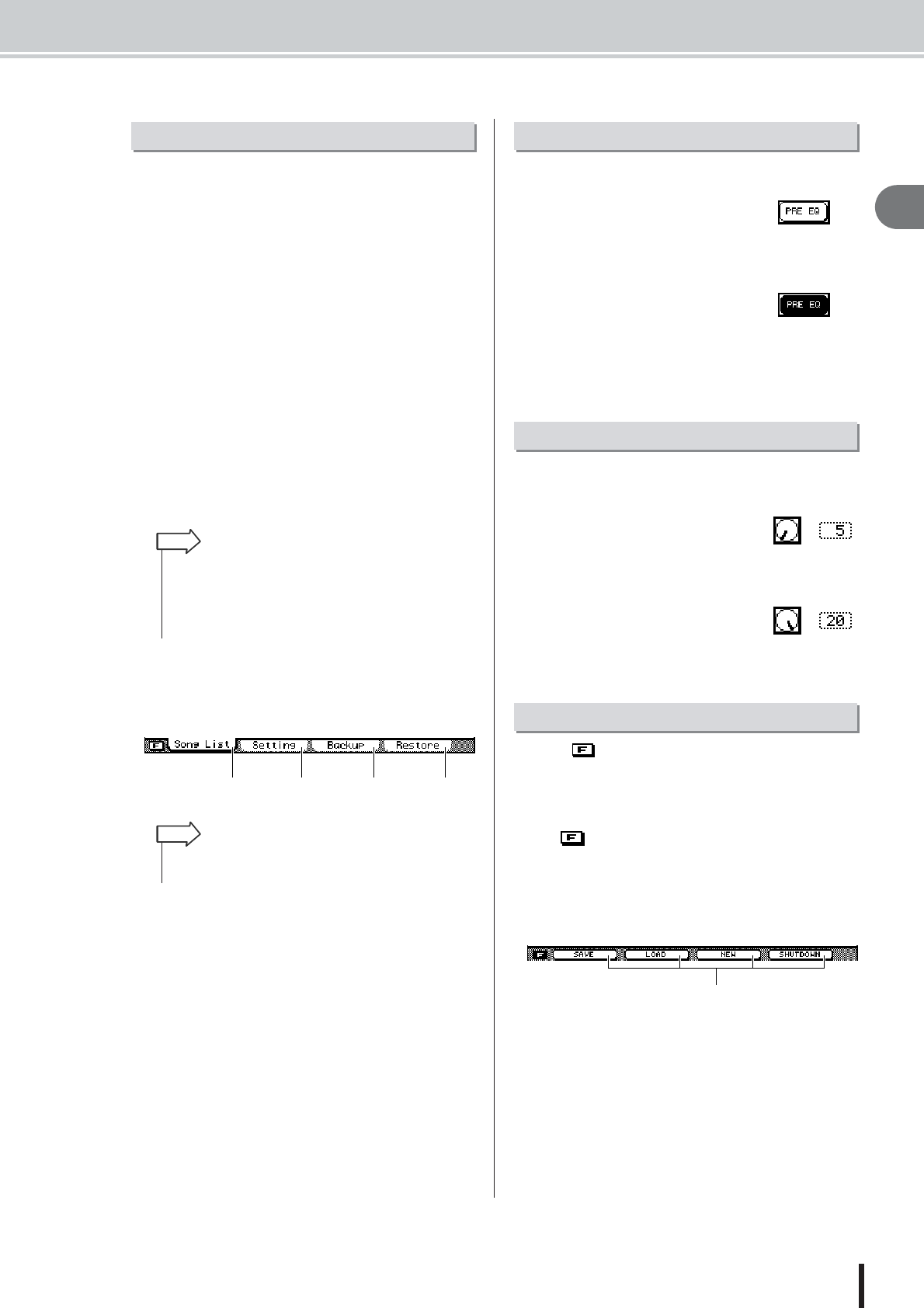
Basic operation of the AW2400
31
AW2400 Owner’s Manual
Introducing the AW2400
2
When you want to edit an internal setting of the AW2400,
or to edit a parameter that cannot be operated by a fader or
knob on the top panel, you will need to access the desired
screen and page.
1
Press the key or knob for the desired
screen.
The keys and knobs of various sections listed below
have their own screens, and the corresponding screen
will be displayed when you press a key or knob.
• All keys in the Work Navigate section
• All keys in the Quick Navigate section
• The [METER] key in the Display section
• The [VIEW]/[DYN]/[AUX]/[EFFET]/[PAN/EQ] keys of
the Selected Channel section
• All knobs of the Selected Channel section
• All keys of the Scene/Automix/USB section
• The [REMOTE] key of the Layer section
• The [SOUND CLIP] key of the Locate section
2
Use the [F1]–[F4] keys to select different
pages within a screen.
The [F1]–[F4] keys correspond to the tabs as follows.
Here’s how to switch a button in the screen on/off.
1
Use the [CURSOR] keys to
move the cursor to the
desired button in the screen.
2
Press the [ENTER] key.
The button will be switched on/off.
If you move the cursor to a button
that executes a specific function and
then press the [ENTER] key, that
function will be executed.
Here’s how to edit the value of a knob or parameter shown
in the display.
1
Use the [CURSOR] keys to
move the cursor to the
desired knob or parameter
value.
2
Turn the [DATA/JOG] dial or
press the [INC]/[DEC] keys to
edit the value.
When an mark appears in the lower left corner of the
display the tabs shown along the bottom of the display can
be switched to provide additional functions.
1
Press the [SHIFT] key when any screen with
an mark in the lower left corner is
showing.
The additional function buttons will appear in place of
the tabs along the bottom of the display while the
[SHIFT] key is held.
2
While holding the [SHIFT] key press the
[F1]–[F4] button to execute the correspond-
ing function.
Accessing a screen/page
• Press a SELECTED CHANNEL knob after pressing the
SELECTED CHANNEL [DYN], [AUX], [EFFECT, or [PAN/EQ]
key to access the related display screen.
• When you switch screens, the page that was last used in that
screen will be displayed.
HINT
[F1] key [F2] key [F3] key [F4] key
•You can access the pages in sequence by repeatedly press-
ing the key referred to in step 1, above.
HINT
Switching a button on/off
Editing a value in the display
Using Additional Function Buttons
Additional Function Buttons