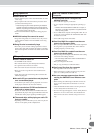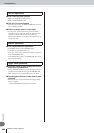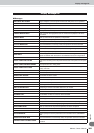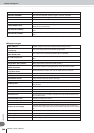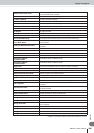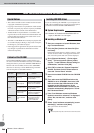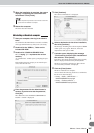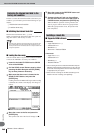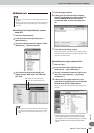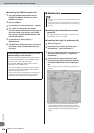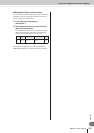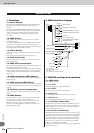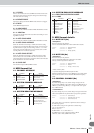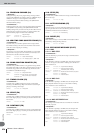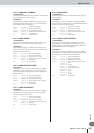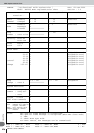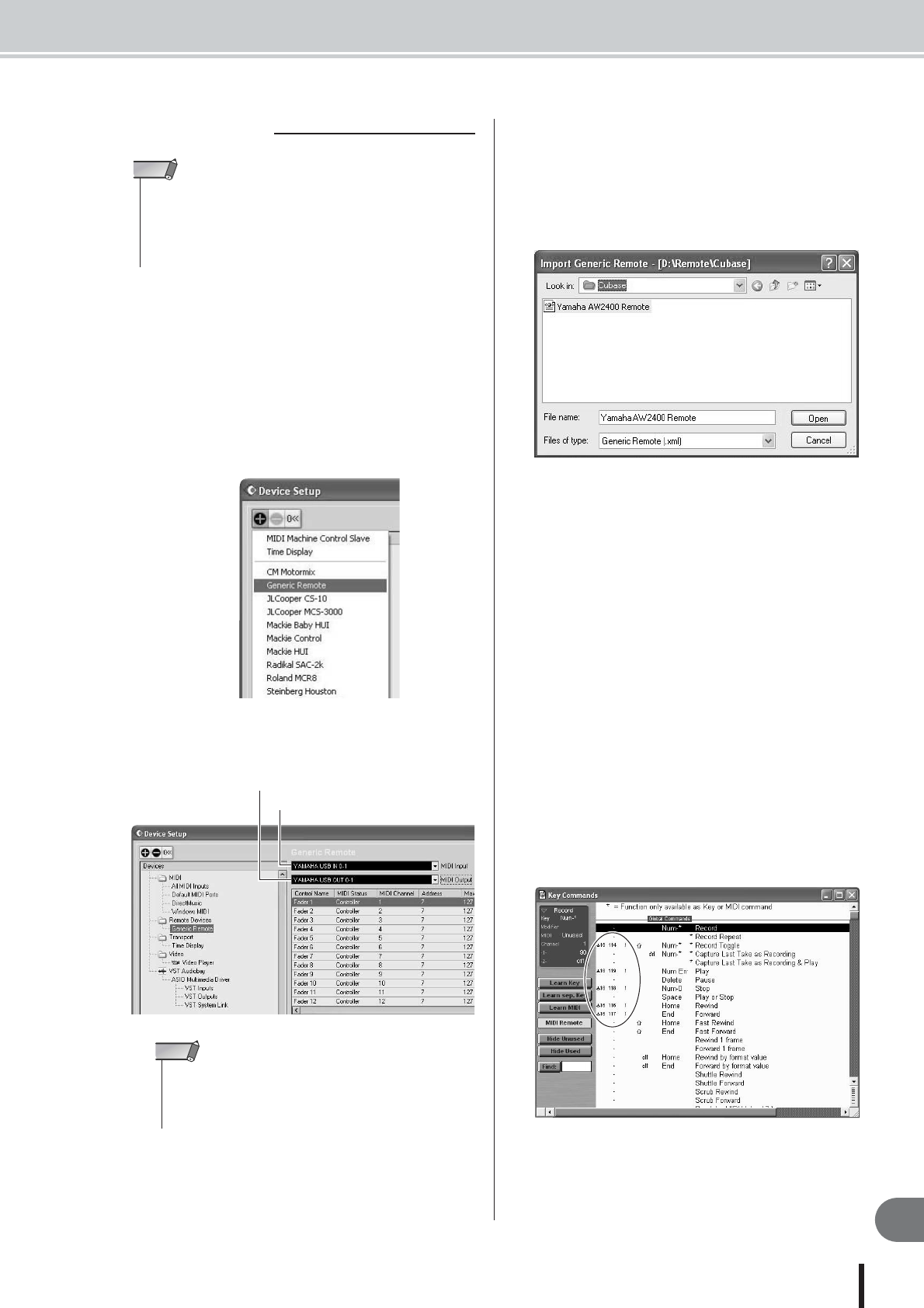
About the CD-ROM included with the AW2400
269
Appendix
AW2400 Owner’s Manual
● Installing the Cubase/Nuendo remote
setup file
1
Start up Cubase/Nuendo.
2
In the menu bar, select [Devices] menu ➝
[Device Setup...].
3
The Device Setup window will appear. Select
[Add Device] ➝ [Generic Remote].
4
The Generic Remote setting display will
appear. Set the “MIDI Input” and “MIDI Out-
put” filed.
5
Click the [Import] button.
6
A dialog box like the following will appear.
Select the Cubase/Nuendo remote setup file
(Yamaha AW2400 Remote.xml) from the
included CD-ROM, and click the [Open] but-
ton.
7
Close the Device Setup window.
Fader and [ON] key operations can be used to control
Cubase/Nuendo audio tracks. Create new projects with
more than 16 audio tracks.
● Installing the Logic preference file
1
Start up Logic.
2
In the menu bar, select [Options] menu ➝
[Preferences] ➝ [Key Commands...].
3
The Key Commands window will open. In the
menu bar, select [Options] ➝ [Import Key
Commands...].
4
A dialog box will appear. Select the Logic
preference file (Logic32.prf) from the included
CD-ROM, and click the [Open] button.
When you import the file, the following settings will
be made.
* Please note that all the previously-specified key com-
mands will be initialized. If you do not want to change
your existing user key command settings, you can manu-
ally make the MIDI channel and CC# settings shown
above.
■ Windows users
• In order to use a remote file, the corresponding software must be
installed.
• Please be aware that the menu names and screens that appear in
the explanation below may differ depending on the software you
are using.
NOTE
MIDI Output : your MIDI output device
MIDI Input : your MIDI input device
• The content that is shown for “MIDI Input” and “MIDI Output”
will depend on the MIDI device(s) you are using. For details,
refer to the owner’s manual for the MIDI device(s) you are
using.
NOTE