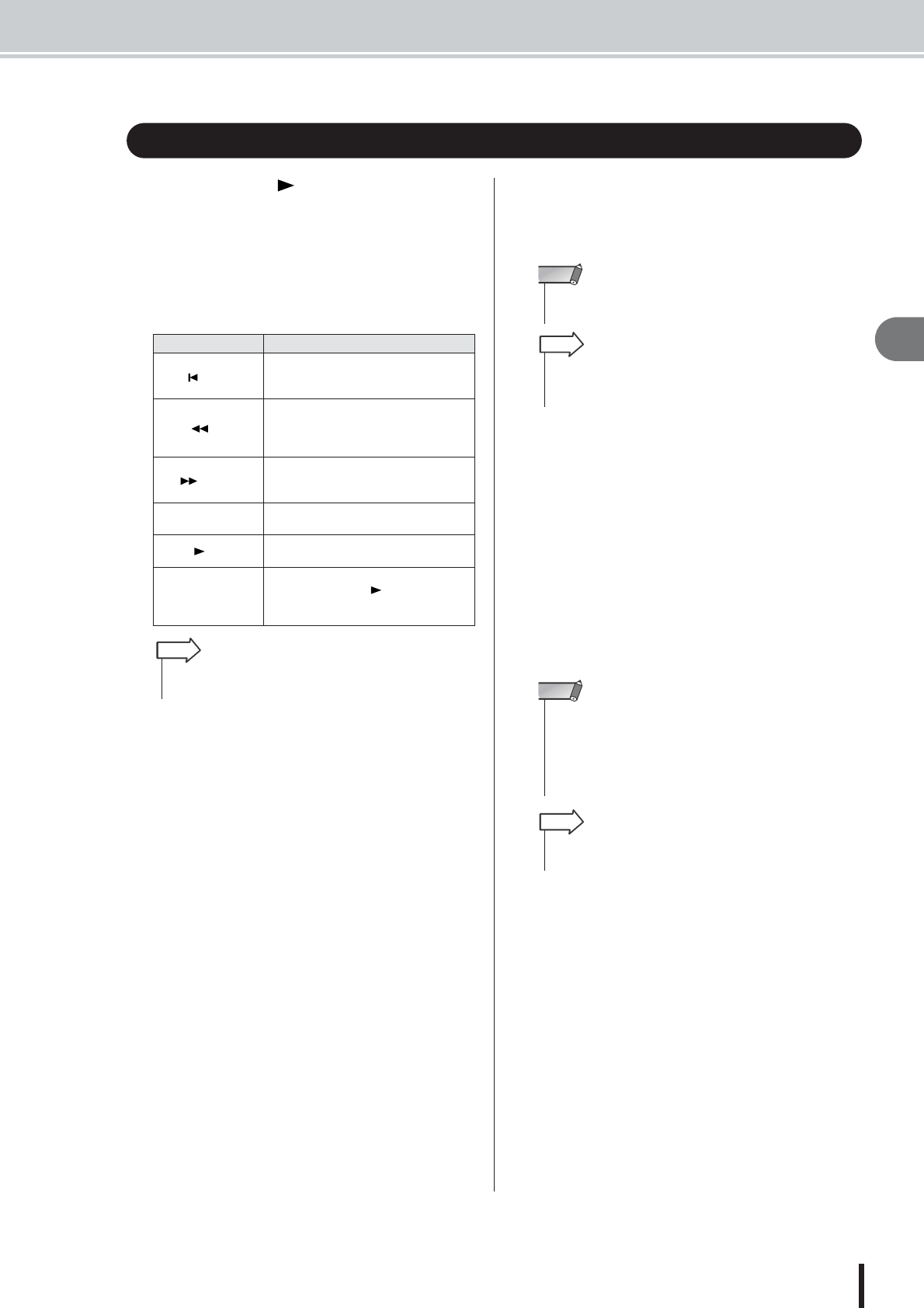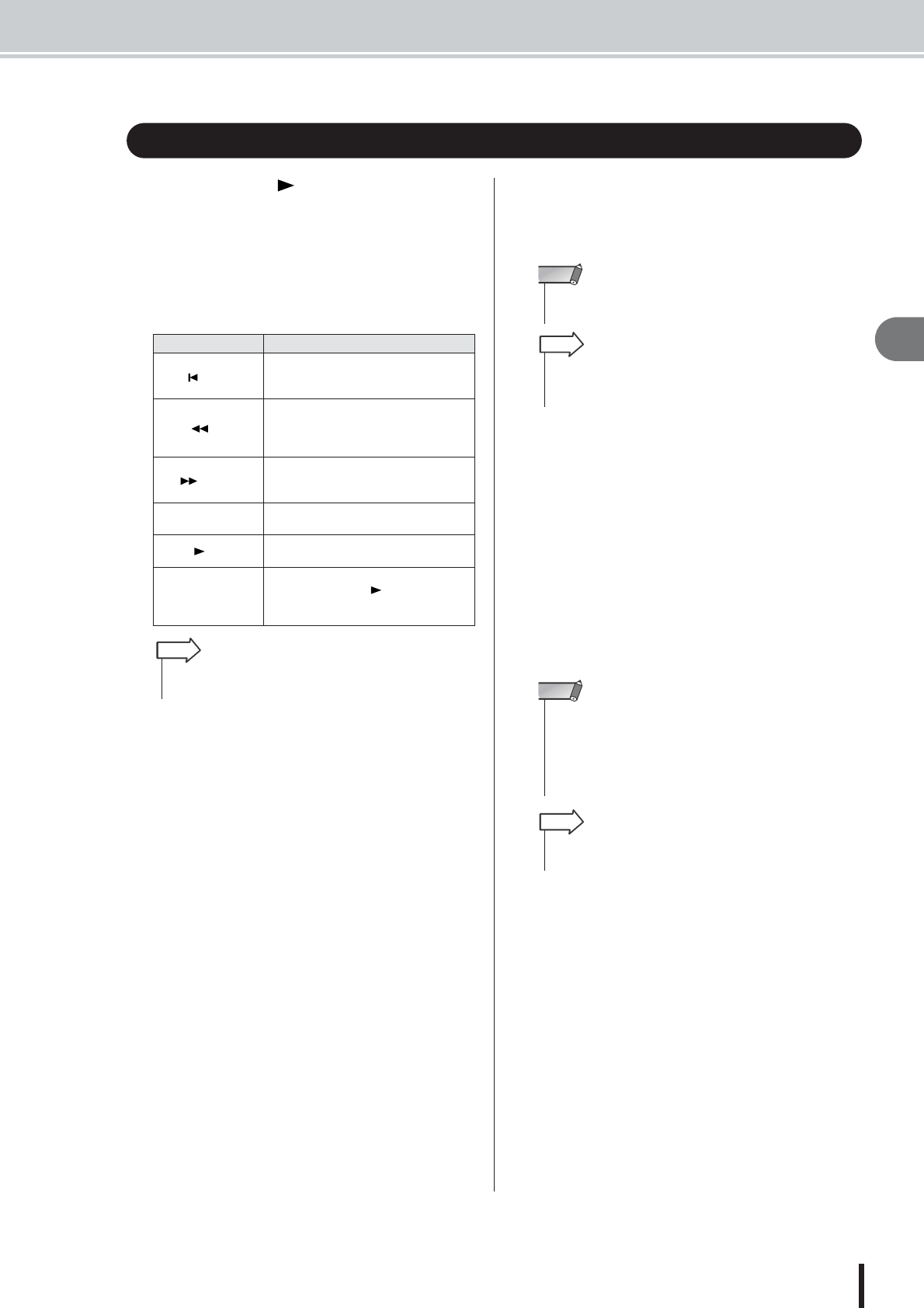
Playing a sound clip
45
AW2400 Owner’s Manual
Recording to a sound clip
5
1
Press the PLAY [ ] key to hear the
recorded sound clip.
The sound clip will play repeatedly from the start
point to the end point. To stop playback press the
STOP [■] key. If you record again, the previous data
will be overwritten.
The Transport section keys will have the following
functions while the SOUND CLIP screen is showing.
2
The playback region of a sound clip can be
changed by specifying new Start and End
points as described below.
● Specifying the Start point
Stop at the location that you want to specify as the
Start point, move the cursor to the START button, and
press the [ENTER] key.
The START button will be engaged and the current
location will be registered as the Start point.
● Specifying the End point
Stop at the location that you want to specify as the End
point, move the cursor to the END button, and press
the [ENTER] key.
The END button will be engaged and the current loca-
tion will be registered as the End point.
3
Stop playback, move the cursor to the CLIP
button, and press the [ENTER] key.
The CLIP button will be engaged, and the specified
Start point and End point will be enabled.
4
To exit the SOUND CLIP screen, press the
Work Navigate section (except for [PATCH]
key) or Quick Navigate section keys,
[AUTOMIX] key, [USB] key, [REMOTE] key,
or [SOUND CLIP] key.
A popup window will ask you for confirmation. Move
the cursor to the OK button to exit the SOUND CLIP
screen, or to the CANCEL button to cancel, then press
the [ENTER] key.
You can return to the SOUND CLIP screen by press-
ing the [SOUND CLIP] key even after having exited
the screen, then play back the previously recorded
content or record a new performance.
Playing a sound clip
Key Function
RTZ [ ] key
Returns to the location at which you
began recording. If the CLIP button is on,
this returns to the Start point.
REW [ ] key
Rewinds the current location toward the
beginning. You will stop when you reach
the location at which you began recording
or the Start point.
FF [ ] key
Fast-forwards the current location. You will
stop when you reach the location at which
you stopped recording or the End point.
STOP [■] key
Stops playback, recording, rewind, or fast-
forward.
PLAY [ ] key
Starts playback. Pressing this key during
playback does nothing.
REC [●] key
If you hold down this key while stopped
and press the PLAY [ ] key, recording
will begin. Pressing this key during play-
back does nothing.
•You will not hear the metronome while a sound clip is playing,
but you can still monitor the signals of input channels 1–16.
HINT
• The START button, END button, and CLIP button are disabled
while the sound clip is playing.
NOTE
• The data region between the specified Start and End points
can be copied to an audio track of the Recorder section by
using the EDIT screen COPY command (
→
p. 139).
HINT
• When you record a new sound clip, the previous recorded
sound clip will be erased. Please be aware that the Undo
function cannot be used to recover a deleted sound clip. Even
if you save the song immediately prior to recording a new
sound clip, the previous sound clip will not be restored if you
recall the song data.
NOTE
• The recorded contents of the sound clip are stored individu-
ally for each song.
HINT