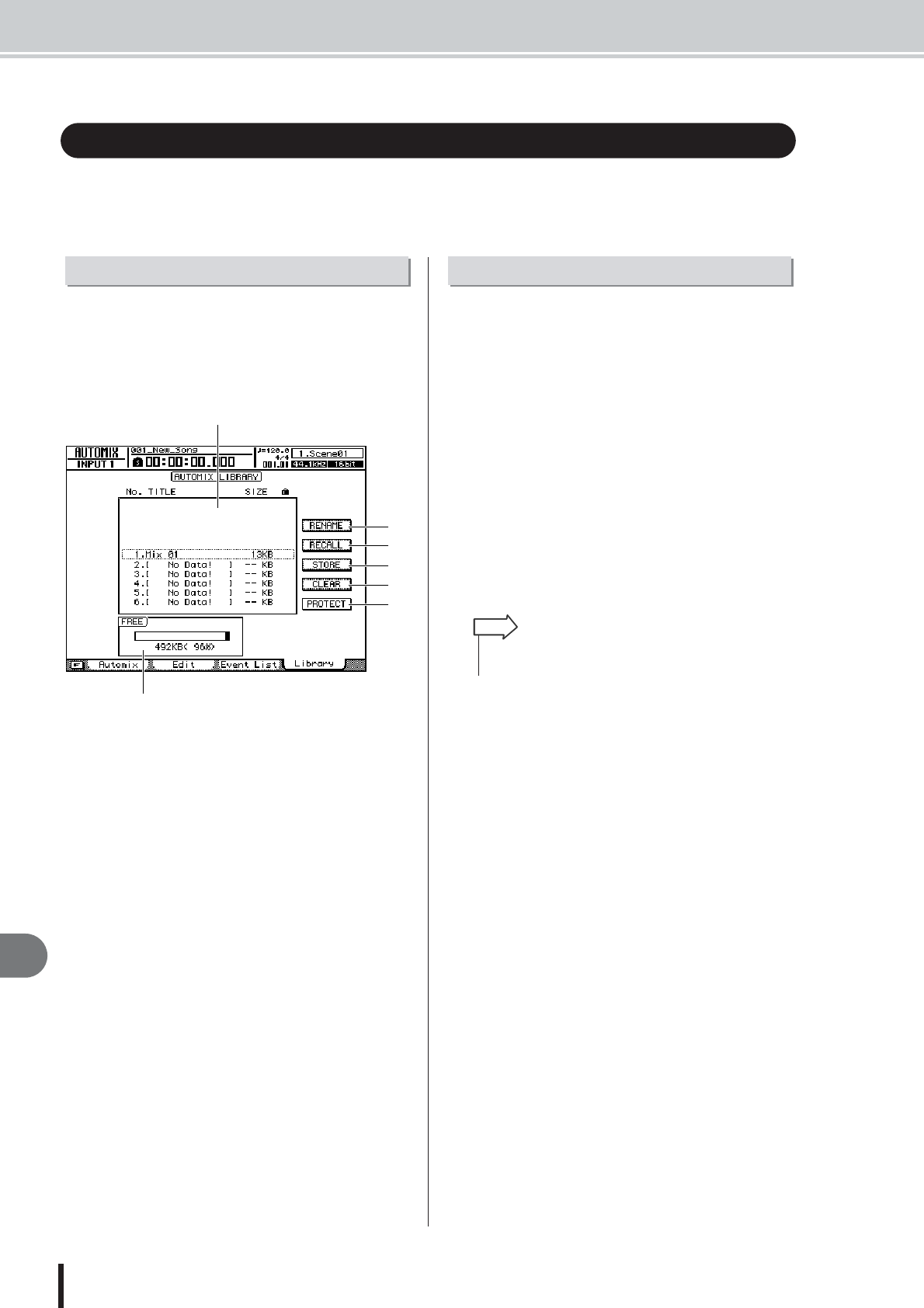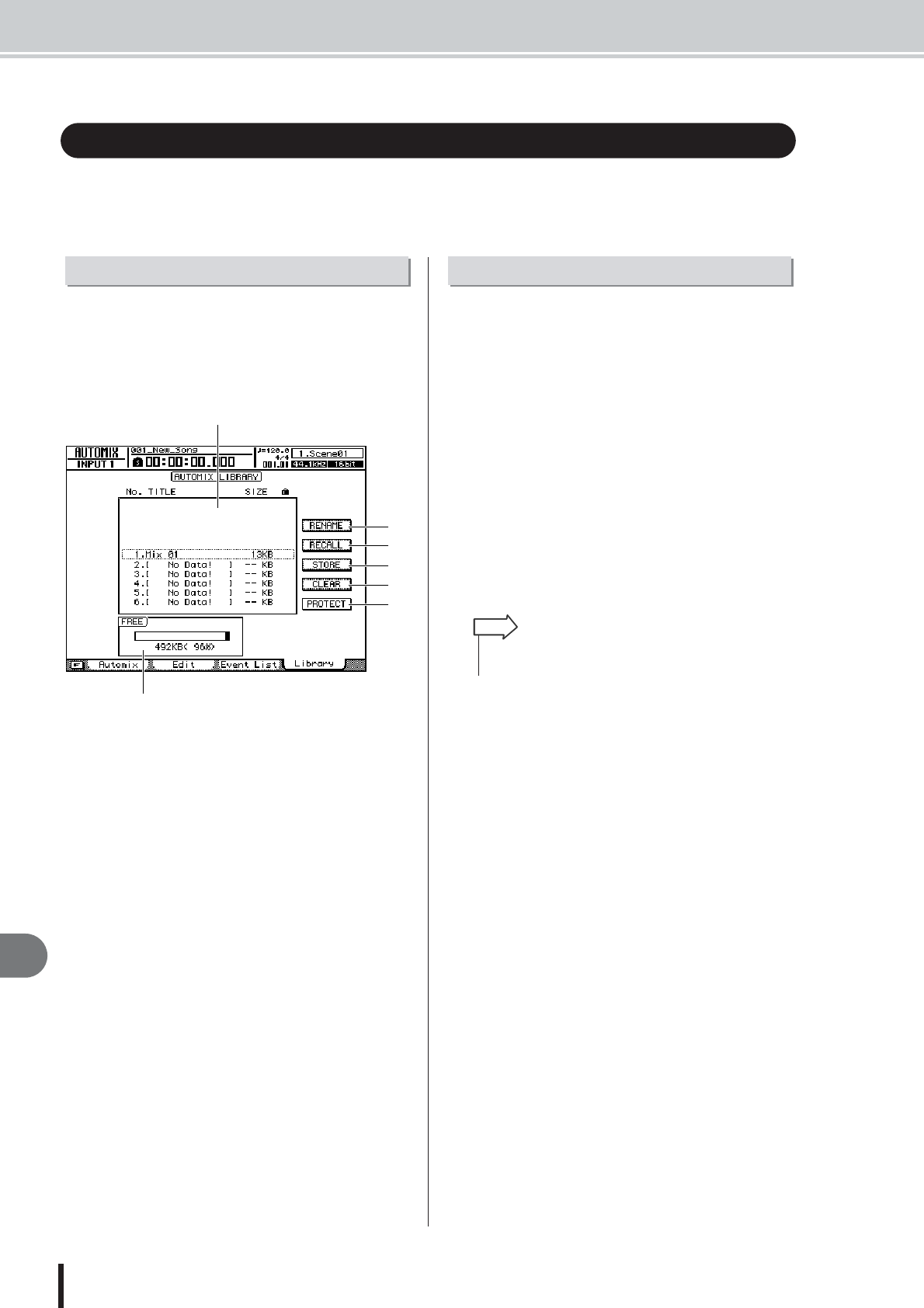
AW2400 Owner’s Manual
Automix Library Operation
Automix
190
19
Automix data can be stored to a specialized Automix library and recalled whenever needed. Up
to 16 Automix recordings can be saved for each song, so you can easily create and compare
multiple mixes for the same song.
Automix data can be saved to and recalled from the Auto-
mix library via the AUTOMIX screen Library page.
To call this page press the SCENE/AUTOMIX/USB sec-
tion [AUTOMIX] key as many times as necessary, or
press the [F4] key after pressing the [AUTOMIX] key.
This page contains the following items.
1 List
A list of all the Automix data stored in the library. The
Automix data enclosed in a dotted frame is the one cur-
rently selected for operation. A “lock” icon indicates pro-
tected Automix data.
B RENAME button
Accesses the NAME EDIT popup window, where you can
edit the name of the Automix selected in the list.
C RECALL button
Recalls the Automix data that is selected in the list.
D STORE button
Stores the current Automix settings into the location
selected in the list.
E CLEAR button
Deletes the Automix data that is selected in the list.
F PROTECT
Applies protection to the Automix data that is selected in
the list.
G FREE
Displays the amount of free Automix memory available in
kilobytes (KB), as a percentage, and as a graph.
Here’s how you can change the names of the data in the
Automix library.
1
Call the AUTOMIX screen Library page by
either pressing the [AUTOMIX] key as many
times as necessary, or by pressing the [F4]
key after pressing the [AUTOMIX] key.
2
Use the [DATA/JOG] dial or [INC]/[DEC]
keys to select the Automix data to be
edited.
The data highlighted by a dotted frame is currently
selected for editing.
3
Move the cursor to the RENAME button and
press the [ENTER] key.
The NAME EDIT popup window will appear.
4
Enter a name for the selected Automix data,
move the cursor to the OK button, and
press the [ENTER] key (refer to page 32 for
details on name entry).
This confirms and enters the new name.
Automix Library Operation
About the Automix Library Page
A
G
B
C
D
E
F
Changing Automix Names
• Pressing the [F4] key while holding the Display section
[SHIFT] key has the same effect as the RENAME button.
HINT