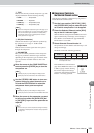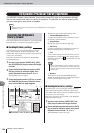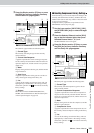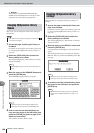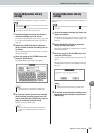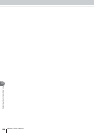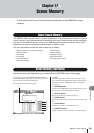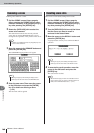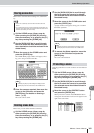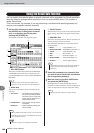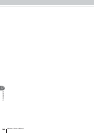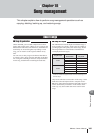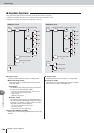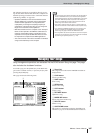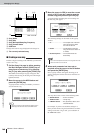Scene Memory Operation
Scene Memory
161
AW2400 Owner’s Manual
17
Here’s how to store the current settings in a scene mem-
ory.
1
Call the SCENE screen Library page by
either pressing the [SCENE] key as many
times as necessary, or by pressing the [F1]
key after pressing the [SCENE] key.
2
Use the [DATA/JOG] dial to scroll through
the list to select the store destination (the
store destination should be enclosed in the
dotted frame).
3
Move the cursor to the STORE button and
press the [ENTER] key.
The NAME EDIT popup window will appear, allow-
ing you to assign a name to the data.
4
Enter the name as required, then move the
cursor to the OK button and press the
[ENTER] key. (For details on entering a
name → p. 32)
The scene will be stored.
Here’s how you can delete unwanted scene data.
1
Call the SCENE screen Library page by
either pressing the [SCENE] key as many
times as necessary, or by pressing the [F1]
key after pressing the [SCENE] key.
2
Use the [DATA/JOG] dial to scroll through
the list to select the scene to be deleted
(the selected scene should be enclosed in
the dotted frame).
3
Move the cursor to the CLEAR button and
press the [ENTER] key.
A popup window will appear, asking you to confirm
the Delete operation.
4
To execute the Delete operation, move the
cursor to the OK button and press the
[ENTER] key.
The scene will be deleted.
Applying protection to a scene so that it can’t be edited or
erased.
1
Call the SCENE screen Library page by
either pressing the [SCENE] key as many
times as necessary, or by pressing the [F1]
key after pressing the [SCENE] key.
2
Use the [DATA/JOG] dial to scroll through
the list to select the scene to be protected
(the selected scene should be enclosed in
the dotted frame).
3
Move the cursor to the PROTECT button
and press the [ENTER] key.
When protection is turned on the PROTECT button
will appear inverted and a lock icon will appear to the
right of the scene name.
Storing scene data
• Scene 0 is a recall-only scene to which new data cannot be
stored.
• If you select and store to a scene that already contains data, the
previous scene data will be overwritten and lost. Be careful not to
overwrite scene data you want to keep.
NOTE
• Pressing the [F2] key while holding the Display section
[SHIFT] key has the same effect as the STORE button.
HINT
Deleting scene data
• Pressing the [F3] key while holding the Display section
[SHIFT] key has the same effect as the CLEAR button.
HINT
Protecting a scene
“lock” icon