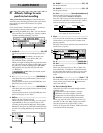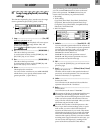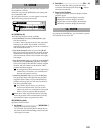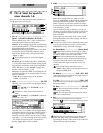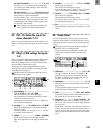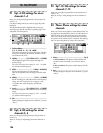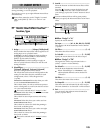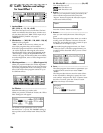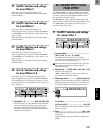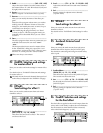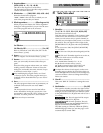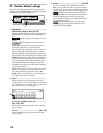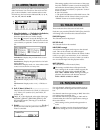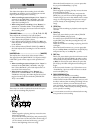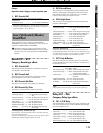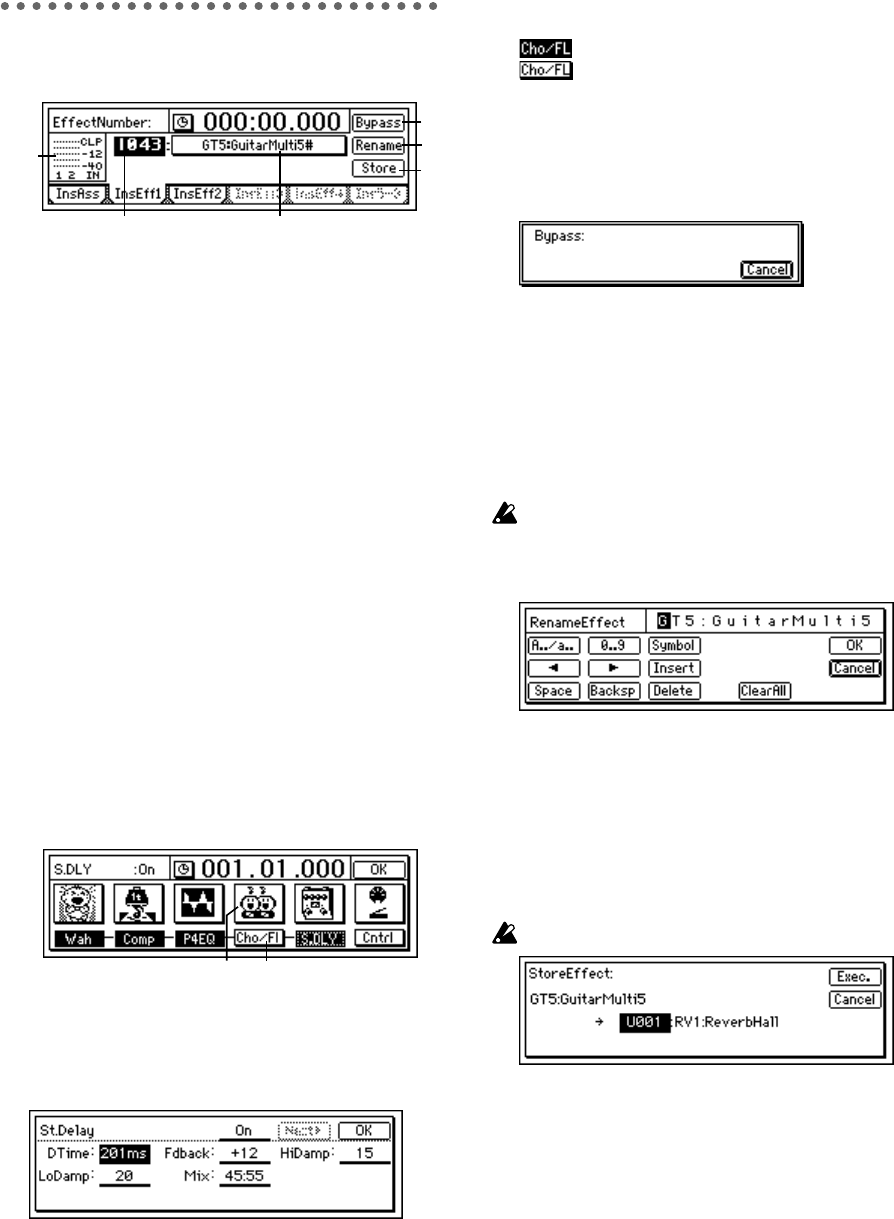
106
P2 InsEff1: Selection and settings
for Insert Effect 1
1. InputLevelMeter.......................................................
(IN1, 2/CLP, –6, –12, –18, –40 dB)
This shows the input level of each effect. The hori-
zontal axis indicates the effect input, and the verti-
cal axis shows the level. “IN2” will be input only if
[INSERT EFFECT] “InsEff1” tab page is
“2in2outx2.”
2. EffectNumber....... [000, 001…128, U001…128, (#)]
Select the effect program.
“U001”–“U128” is the user area, where you can
store effect programs that you have edited.
If the effect program includes a control function, a
“#” will be displayed following the effect name.
The effects that can be selected will depend on the
“SelectEffType” setting in the [INSERT EFFECT]
“InsAss” tab page. For the effects that are available
in each configuration, refer to “Effect Program List”
(→p.140).
3. EffectProgramName...................(Effect Program List)
When you press this button, the “Effect Algorithm”
dialog box will appear. Here you can view the struc-
ture of the program and the on/off settings of each
effect. Each insert effect program consists of up to
five different effects.
3a. EffectIcon ..........................................................
Select the effect that you wish to edit.
When you press the “EffectIcon” button, the “Effect
Edit” dialog box will appear.
For details on each parameter, refer to “Effect
Parameter List” (→p.113). The “On/Off” setting at
the top of the screen is linked with “Effect On/Off”
(3b).
3b. Effect On/Off .......................................[On, Off]
Turn each effect on/off.
On: The effect is on.
Off: The effect is off.
4. Bypass....................................................................
This lets you compare the sound processed by the
effect with the unprocessed effect. Press the
“Bypass” button to bypass the effect (the unproc-
essed sound will be heard).
Press the “Cancel” button to cancel bypass.
5. Rename ..................................................................
Here you can modify the name of the effect pro-
gram.
Select the effect program whose name you wish to
modify, press the “Rename” button to access the
dialog box, and modify the name. A name of up to
16 characters can be input. (→p.21)
After modifying the program name, use “Store”
(→P2-6) to store it. The effect program name you
modified will be discarded unless you use “Store”
to store it.
6. Store.......................................................................
The effect program whose name or parameters you
modified can be stored in user areas “U001”–
”U128.”
The D12 provides 128 user areas for insert effects.
In the “StoreEffect” dialog box, specify the “user
area number” and press the “Exec.” button to store
the effect. To cancel, press the “Cancel” button.
Effects are always overwritten.
1
2
4
3
5
6
3b3a