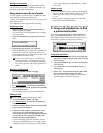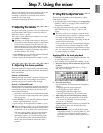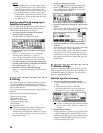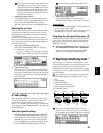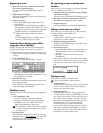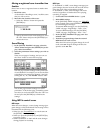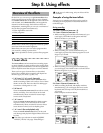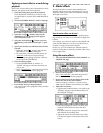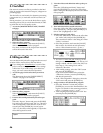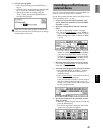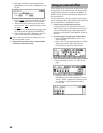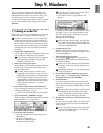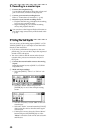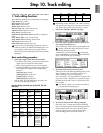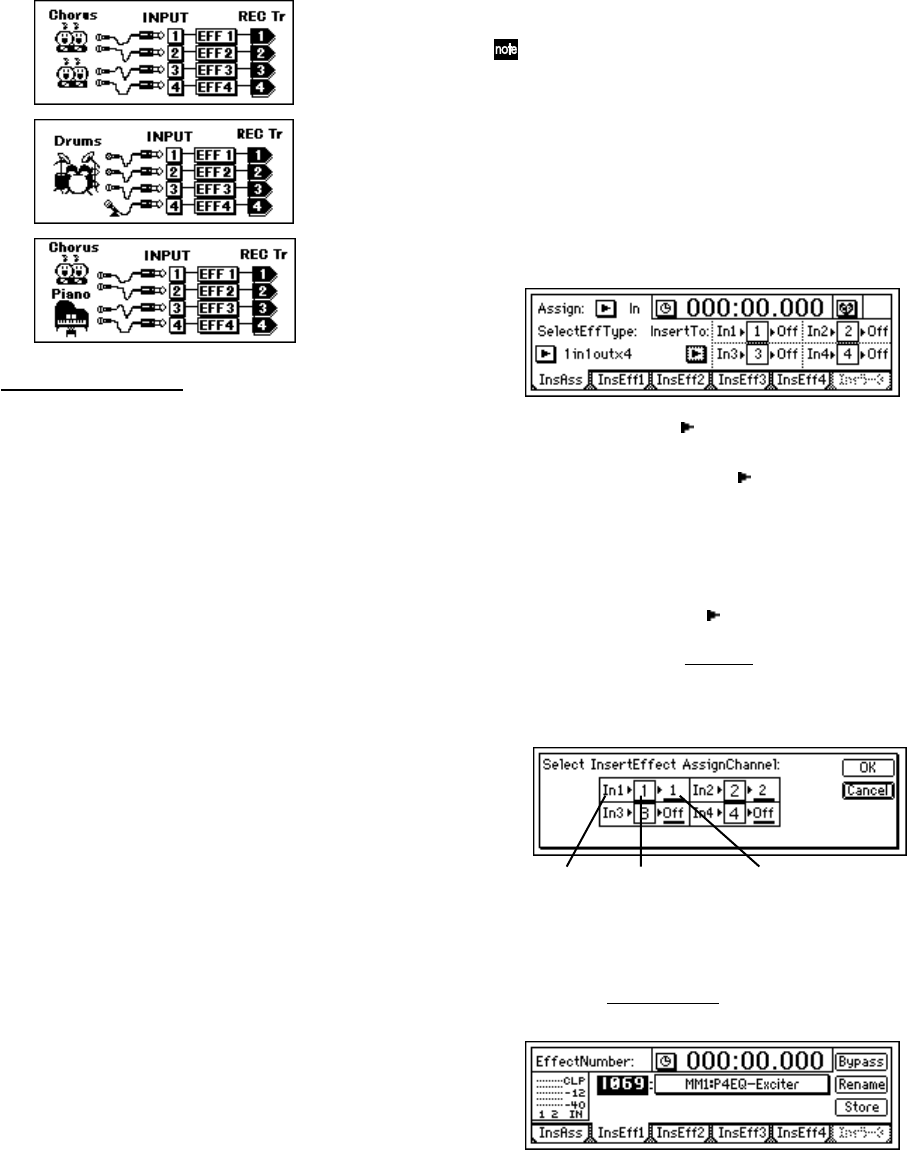
44
1 in 1 out x 4 (mono-in/mono-out × 4)
• While recording four vocals simultaneously, you
could apply Exciter-Comp to voices that lack impact,
and apply Limiter-P4EQ to loud voices as you
record.
Other examples are shown below.
During track playback
2 in 2 out x 2 (stereo-in/stereo-out × 2)
• Two tracks containing stereo recorded drums etc.
could be processed by St.Comp or St.Limiter to
adjust the dynamics, or Reverb could be applied to
create a broader sense of space.
1 in 1 out x 4 (mono-in/mono-out × 4)
• Exciter-Comp or Limiter-P4EQ could be applied to
individual recorded tracks to adjust the dynamics, or
P4EQ-Cho/Fln could be applied to add modulation.
1 in 1 out x 8 (mono-in/mono-out × 8)
• Comp, Limiter, Gate, or Expander could be applied
to individual recorded tracks to adjust the dynamics,
or Chorus, Phaser, or Delay could be applied.
Applying the insert effects while you
record (analog/rhythm only)
While you record, effects can be applied to the input
from an instrument connected to the [INPUT 1/
GUTAR IN] – [INPUT 4] analog inputs, or to the built-
in rhythm sound that is input to a mixer channel, so
that the sound processed by the effect is recorded.
If a CDRW-1 (sold separately) is installed, you can
also apply effects to the audio from an audio CD.
As an example, here’s how to connect a guitar to the
[GUITAR IN] jack, apply effects, and record the sound
on track 1.
1 Make connections, and select the track for record-
ing.
Refer to “Connect a guitar to the [GUITAR IN] jack,
and assign it to mixer channel 1” (→p.23).
2 Access the [INSERT EFFECT] “InsAss” tab page.
3 Select the “Assign: ” button, press the [ENTER]
key, and select “Input(In).”
4 Select the “SelectEffType: ” button, press the
[ENTER] key, and select the effect type.
In the illustration for step 2, “1 in 1 out x 4” has
been selected.
5 Insert the effect between INPUT 1 (GUITAR IN)
and channel 1.
• Select the “InsertTo: ” button and press the
[ENTER] key.
• For effect 1, use “SelectCh
” to set the channel to
“1.”
• After making the settings, select the “OK” but-
ton and press the [ENTER] key.
6 Select the effect program.
• Access the [INSERT EFFECT] “InsEff1” tab
page.
• Select “Ef
fectNumber,” and rotate the [VALUE]
dial to select the desired effect program.
7 As described in “1. Adjust the recording level,
and record” (→p.27), adjust the record level and
then record.
Input indicator SelectCh
channel selection
Effect 1