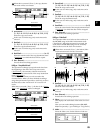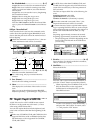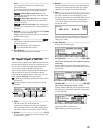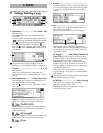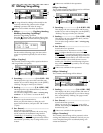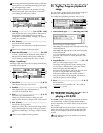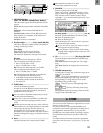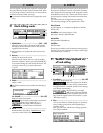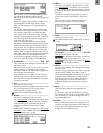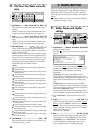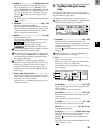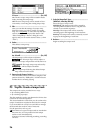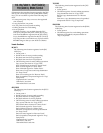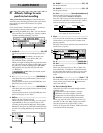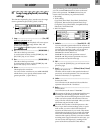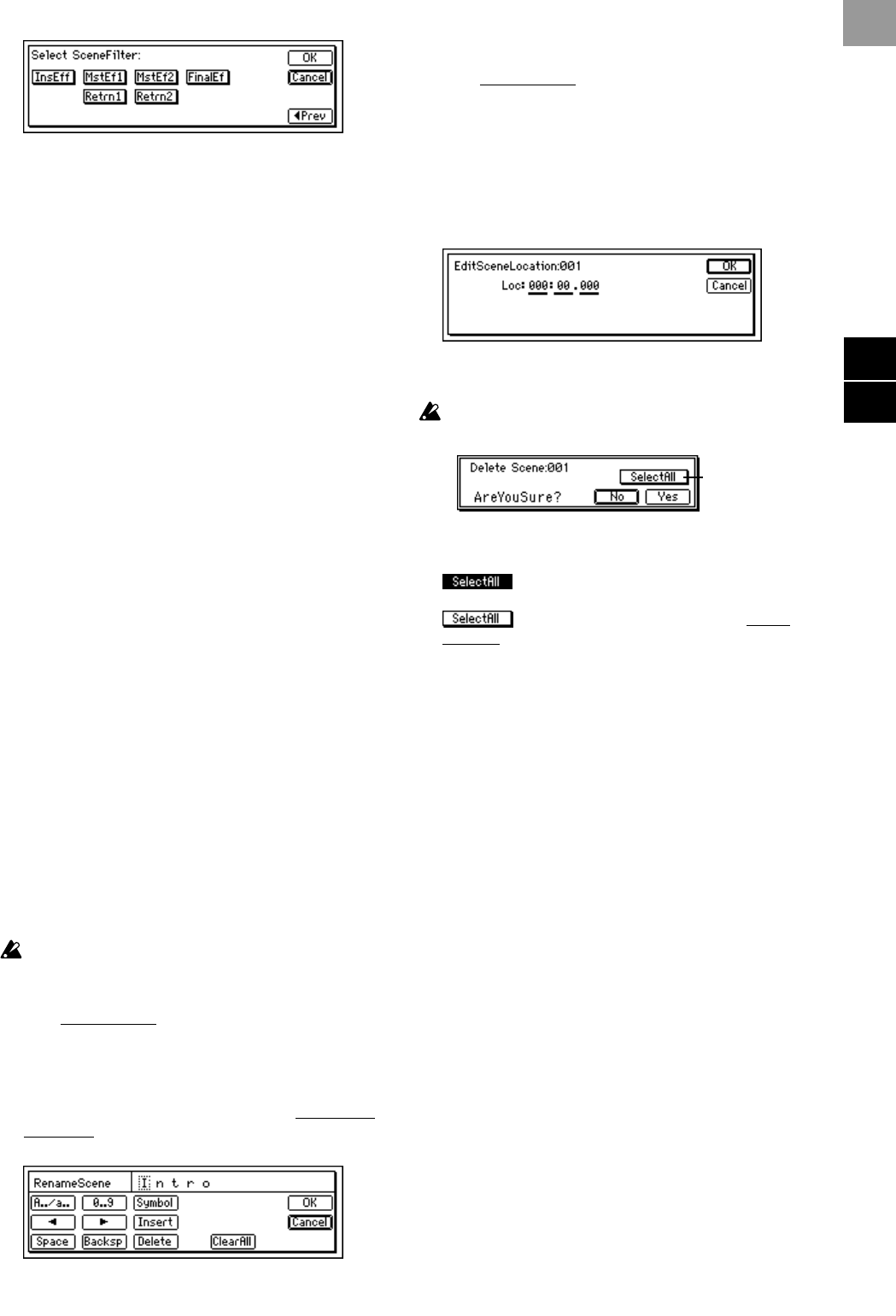
93
On: The filter will be on for that channel/parame-
ter, and the scene settings will be disabled.
Off: The filter will be off, and the scene settings will
be enabled.
When you register a scene, the filter settings act as a
registration filter for that song. When you play
back, the filter settings act as a playback filter for
that song.
Use the filter while registering if you wish to pre-
serve some of the settings from the previous scene.
For example, suppose that you turned the filter
“On” for the “Pan” of channels 1 and 2, and regis-
tered the current settings as scene “002” in the mid-
dle of the song. Then for playback, suppose you
turned the “EQ” filter “On.”
Turn on scene playback and play back from the
beginning of the song. When playback reached the
location of scene “002,” pan will remain at the set-
tings of scene “001” (registered at the beginning of
the song), since scene “002” does not contain pan
settings. Other settings will change to the values of
scene “002.” Since EQ is being played back through
the playback filter, the values registered in the
scenes from the beginning of the song will not be
used; the current EQ settings will be maintained.
3. SceneNumber........................................ [001…100]
This recalls the mixer settings of a scene to the cur-
rent time location.
This is also used to recall a scene when you wish to
modify its name or to change its time location.
The time location at which the scene is registered is
shown beside “SceneNumber.”
If “SceneRead” (P1-1) is “Off,” you can select any
desired scene. If this is “On,” the scene for the cur-
rent time will be selected automatically, and cannot
be selected manually.
4. Sort.........................................................................
Sort scenes in order of time.
Normally, scenes are arranged in the order in which
they were registered, but you can sort them in
ascending order of registered time.
Undo is not available after executing Sort.
5. Rename...................................................................
This lets you modify the name of a scene.
Use “SceneNumber
” to recall the scene whose name
you wish to modify, press the “Rename” button to
access the dialog box, and modify the name. A
name of up to sixteen characters can be input.
(→p.21)
If the [SONG] “SelSong” tab page item “Select Disp-
Parameter” is set to “Scene,” the scene name will be
displayed in that page. (→p.88)
6. EditLoc....................................................................
This lets you change the registered time of a scene.
Use “SceneNumber
” to recall the scene whose loca-
tion you wish to change. Press the “EditLoc” button
to access the dialog box, and modify the location of
the scene.
Use the cursor to select the time that you wish to
modify, and use the [VALUE] dial to modify the
time.
Press the “OK” button to finalize the change, or
press “Cancel” button to cancel the change.
7. Delete.....................................................................
This lets you delete a scene.
The Undo function is not available after you delete
a scene.
7a. SelectAll ..............................................[On, Off]
This selects all scenes for deletion.
On: All scenes will be subject to deletion.
The scene number will be displayed as “***.”
Off: The single scene selected in “Scene-
Number” will be subject to deletion.
8. EditFilter .................................................................
You can view or edit the filter settings that are regis-
tered in a scene.
The filter settings registered in the “Filter” tab page
can be viewed or edited. Even when a scene is
stored with filtering applied, it actually saves all the
parameter values at the time of storing, together
with the state of the filter. By editing the filter set-
tings in this page, you can revert to the actual
parameter settings of the time that the scene was
stored.
9. Recall .....................................................................
This recalls the settings that are registered in a
scene.
If you recall a scene and edit the EQ etc., pressing
the “Recall” button to recall it will recall the settings
prior to editing (i.e., the mixer settings that were
registered in the scene).
10.OvrWrt...................................................................
This overwrites the current mixer settings onto the
currently selected scene number. Use this when you
wish to make detailed adjustments to the scene, or
to replace it with a different scene.
7a
Refer
e
MARKSCENE