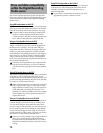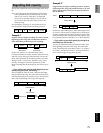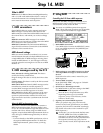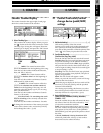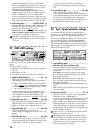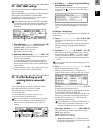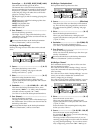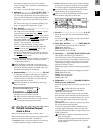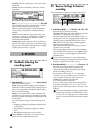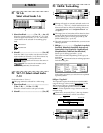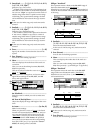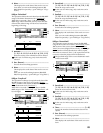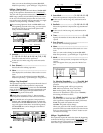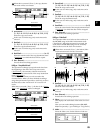78
Format Type........(P, B, D8[B], D16[P], D16[B], Audio)
This shows the format type of the drive.
The internal drive of the D12 and external drives
that were initialized or formatted by the D12 will be
displayed as “playable” drives that can be used to
create and play songs. All other drives will be dis-
played as “backup” drives.
[P] (Playable type): A disk for creating/playing D16
songs
[B] (Backup type): A disk for backing up D16 data
D8[B]: D8 backup disk
D16[P]: D16 playable disk
D16[B]: D16 backup disk
Audio: Audio CD
5. Exec. (Execute)........................................................
Execute the backup operation.
The single “Source” song will be backed up to the
“Destination” drive. The effect user data will also be
backed up at this time.
Be aware that the data on the backup destination
drive (“Destination”) will be overwritten.
B–U/RstType: “BackupAllSongs”
Back up all songs and user effect data on the selected
drive.
2. Source........................................................(I, A...G)
This shows the backup source drive.
Use [SONG] “SelSong” tab page to select the
backup source drive. (→p.88)
3. Drive ............................................................ [A...G]
Select the backup destination drive.
When you press this button, a dialog box will
appear. Select the drive and press the “OK” button.
(→p.22, 77: P5-4)
4. Destination ..................(A...G: RMD, CD---- x01...99)
This shows the backup destination drive, drive
information (“RMD----” or “CD”), and the number
of media volumes required (“x1”–“x99”).
Use “Drive” to select the backup destination drive.
5. Exec. (Execute)........................................................
Execute the backup operation.
All songs on the “Source” drive will be backed up to
the “Destination” drive. Effect user data will also be
backed up at this time.
Be aware that the data on the backup destination
drive (“Destination”) will be overwritten.
B–U/RstType: “BackupUserData”
This operation backs up effect user data.
2. Source .................................................. (Effect Data)
This shows the effect user data that will be backed
up. This will show the song and effect user data of
the song selected by [SONG] “SelSong” tab page
(→p.88)
3. Drive............................................................. [A...G]
Select the backup destination drive.
When you press this button, a dialog box will
appear. Select the drive and press the “OK” button.
(→p.22, 77: P5-4)
4. Destination..................................... (A...G/RMD, CD)
This shows the backup destination drive.
Use “Drive” to select the backup destination drive.
5. Exec. (Execute) ........................................................
Execute the backup operation.
Effect user data will be backed up to the drive spec-
ified by “Destination.”
Be aware that the data on the backup destination
drive (“Destination”) will be overwritten.
B–U/RstType: “Restore”
This command restores song data or effect user data
that was backed up earlier.
For a disk or CD on which “Backup 1 Song” was exe-
cuted, this command will restore that single song and
effect user data.
For a disk or CD on which “BackupAllSongs” was exe-
cuted, you can select whether this command will
restore a single song or all songs.
For a disk or CD on which “BackupUserData” was exe-
cuted, this command will restore the effect user data.
2. Drive............................................................. [A...G]
Select the restore source drive.
When you press this button, a dialog box will
appear. Select the drive and press the “OK” button.
(→p.22, 77: P5-4)
Insert the disk or CD containing the backup data
before you select “Drive.”
3. Source ................................. [(A...G): 001...100, All]
Select the restore source song number.
By pressing the “ ” button, you can select the song
number from a dialog box.
The song number can be selected only if you are
restoring a single song from a drive that was backed
up using “BackupAllSongs.” If you wish to restore
only a single song, select from “001”–“100” (up to
1
4
5
2
3
1
4
5
2
3
1
5
2
34