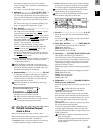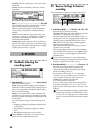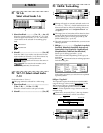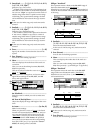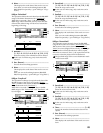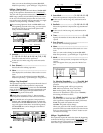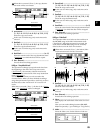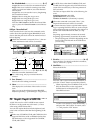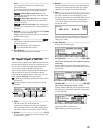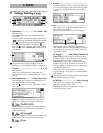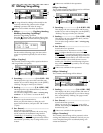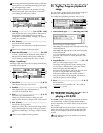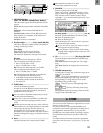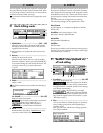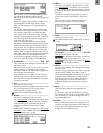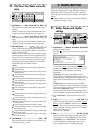87
Prvw .......................................................................
You can preview the first two seconds of the
selected WAV file.
If you select a WAV file of an unsupported format,
one of the following error messages will appear.
SAMPLE RATE NOT 44.1k: This will
appear if the sampling frequency of the WAV file is
other than 44.1 kHz.
SAMPLE BIT NOT FIT: This will appear
if the quantization of the WAV file is other than 8
bit, 16 bit, or 24 bit.
ILLEGAL WAV DATA: This will appear if
the WAV file is unsupported for a reason other than
the above.
3. DestTrack........................ [1...12, 1–2...11–12, clip#]
Select the import destination track.
Clip# will be 1 if the selected WAV file is monaural,
or 2 if the file is stereo.
4. FileType.......................................................( , )
This indicates whether the selected WAV file is
monaural or stereo.
: The selected WAV file is monaural.
: The selected WAV file is stereo.
5. Exec. (Execute).........................................................
Execute the WAV file import command.
P5 Export: Export a WAV file
Audio track data copied to the clipboard of the D12 can
be exported to a WAV file (16 bit, 44.1 kHz, mono or ste-
reo) on a FAT 16 DOS formatted external SCSI drive.
(→p.72 “Note when using DOS format disks”)
You can select whether clip board data in 24 bit mode
will be exported as 16 bit or as 24 bit data. When
exporting 24 bit clipboard data as 16 bit data, you can
select whether dithering will be performed.
If dithering is performed, quantization noise will be
less obvious.
It is not possible to export to a CD device (CD-R,
CD-RW).
1. Clip#.......................................................................
This shows the state of the clipboard.
# indicates the number of tracks in the clipboard.
This command cannot be executed if the display is
other than “Clip1” (monaural) or “Clip2” (stereo).
2. DriveList ........................................................[A...G]
Select the drive. For details on drive numbers, refer
to “Drive ID” (→p.22).
3. Rename..................................................................
Press the “Rename” button to access the dialog box,
and specify a name for the WAV file. Up to eight
characters can be input for the WAV file name.
4. Date.......................................................................
Input the date of the WAV file being exported. Press
the “Date” button to access the dialog box, and
specify the date and time at which the WAV file was
created. Directly press the date or time field that
you wish to change, and use the [VALUE] dial to
modify the value.
Press the “OK” button to finalize the setting. Alter-
natively, press the “Cancel” button to cancel any
changes you made.
5. Exec. (Execute)........................................................
Execute the WAV file export.
5a. Export Size ....................................[16bit, 24bit]
This can be selected only if the clipboard contains
24 bit data.
Specify whether the 24 bit data copied to the clip-
board will be exported as a 16 bit WAV file or as a 24
bit WAV file.
5b. Dither SW.......................................... [ON, OFF]
This can be selected only for 24 → 16 bit.
Specify whether dithering will be performed when
the 24 bit data copied to the clipboard is exported as
a 16 bit WAV file.
ON: Dithering will be performed in order to make
quantization noise less obtrusive.
OFF: Dithering will not be performed.
1
5
2 43
5a
5b
Refer
e
TRACK