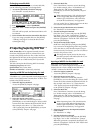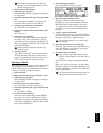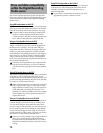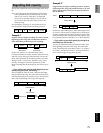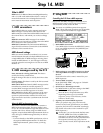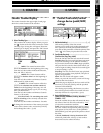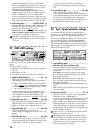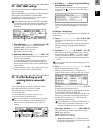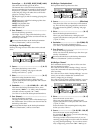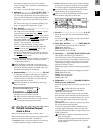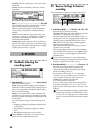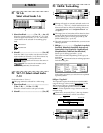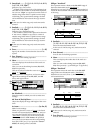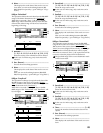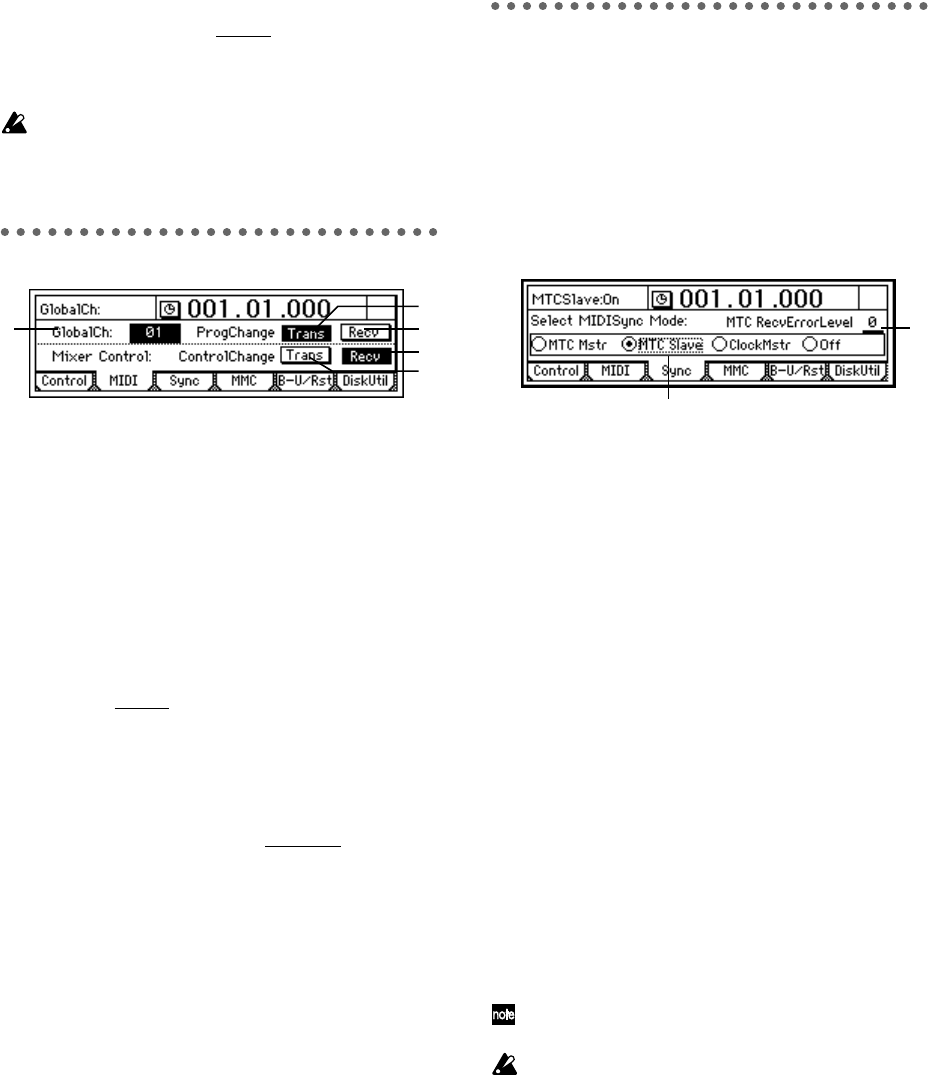
76
Connect the MIDI OUT of your external MIDI
device to the [MIDI IN] connector on the D12, and
transmit the selected MIDI data from the external
MIDI device to control the effect.
CC(Control Change) #000…119: MIDI control
change messages can be used to control the effect.
Connect the MIDI OUT of your external MIDI
device to the [MIDI IN] connector on the D12, and
transmit the selected MIDI control change message
from the external MIDI device to control the effect.
4. Ass(CtrlChgAssign) .................... [ExpOff, InsEff1…4]
Select the insertion effect that will be controlled. The
insertion effect that you select here will be con-
trolled by the selected “Device
” (P1-3).
ExpOff: The insertion effect will not be controlled.
InsEff1, InsEff2, InsEff3, InsEff4: Insertion effect 1,
2, 3, or 4 will be controlled respectively.
If the effect program that you are using does not
provide control capability, it cannot be controlled.
(→p.113–)
P2 MIDI: MIDI settings
On the D12, you can use MIDI to do the following
things:
• Control effects (→p.47)
• Synchronize with MIDI devices such as sequencers
(→p.73)
• Select scenes (→p.41)
• Use control changes to control mixer parameters.
1. GlobalCh(GlobalChannel)...........................[01…16]
Specify the global MIDI channel.
This setting is required in the following situations.
• When using MIDI messages to control an effect
with a “Device
” (P1-3) setting other than “Pedal”
• When using program change messages to trans-
mit/receive scene changes
To allow MIDI messages to be transmitted and
received, connect the external MIDI device to the
D12 via MIDI, and set the MIDI channel of the
external device to match the “GlobalCh
” of the D12.
2. ProgramChange: Trans...............................[On, Off]
Turn program change message transmission on/off.
Program changes are transmitted when you switch
scenes, or execute a Store or Recall operation.
3. ProgramChange: Recv................................[On, Off]
Turn program change reception on/off.
When a program change is received, the scene will
change.
4. ControlChange: Trans .................................[On, Off]
Turn control change message transmission on/off.
The corresponding control change message is trans-
mitted when you modify a mixer parameter.
A external sequencer connected via MIDI can
record the control changes transmitted from the
D12.
5. ControlChange: Recv ..................................[On, Off]
Turn control change reception on/off.
Control change messages that were recorded on an
external MIDI sequencer can be received by the D12
to control the corresponding mixer parameters.
For the parameters that can be controlled, refer to
the MIDI implementation chart (→p.138).
P3 Sync: Synchronization settings
By synchronizing the D12 with an external MIDI
sequencer, you can simultaneously play back tracks of
audio together with your external tone generator.
The action of making the D12 operate at the same tim-
ing as a MIDI sequencer is called synchronization.
The device transmitting the synchronization clock is
called the master, and the device receiving the synchro-
nization clock is called the slave. The D12 can operate
either as the master or slave.
1. Select MIDISync Mode .............................................
[MTC Mstr, MTC Slave, Clock Mstr, Off]
Select the synchronization messages that will be
transmitted and received from the [MIDI IN/OUT]
connectors.
MTC Mstr: The D12 will function as the master
device for MTC 30 NDF (MIDI time code 30 non-
drop frame) messages.
MTC Slave: The D12 will function as the slave
device for MTC 30 NDF (MIDI time code 30 non-
drop frame) messages.
ClockMstr: The D12 will transmit MIDI Clock mes-
sages.
Off: The D12 will not transmit or receive synchroni-
zation messages.
2. MTC RecvErrorLevel ...................................... [0...10]
Specify the MTC check level used if “SelectMIDI-
SyncMode” is set to “MTC Slave.”
If, due to some problem, MTC messages are not sent
consecutively to the D12, the D12 will detect the
abnormal MTC state and may stop synchronization
and halt playback. In such cases, you can lower the
“MTC RecvErrorLevel” setting so that synchro-
nized playback will continue even if some problems
occur with MTC reception.
If this is set to “0,” synchronized playback will not
stop even if a problem occurs.
Depending on the compatibility between the two
devices when a device other than the D12 is used as
the MTC master for synchronization, correct syn-
chronization may not be possible unless you start
from the beginning of the song.
1 3
2
5
4
1
2