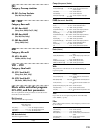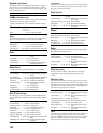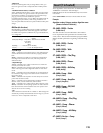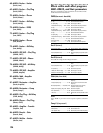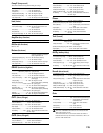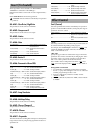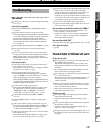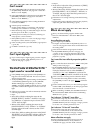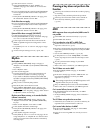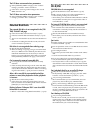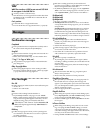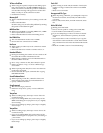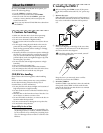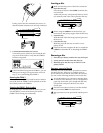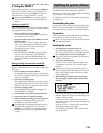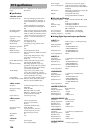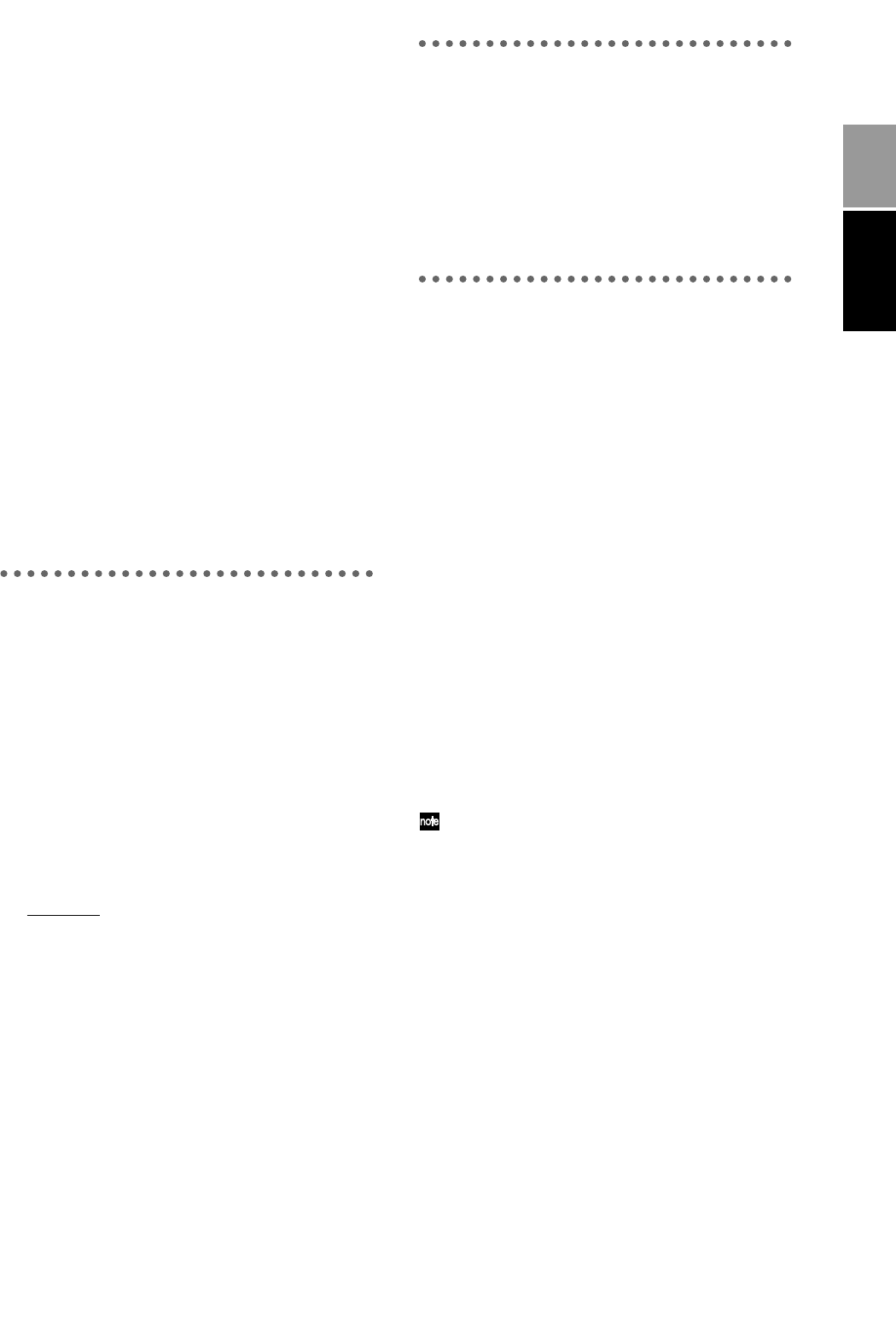
129
■ Is the return set to 0 or near 0?
→ In the [MASTER EFFECT/AUX] “MstEff1” or
“MstEff2” tab page, raise “RetLevel” to increase the
return level.
■ If you are monitoring the sound from the [MONITOR
OUT L/R] jacks, has the master LR bus output been
turned off?
→ In the [SOLO/MONITOR] “Monitor” tab page, press
the “MasterLR” button to turn it “On”
Final effect does not apply
■ If you are monitoring the sound from the [MONITOR
OUT L/R] jacks, has the master LR bus output been
turned off?
→ In the [SOLO/MONITOR] “Monitor” tab page, press
the “MasterLR” button to turn it “On.”
External effect does not apply ([AUX OUT])
■ Is the external effect send set to 0 or near 0?
→ In the [MASTER EFFECT/AUX] “AuxSend” tab page,
use “Aux” to raise the external send level.
■ Is the output of the external effect connected to the
[INPUT 1]–[INPUT 4] jacks and assigned to a mixer
channel?
→ Use [INPUT] “Ch1–6” or “Ch7–12” tab page to assign
the input.
■ Are the sub input settings correct? (→p.50, 102)
Rhythm
No rhythm sound
■ In the [TEMPO/RHYTHM] “Setup” tab page, is
“Rhythm” turned “Off”? (Is the [TEMPO/RHYTHM]
key dark?)
→ Turn “Rhythm” “On.”
■ Is the recorder stopped?
→ Press the [PLAY] key to play back. The rhythm will
sound when the recorder is recording or playing.
If you wish to check the rhythm sound while the
recorder is stopped, select the [TEMPO/RHYTHM]
“SetUp” tab page.
■
Did you select a silent rhythm pattern?
■ Has the rhythm volume been lowered?
→ In the [TEMPO/RHYTHM] “SetUp” tab page, use
“RhythmV
ol” to adjust the volume. When using the
tempo map, use the “TmpMap” tab page “Edit” button
to adjust the volume of each map.
Rhythm sound does not stop, or is sounded double
(volume is excessive)
■ In the [TEMPO/RHYTHM] “SetUp” tab page, has
“Rhythm” been turned “On” ([TEMPO/RHYTHM]
key lit)?
→ Either switch “Rhythm” from “On” to “Off.”
■ Is the rhythm selected for monitoring?
→ In the [SOLO/MONITOR] “Monitor” tab page, turn
“Rhythm” “Off.”
■ Is the rhythm assigned as an input?
→ In the [INPUT] “Ch1–6” or “Ch7–12” tab page, do not
assign “Rhythm L” or “Rhythm R” to a channel. Alter-
natively, lower the fader of the channel to which they
are being input.
Pressing a key does not perform the
function
■ Some keys do not function when the recorder is playing
or recording.
→ Stop the recorder, and then perform the operation.
■ Some keys do not function while scrub is turned on.
→ Turn off Scrub, and then perform the operation.
(→p.101)
MIDI
MIDI sequencer does not synchronize/MIDI control is
not possible
■ Is the MIDI cable connected correctly? (→p.11, 73)
■ Is the MIDI cable broken?
Can’t synchronize using MTC or MIDI Clock
■ Has the D12 been set as the master and the MIDI
sequencer as the slave? (→p.73)
■ Does the synchronization signal transmitted by the D12
match the synchronization signal received by the MIDI
sequencer?
→ Check “Select MIDISync Mode.” (→p.73, 76)
■ If “TempoSource” is set to “TempoTrack,” has MIDI
clock or tap tempo been recorded on the tempo track?
(→p.67)
■ Are the synchronization settings of your MIDI
sequencer correct?
→ Refer to the owner’s manual of your MIDI sequencer.
The D12 does not receive MMC
■ In the [SYSTEM] “MIDI” tab page, is “RcvMMC”
turned “On”?
■ In the above-listed page, does the “MMCDevID” set-
ting match the MMC device ID of your MIDI
sequencer? (→p.73, 77)
The settings required on your MIDI sequencer will
depend on the one you are using.
■
Has your MIDI sequencer been set to transmit MMC?
→ Refer to the owner’s manual of your MIDI sequencer.
Can’t control effects/scenes via MIDI
■ Do the MIDI channels of the D12 and your MIDI
sequencer match?
→ In the [SYSTEM] “MIDI” tab page, check “GlobalCh.”
(→p.73)
The D12 does not synchronize as a slave
→ If the D12 is set as a MTC slave, several seconds may be
required before synchronization is achieved.
Can’t control other devices via MMC
■ In the [SYSTEM] “MMC” tab page, is “Select MMC
Mode” set to “Transmit”?
■ Is the device receiving MMC set correctly to receive
MMC?
Appendices
Troubleshooting