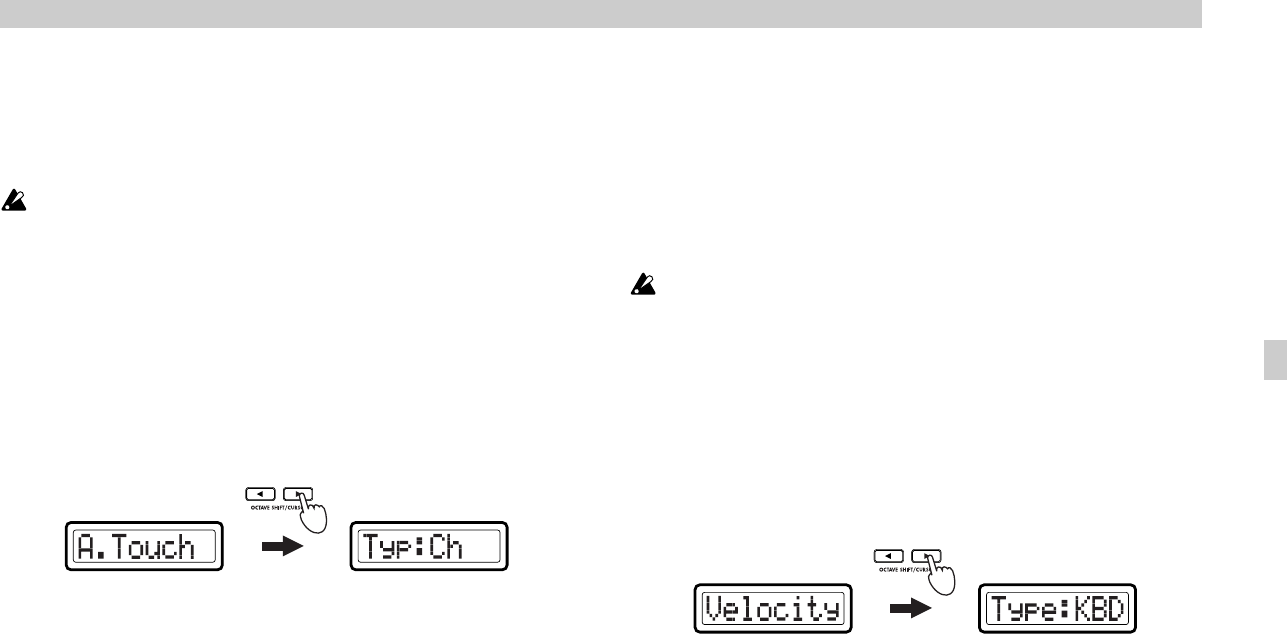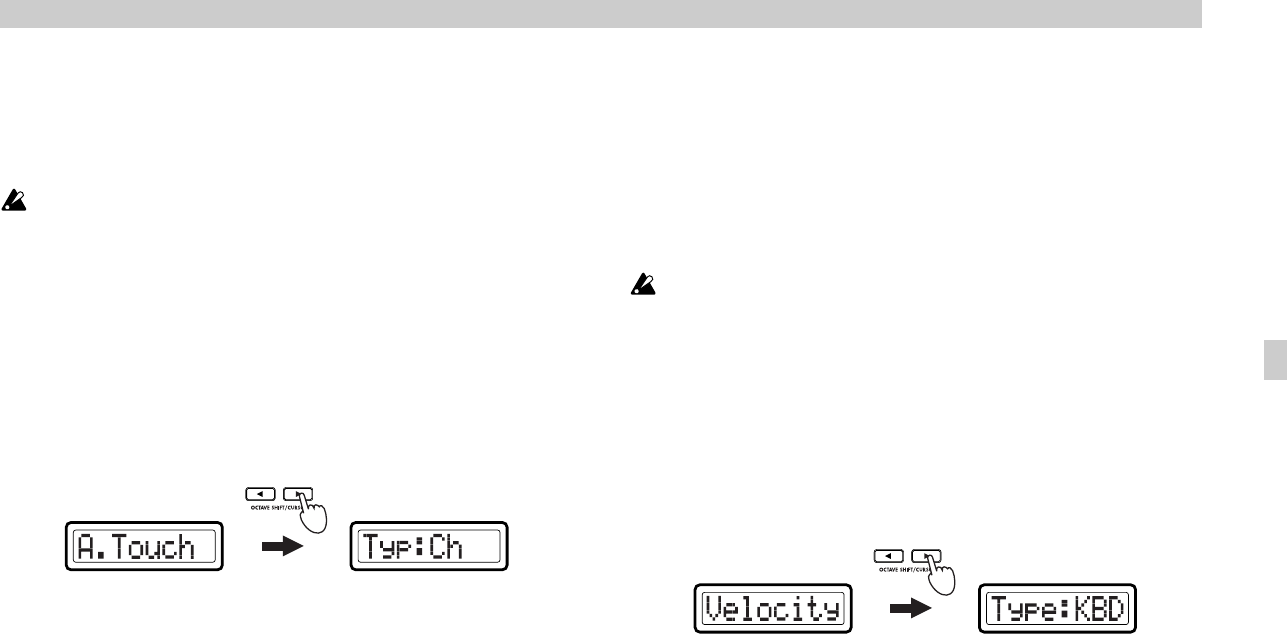
Operation–Setting mode
29
8
Press the OCTAVE SHIFT/CURSOR [√] key to return to “UP/DOWN
Select,” and make settings for the other range of Pitch Bend controller
movement. (☞Steps 3–7)
9
Press the [ENTER] key.
The setting will be updated, and you will return to Play mode.
If you want to keep the changes you’ve made, save them in Scene mode.
If you turn off the power or select a different scene without saving, your
changes will be discarded. For details, see “Scene mode–[16] WRITE”
(☞p.55).
■
Assigning aftertouch
If you chose A.Touch for “Message Select,” set “Pressure Type” to select the
type of aftertouch, and then proceed to “MIDI Channel” (specify the MIDI
channel).
1
Press the OCTAVE SHIFT/CURSOR [®] key to move to “Pressure
Type” (select the type of aftertouch).
2
Use the main encoder to select the type of aftertouch.
Ch (Channel Aftertouch)
Channel aftertouch applies to all keys being played.
In Play mode when you operate the Pitch Bend (or Mod Wheel)
controller, the main display will indicate “ChAft---”.
Last (Polyphonic key pressure)
Polyphonic key pressure applies aftertouch only to the last-played key
if more than one key is being played.
In Play mode when you operate the Pitch Bend (or Mod Wheel)
controller, the main display will indicate “PyAft---”.
3
Press the OCTAVE SHIFT/CURSOR [®] key to proceed to “MIDI
Channel” (specify the MIDI channel).
4
Press the OCTAVE SHIFT/CURSOR [√] key to return to “UP/DOWN
Select,” and make the desired assignment for the other range of
movement. (☞p.28 “Assigning separate MIDI messages to the up/
down ranges” steps 3–7)
5
Press the [ENTER] key.
The setting will be updated, and you will return to Play mode.
If you want to keep the changes you’ve made, save them in Scene mode.
If you turn off the power or select a different scene without saving, your
changes will be discarded. For details, see “Scene mode–[16] WRITE”
(☞p.55).
■
Assigning velocity
If you chose Velocity for “Message Select,” use “Velocity Type” to specify
the velocity type, and then apply the setting.
1
Press the OCTAVE SHIFT/CURSOR [®] key to move to “Velocity
Type” (select the velocity type).
2
Use the main encoder to select the type of velocity.
This setting takes priority over the velocity-related settings you make
in PAD 1–8, PAD9–16, and Keyboard Setting.
In Play mode, the position of the Pitch Bend (or Mod Wheel) controller
will determine the velocity values that are transmitted. If the controller
specifies a velocity value of 0, the display will indicate “KbdOnVel” or
“PadOnVel,” and the velocity produced by the keyboard or pad will be
transmitted.
(Green)(Green)
(Green)(Green)
Settin
mode