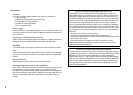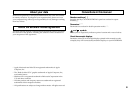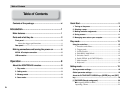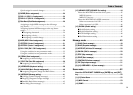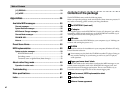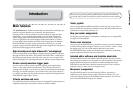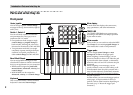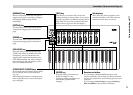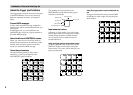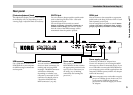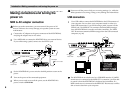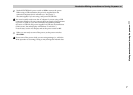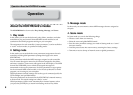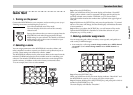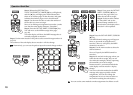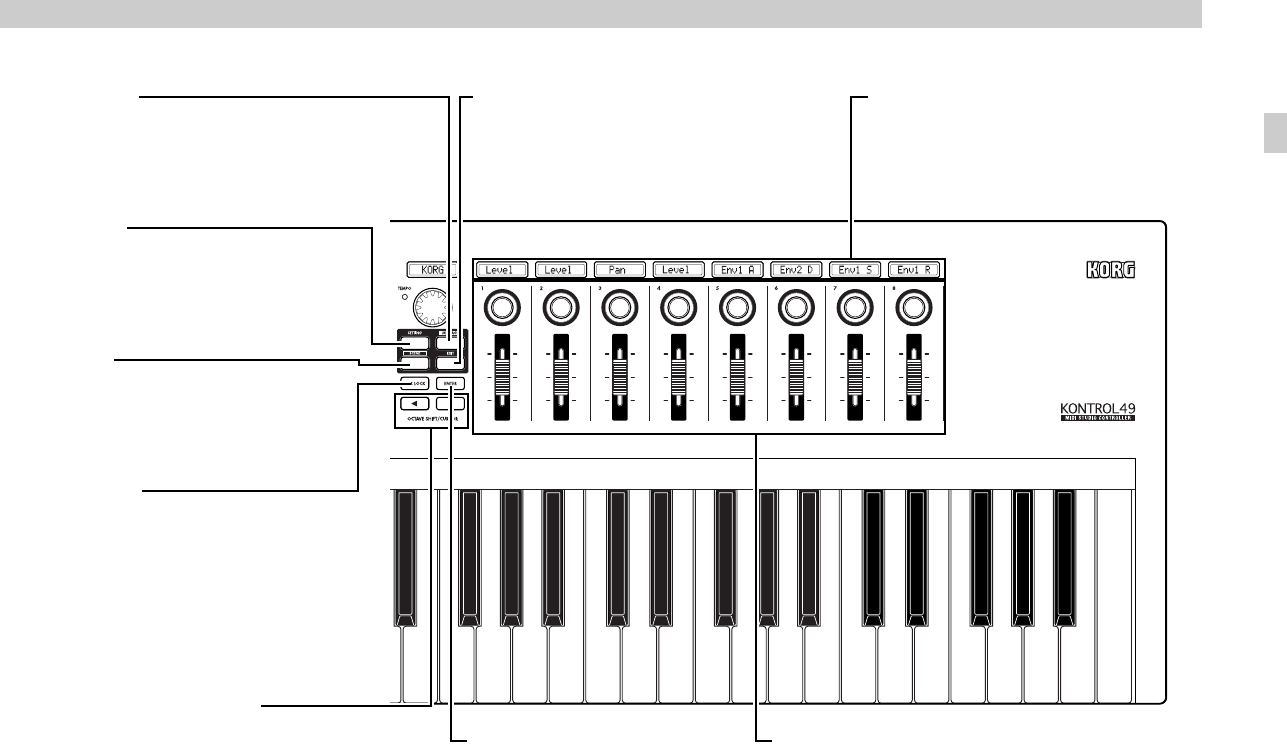
Introduction–Parts and what they do
3
[MESSAGE] key
When you hold down this key and press a
trigger pad to which a message is assigned,
the assigned MIDI message will be
transmitted.
[SETTING] key
To enter Setting mode, hold down this key
and press the trigger pad for the desired
page.
[SCENE] key
To enter Scene mode, hold down this key
and press the trigger pad for the desired
page.
[HEX LOCK] key
Press this key to enable and disable HEX
LOCK mode. When it’s enabled, the LED
will light up, and you can then use the
trigger pads to input hexadecimal values.
Also, MIDI messages and values shown in
the main display and sub-displays will be
shown in hexadecimal form.
OCTAVE SHIFT/CURSOR keys
In Play mode, these function as Octave Shift
keys to shift the octave of the keyboard.
(☞p.18)
When editing parameters or entering text in
other modes, these act as cursor keys (both
keys will light).
[EXIT] key
Press this key to return to Play mode from
Setting, Message, or Scene modes, or to cancel a
setting or operation. In addition, pressing this in
Play mode will cause the current encoder and
slider values to appear in the sub-displays.
Sub-displays
These show the names assigned to each
encoder and slider, or the values that are
transmitted when they are moved.
[ENTER] key
In Setting mode, press this key to
finalize a setting or value.
In Message mode, press this key to
transmit the specified MIDI
message.
Encoders and sliders
You can assign a different MIDI message to each
encoder and slider, and use them to control connected
devices, soft synthesizers, and DAW programs on your
computer.
You can assign control change messages (including
RPN and NRPN) to the encoders and sliders.
Parts and what the
y
do