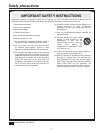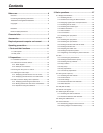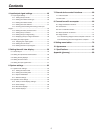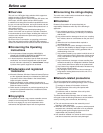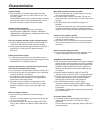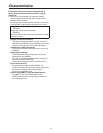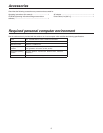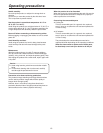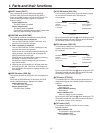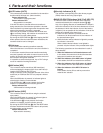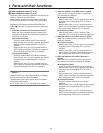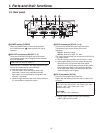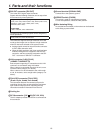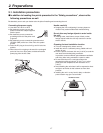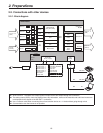11
1. Parts and their functions
1-1. Control panel
POWER ALARM LINK 3USER 1 4USER 2 SHIFT OSD/TIME OSD ON
PinP ONWIPEMIX
TRANSITION TYPE
KEY-F/SPinPAUX
KEY-S
AUX
PGM
61
PVW
72
KEY OUT
83
CLN
94
MV
A
SHIFT
CUT
AUTO
BKGD
B
SHIFT
KEY-F
PinP
AUX
105
BUS DELEGATION
KEY ON FTB ON
Compact Live Switcher AW-HS50
POWER indicator [POWER]
This indicator lights when the POWER switch () on the
rear panel is set to ON while power is supplied to the DC
IN connector (!).
ALARM indicator [ALARM]
This indicator lights when the cooling fan ( ) has
stopped running or when there is a problem with the
power supply (voltage drop).
When this occurs, an alarm message appears on the
OSD menu while the OSD menu is displayed on an
external monitor (in the OSD ON status).
The alarm information can be output to an external
device from the unit’s TALLY/GPI connector ().
For details, refer to “7-2. TALLY/GPI”.
When an alarm has occurred, stop using the unit
immediately, and be absolutely sure to contact your
dealer.
Continuing to use the unit even after an alarm has
occurred could damage the unit.
LINK indicator [LINK]
This indicator lights when the unit is linked on a network
with the AW-RP50 remote camera controller available as
an option.
The link setting must be enabled at both the unit and
AW-HS50.
USER buttons [USER 1, USER 2]
Any four functions selected from among the menu items
can be assigned to the USER 1 button and USER 2
button, and then used.
The functions registered in [USER1] and [USER3] are
assigned to the USER 1 button whereas the functions
registered in [USER2] and [USER4] are assigned to the
USER 2 button.
While the SHIFT button () is held down, the function
registered in [USER3] or [USER4] can be selected.
Button indicator ON:
The functions assigned to the USER buttons are
enabled
Button indicator OFF:
The functions assigned to the USER buttons are
disabled
When “[2] WIPE Menu”, “[3] PinP Menu” or “[5] KEY
Adjust Menu” is displayed on the OSD menu or when the
chroma key marker is in the ON status, these buttons
function as short-cut buttons for specific setting items.
For details, refer to “3-8. Setting the USER buttons”.