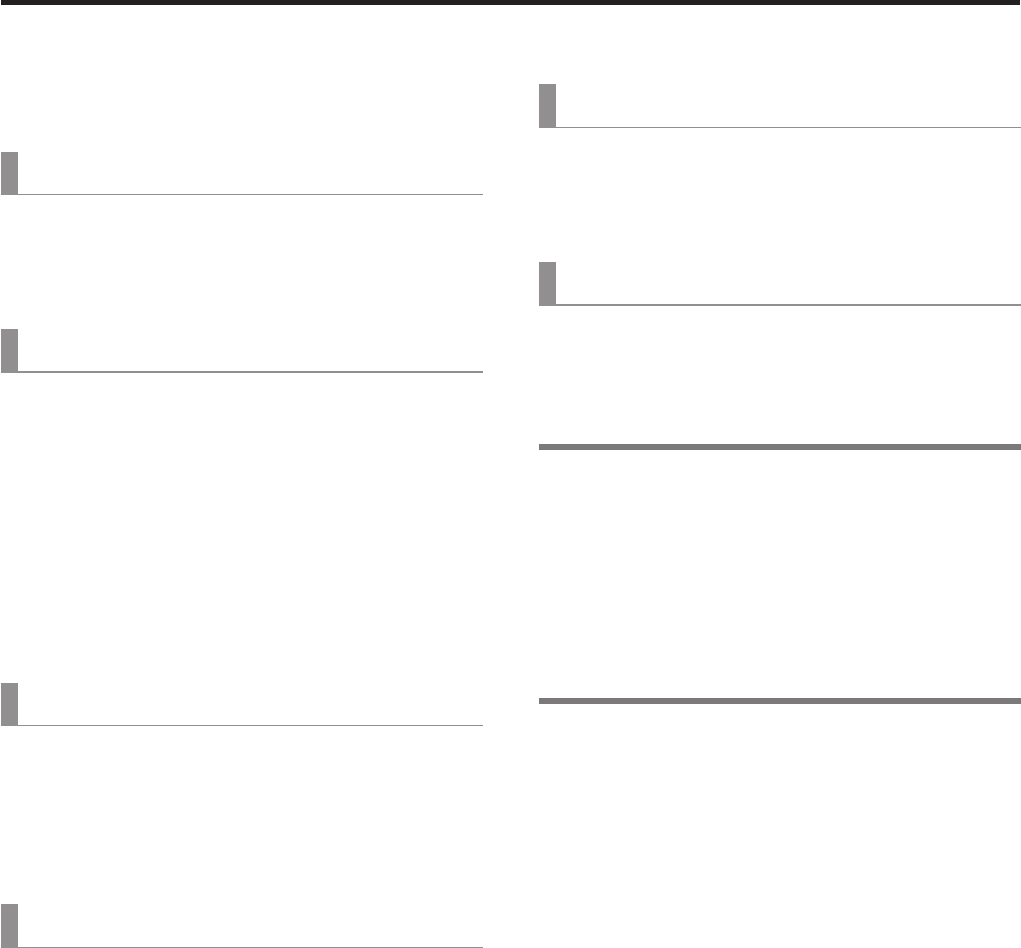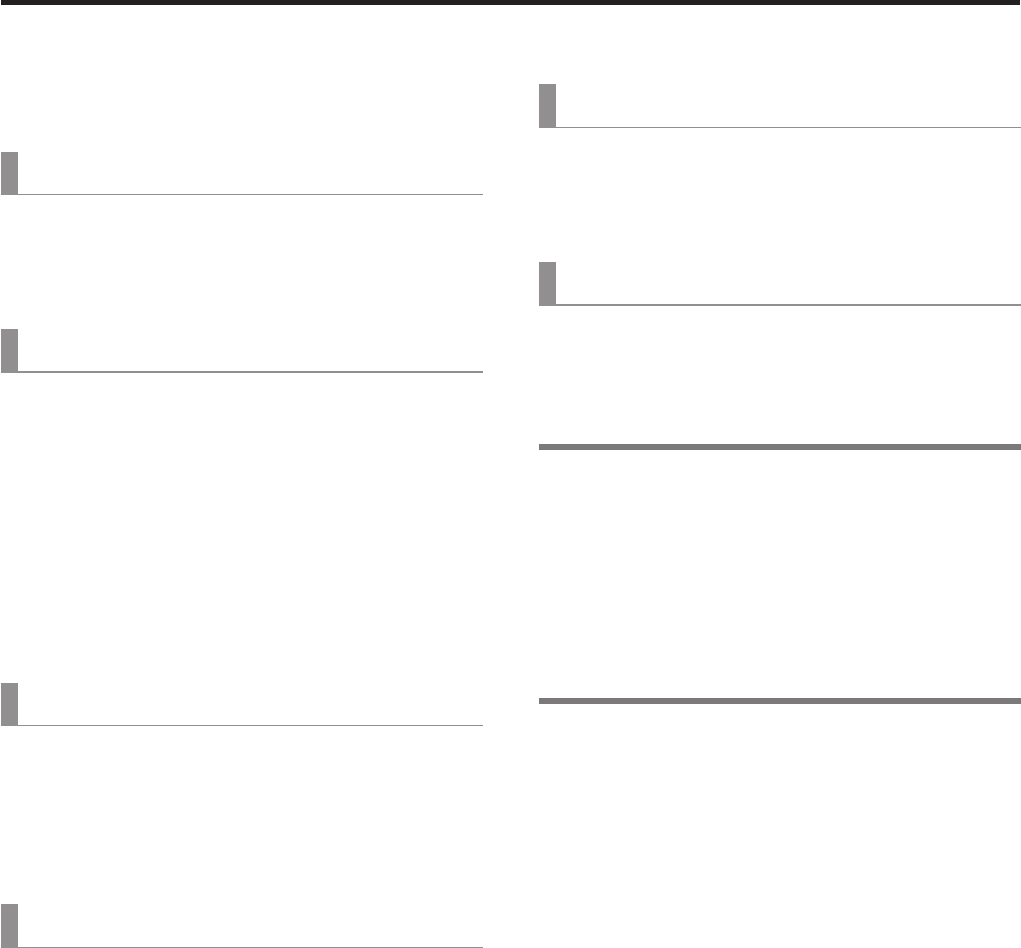
38
3. Basic operations
w Other chroma key settings
qMarker Aspect
[6] ChromaKey Menu
4. Marker Aspect
This item is used to change the aspect ratio of the sample
marker.
qRef Adjust
[6] ChromaKey Menu
5. Ref Adjust
This item makes it possible to change the color to be used
as the chroma key reference from the sampled color.
H (Hue):
Hue to be used as the reference
S (Saturation):
Color saturation to be used as the reference
L (Luminance):
Luminance to be used as the reference
p After auto sampling is finished, the sampled values are
displayed.
qY-Influence
[6] ChromaKey Menu
6. Y-Influence
This item is used to set the extent of the influence to be
exerted by the Y (luminance) component.
The higher the value set, the greater the influence, and with
a “0” setting, the luminance component has no influence.
qRadius
[6] ChromaKey Menu
7. Radius
This item is used to set the range of the color to be defined.
H (Hue-Radius):
Extent of the range of the hue to be defined
S (Saturation-Radius):
Extent of the range of the color saturation to be
defined
p After auto sampling is finished, the sampled values are
displayed.
qSoft
[6] ChromaKey Menu
8. Soft
This item is used to adjust the amount of the soft effect on
the boundary of the color to be defined.
qCancel
[6] ChromaKey Menu
9. Cancel
This item is used to adjust the amount of color muting.
The color muting is adjusted when the background color is
superimposed over the fill image.
Memo
Knack of adjusting the chroma key
The chroma key adjustments are facilitated by following the
steps below.
Initiate automatic sampling, and decide on the color to
be defined.
Using the “7. Radius” item, adjust so that the
background color is completely defined.
Using the “8. Soft” item, finely adjust the key signal
boundary.