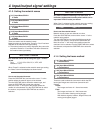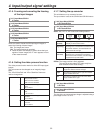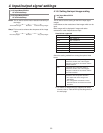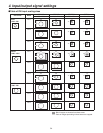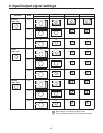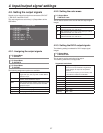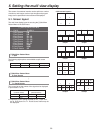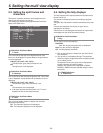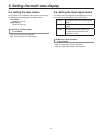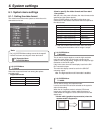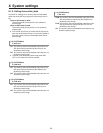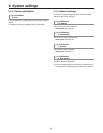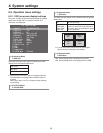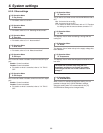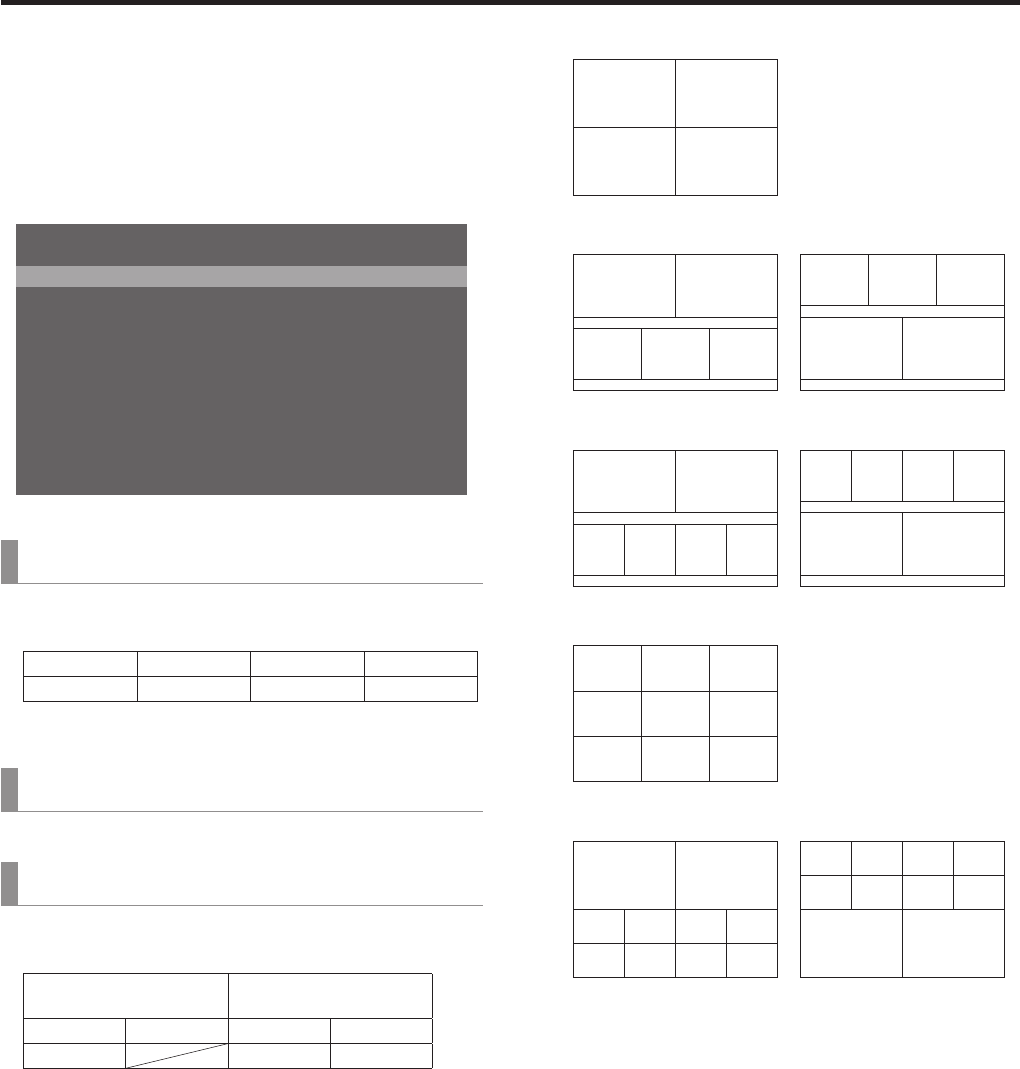
59
5. Setting the multi view display
The screen of an external monitor can be split into a number
of sections, and images such as input images and program
image can be positioned in the sections and displayed.
5-1. Screen layout
The multi view display layout is set using the [7] MultiView
Pattern Menu of the OSD menu.
5RNKV C5RNKV
2QU5QWTEG 2)/
2QU5QWTEG 289
2QU5QWTEG 5&++0
2QU5QWTEG 5&++0
2QU5QWTEG 5&++0
2QU5QWTEG 5&++0
2QU5QWTEG &8++0
2QU5QWTEG (/'/
2QU5QWTEG (/'/
2QU5QWTEG #7:
=?/WNVK8KGY2CVVGTP/GPW
[7] MultiView Pattern Menu
1. Split
The following eight options are available as split screen
layouts.
4Split 5-aSplit 5-bSplit 6-aSplit
6-bSplit 9Split 10-aSplit 10-bSplit
[7] MultiView Pattern Menu
2. Pos1 Source
[7] MultiView Pattern Menu
11. Pos10 Source
This is used to set the names of the signals to be displayed
in split screens 1 to 10.
SDI-IN1 to 4
(material names)
DVI-IN
(material names)
CBGD FMEM1 FMEM2 PGM
PVW KeyOut AUX
p Depending on the setting selected for the “1. Split” item,
the “6. Pos5 Source” to “11. Pos10 Source” items may not
be displayed.
<Split screen layouts>
43
21
4Split
21
534
5-bSplit
21
534
5-aSplit
21
6345
6-bSplit
21
6534
6-aSplit
789
456
123
9Split
1
78910
3456
2
10-bSplit
1
3456
78910
2
10-aSplit