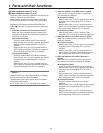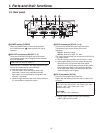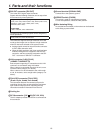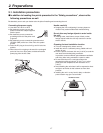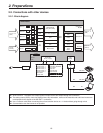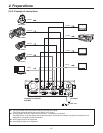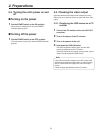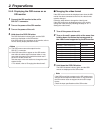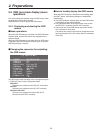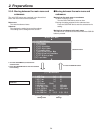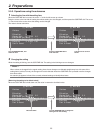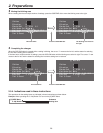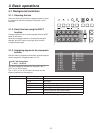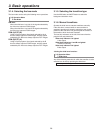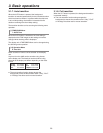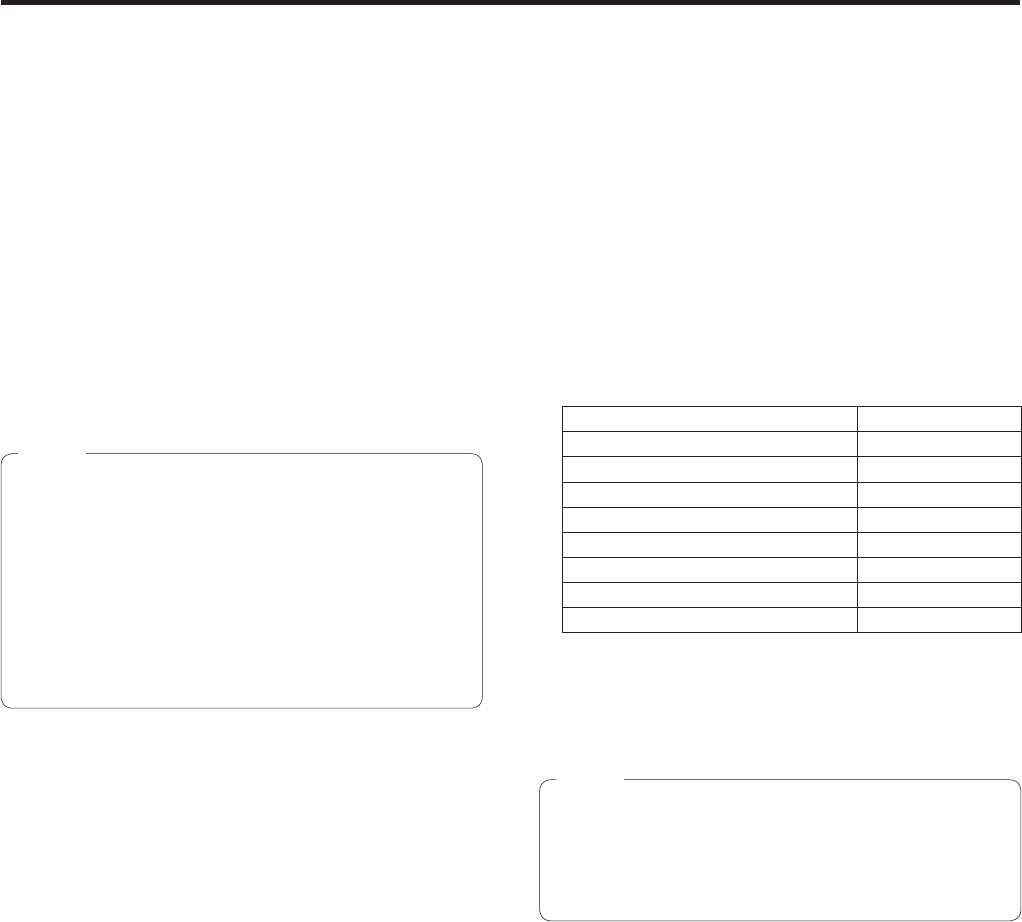
22
2. Preparations
2-4-2. Displaying the OSD menus on an
SDI monitor
1 Connect the SDI monitor to the unit’s
SDI OUT 2 connector.
2 Turn on the power of the SDI monitor.
3 Turn on the power of the unit.
4 Hold down the OSD ON button.
The OSD ON button indicator lights, and the OSD
menus are displayed on the SDI monitor.
If the OSD menus do not appear on the monitor, refer to
“How to forcibly display the OSD menus”.
p The OSD menus cannot be output from the
SDI OUT 1 connector.
p If the OSD menu fails to appear on the SDI monitor
even after the above steps have been taken, it may
mean that the system format which has been set in
the unit is not the correct one.
Take the steps in the next section to change the unit’s
system format.
For details, refer to “Changing the video format”.
Notes
q Changing the video format
If the OSD menus cannot be displayed even when the SDI
monitor has been connected to the unit, the video format
must be changed.
Follow the steps below to change the video format.
If the OSD menus can be displayed using a PC monitor,
change the video format by following the steps in “6-1-1.
Setting the video format”.
1 Turn off the power of the unit.
2 Turn on the unit’s power while at the same time
holding down the button that corresponds to
the video format supported by the SDI monitor.
Button to press at the same time Video format
[OSD ON] + A bus crosspoint [1] 1080/59.94i
[OSD ON] + A bus crosspoint [2] 1080/50i
[OSD ON] + A bus crosspoint [3] 720/59.94p
[OSD ON] + A bus crosspoint [4] 720/50p
[OSD ON] + A bus crosspoint [5] 1080/24psf
[OSD ON] + B bus crosspoint [1] 1080/23.98psf
[OSD ON] + B bus crosspoint [2] 480/59.94i
[OSD ON] + B bus crosspoint [3] 576/50i
3 Hold down the OSD ON button.
The OSD ON button indicator lights, and the OSD
menus are displayed on the SDI monitor.
If the OSD menu fails to appear on the SDI monitor even
after the above steps have been taken, it may mean that
the SDI monitor does not support the unit’s SDI output
format.
Check the input specifications of the SDI monitor.
Note