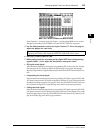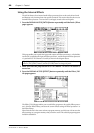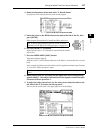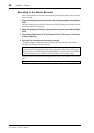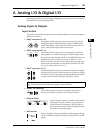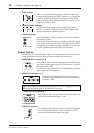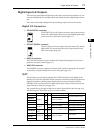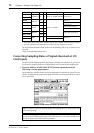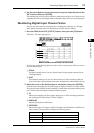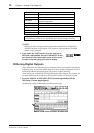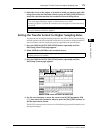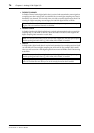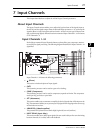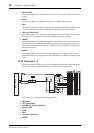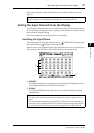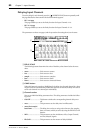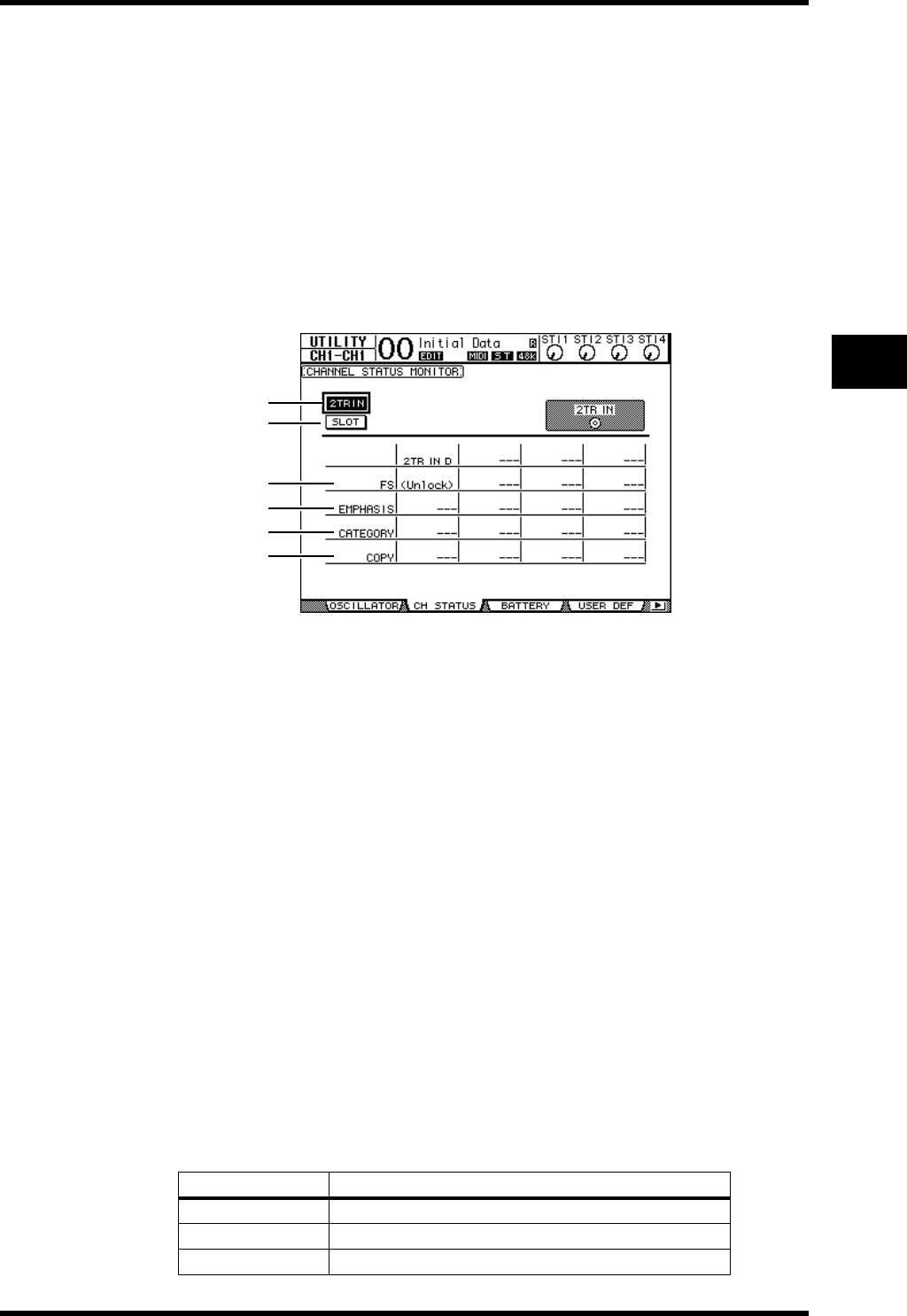
Monitoring Digital Input Channel Status 73
01V96 Version 2—Owner’s Manual
Analog I/O & Digital I/O
6
2 Use the cursor buttons to move the cursor to any two-channel button in the
SRC sections, then press [ENTER].
The sampling rate converter for the selected 2-channel input turns on or off. When on, the
sampling rate of the received digital audio is converted to the 01V96’s current sampling rate.
Monitoring Digital Input Channel Status
You can view and monitor the Channel Status (sampling rate, emphasis, etc.) of digital
audio signals connected to the 2TR Digital Inputs and Slot Inputs as follows.
1 Press the DISPLAY ACCESS [UTILITY] button, then press the [F2] button.
The Utility / CH Status page appears.
On this page, use the following buttons to select a slot or connector for which you want to
view the channel status.
A 2TR IN
This button enables you to view the Channel Status of input signals connected to the
2TR Digital Inputs.
B SLOT
These buttons enable you to view the Channel Status of each two adjacent (odd and
even, in this order) channel signals connected to the digital I/O card installed in the slot.
2 Move the cursor to the desired input or slot button, then press [ENTER].
Channel Status information for the selected input is displayed. However, if a mini-YGDAI
I/O card other than AES/EBU format is installed, Channel Status information will be grayed
out. Channel Status information includes the following items:
C FS
Indicates the sampling rate. If no signal is being input, or if the incoming wordclock is
not synching to the internal clock, “Unlock” appears.
D EMPHASIS
Indicates the Emphasis on/off status.
E CATEGORY
Indicates the status of “Category Code Bit” included in the IEC958 Part 2 (S/PDIF-Con-
sumer) format. This parameter can display the following values:
Parameter value Description
General
Temporarily used
Laser Optical
Laser optical device
D/D Conv
Digital - Digital converter and signal processing device
1
2
3
4
5
6