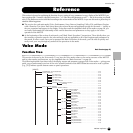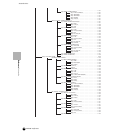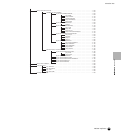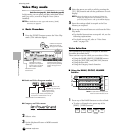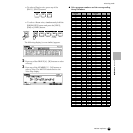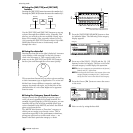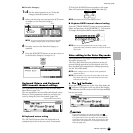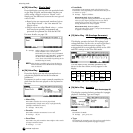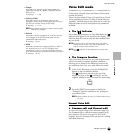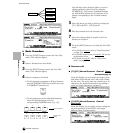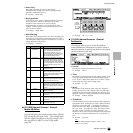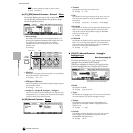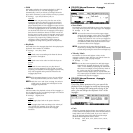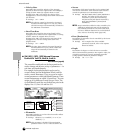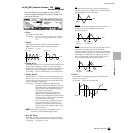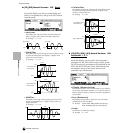129
MOTIF Reference
Voice Edit mode
Reference Voice mode
•Tempo
Determines the Arpeggio Tempo. When MIDI sync
(page 258) is turned on, “MIDI” is displayed here and
cannot be set.
❏ Settings 1 ~ 300
• Velocity Limit
Determines the lowest and highest velocity in the
Arpeggio’s velocity range. The Arpeggio plays when you
play the note with the velocity in this range.
❏ Settings 1 ~ 127
n Keys played outside the set limit sound normally
without any Arpeggio.
• Switch
Determines whether Arpeggio is on or off. You can also
turn Arpeggio on/off from the front panel with the
[ARPEGGIO ON/OFF] button.
❏ Settings off, on
• Hold
Determines whether the Arpeggio playback is “held” or
not. When this is set to “on,” the Arpeggio cycles
automatically, even if you release your fingers from the
keys, and it continues to cycle until the next key is pressed.
❏ Settings off, on
Voice Edit mode
In this mode, Normal Voices and Drum Voices can be
created and edited.
There are three kinds of Voices: Normal Voices, Drum
Voices and Plug-in Voices (if a Plug-in board has been
installed). The following section shows how to edit the
different kinds of voices and explains the parameters
available.
◆ The [ ] Indicator
If you alter any parameters in Voice Edit Mode, the [ ]
indicator will appear in the top left of the display. This
indicates that the current voice has been modified but
not yet stored.
n Even if you exit to the Voice Play mode, your edited
settings for the current voice will be maintained — as
long as you don’t select another voice.
n The [ ] indicator is also displayed in the Voice Play
mode.
◆ The Compare Function
This convenient function lets you switch between the
edited voice and its original, unedited condition —
allowing you to listen to the difference between the
two and better hear how your edits affect the sound.
1 In the Voice Edit mode, press the [COMPARE]
button so that its indicator flashes.
The [ ] indicator is shown at the top of the
display (in place of the [ ] indicator), and the
original, unedited voice is restored for monitoring.
2 Press the [EDIT] button again to disable the
“Compare” function and restore the settings for
your edited Voice.
n While Compare is active, you cannot make edits to
the voice.
Normal Voice Edit
◆ Common edit and Element edit
A Voice can consist of up to four elements (page 42).
Use Common Edit to edit the settings common to all
four elements. There are two types of Voice Edit
displays: those for Common Edit, and those for editing
individual elements.
EDIT
COMPARE