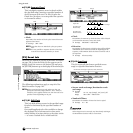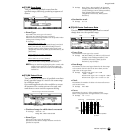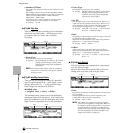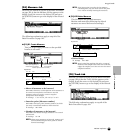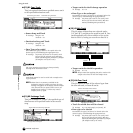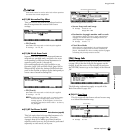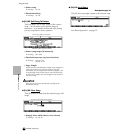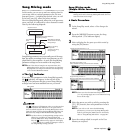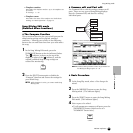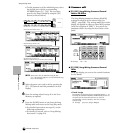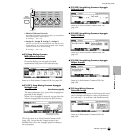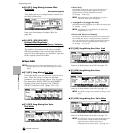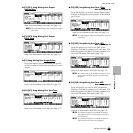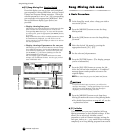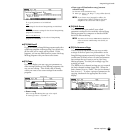206
MOTIF Reference
Song Mixing mode
Reference Song mode
6 Press the [SONG] button to exit from the Song
Mixing mode and return to the Song Play mode.
• For detailed instructions on steps #4, see the
following explanations.
• For details on step #5, refer to “Song Mixing
Store mode” on page 214.
● [F1] VOL/PAN
From this display you can set the Pan and Volume
for each part (track).
n You can select a part by moving the cursor or by
using the NUMBER buttons while the [TRACK
SELECT] indicator is on (page 181).
• PAN
Determines the stereo pan position for each part.
❏ Settings L64 (far left)~C (center)~R63 (far right)
• VOLUME
Determines the volume for each part.
❏ Settings 0~127
n You can also adjust the Volume by using the
Control Sliders. See page 48 for details.
● [F2] AD
From this display you can set various mixing
parameters for the A/D part, input via the A/D
INPUT jack or the mLAN terminal (when the
optional mLAN8E has been installed).
Same as in the Performance Play mode. See
page 160.
● [F3] VOICE
Basic Structure (page 43) · Reference (page 124)
From this display you can select a voice for each
part.
Sample voices can also be selected (page 52).
n You can select a part by moving the cursor or by
using the NUMBER buttons while the [TRACK
SELECT] indicator is on (page 181).
n The Category Search function can also be used to
select voices here (with the exception of the Multi-
part Plug-in parts 17 - 32).
● [F4] SEND (Effect Send)
Basic Structure (page 39)
From this display you can make basic effect settings
for each track — the Reverb, Chorus and Variation
Send levels, as well as the Dry Level.
❏ Settings 0~127
● [F5] TEMPLATE
This convenient function lets you store your mixing
settings as a template — allowing you to easily set
up similar mixes by calling up the proper template,
then tweaking it as needed. Templates are part of
the System data (page 63) in the Utility mode and
not as data for each song.
n Since the Song Mixing templates are stored as
System data (page 64) in the SRAM, the data is
maintained even when the power is turned off.
Press the [SF5] button lets your save the
current setting to the template selected at left.
Pressing the [SF4] button lets
you call up the template
selected at left.
Template Number
Template Name