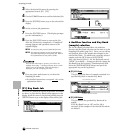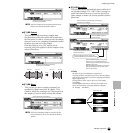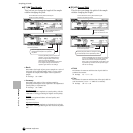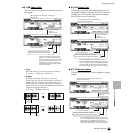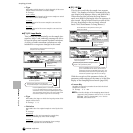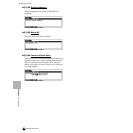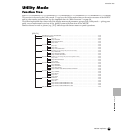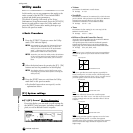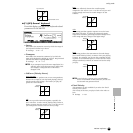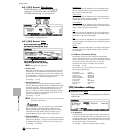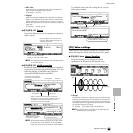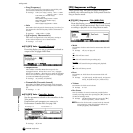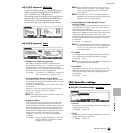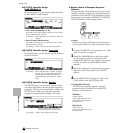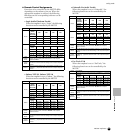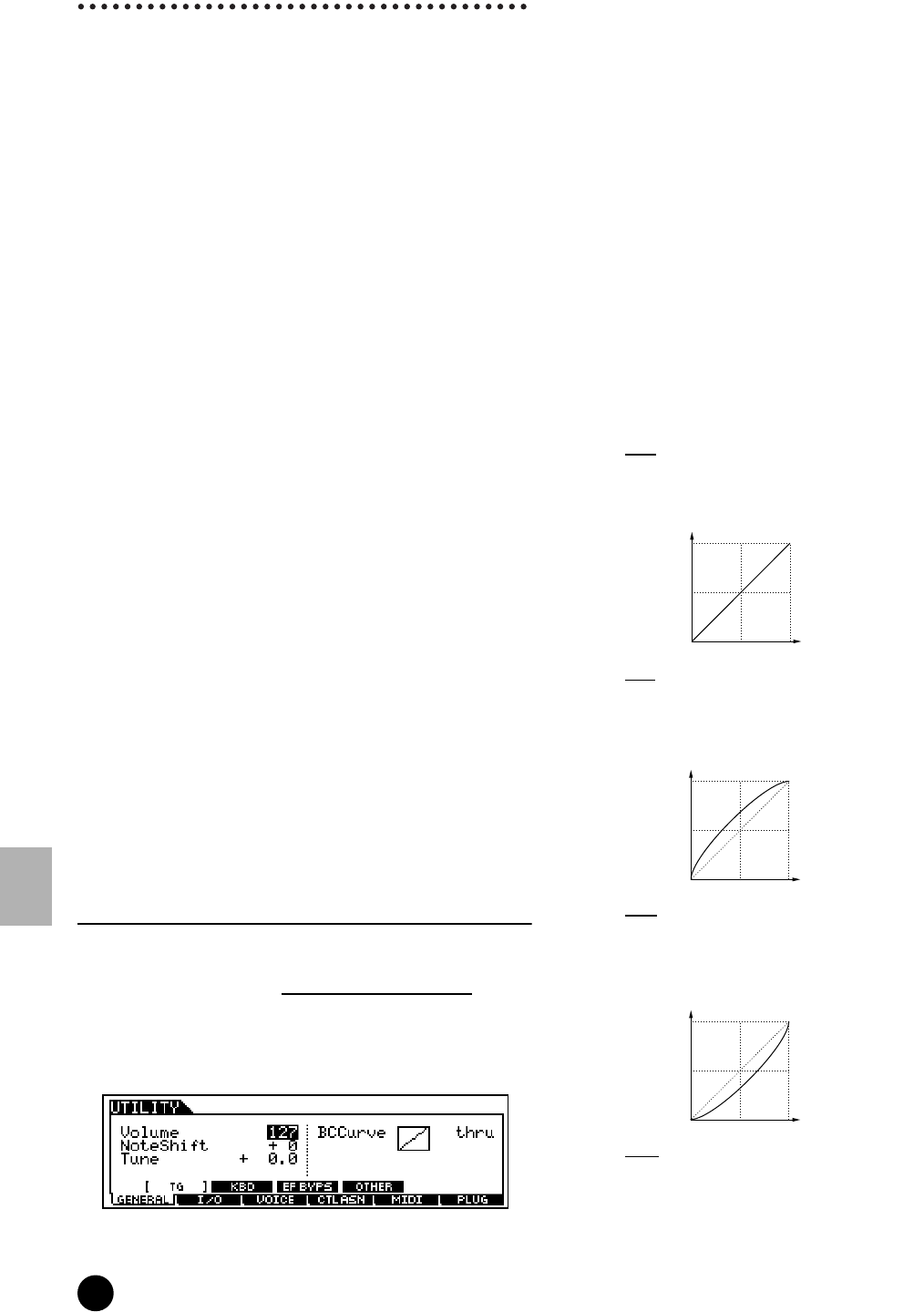
250
MOTIF Reference
Utility mode
Reference Utility mode
Utility mode
In this mode, you can set parameters that apply to the
entire system of the MOTIF. These include MIDI
settings and global setup parameters.
This mode is actually a sub-mode of the Voice/
Performance/ Song/Pattern mode. Press the [UTILITY]
button in each mode to enter the Utility mode and
press the [EXIT] button after making settings to go
back to the previous mode.
◆ Basic Procedure
1 Press the [UTILITY] button to enter the Utility
mode. (The indicator lights.)
n For example, if you press the [UTILITY] button
while in the Performance mode, you enter the
Utility mode as a sub-mode of the Performance
mode — allowing you to select and play
performances while in the Utility mode.
n Even after you enter the Utility mode, the indicator
of the previous mode’s button remains lit, letting
you see at-a-glance which mode you’ve entered
from.
2 Select the desired menu by pressing the [F1] - [F6]
buttons and set the parameters in each display.
n The display called up via the [F3] button varies
according the previous mode (before entering the
Utility mode).
3 Press the [EXIT] button to exit from the Utility
mode back to the previous mode.
• For detailed instructions on steps #2, see the
explanations below.
[F1] System settings
● [F1]-[SF1] General TG (Tone Generator)
From this display you can make overall settings for
the MOTIF’s tone generator, including volume and
pitch, as well as Breath Control response.
• Volume
Determines the MOTIF’s overall volume.
❏ Settings 0~127
• NoteShift
Determines the amount (in semitones) by which the note
pitch is shifted. This parameter only affects the MOTIF’s
internal tone generator block. It does not affect
information transmitted via the MIDI terminal.
❏ Settings 24~0~+24
• Tune
Determines the fine tuning (in 0.1 cent steps) of the
MOTIF’s overall sound.
❏ Settings 102.4~+102.3
• BCCurve (Breath Controller Curve)
These four curves determine how the sound of the MOTIF
responds to use of a Breath Controller.
The specific aspect of the sound that is affected by Breath
Control and the selected curve is set in the Controller Set
display (page 134) in the Normal Voice Element Edit mode.
❏ Settings thru, soft, hard , wide
thru
This linear “curve” produces one-to-one correspondence
between the power of your breath and the actual sound
change.
soft
This curve provides increased response, especially for
lower breath power. In other words, soft blowing results
in higher response than the “thru” curve. Use this curve if
you want greater control in the soft breath range.
har
d
This curve effectively lessens the overall response
compared to the “thru” curve. Use this curve if you tend
to blow strongly and want the controller effect to be less
sensitive.
wide
This setting provides opposite response curves for lower
and higher breath powers. It widens the apparent
dynamic range of the controller, producing softer response
in the lower breath range and harder response in the
higher range.
Actual response
Received Breath Control
Received Breath Control
Actual response
Actual response
Received Breath Control