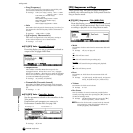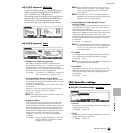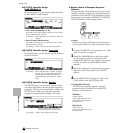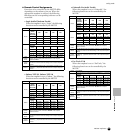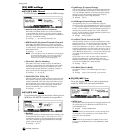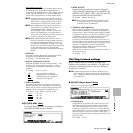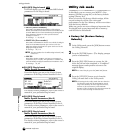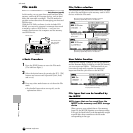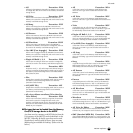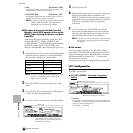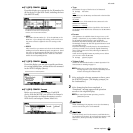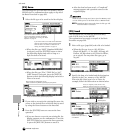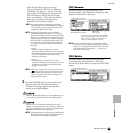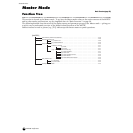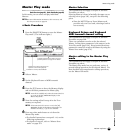262
MOTIF Reference
File mode
Reference File mode
File mode
Basic Structure (page 63)
In this mode, you can save data to and load data from
memory cards and SCSI storage devices, such as hard
disks and removable cartridges. The File mode also
provides various functions for managing your data and
SCSI devices.
With the File Utility software (on the included CD-
ROM), you can use a computer to manage data stored
to memory cards or SCSI devices — even use it to
transfer data between the computer and the memory
card/SCSI device.
◆ Basic Procedure
1 Press the [FILE] button to enter the File mode.
(The indicator lights.)
2 Select the desired menu by pressing the [F1] - [F6]
buttons and execute each operation (Save, Load,
and so on).
3 Press any other mode button to exit from the File
mode.
• For detailed instructions on step #2, see the
explanations below.
File/Folder selection
The illustrations and instructions below show you how
to select files and folders on the memory card or SCSI
devices within the File mode.
New Folder Creation
From the Save display (called up via the [F2] button)
and the Rename display (called up via the [F4] button),
you can create new folders. This function lets you
conveniently and easily organize the numerous
important data files you create on the MOTIF.
File types that can be handled by
the MOTIF
■ File types that can be saved from the
MOTIF to the memory card/SCSI storage
device
When you save your original data to User memory
(page 63), the MOTIF organizes your data according
to its type (as listed below), and automatically assigns
a special three-letter extension to the file name
corresponding to the type.
SCSI device (hard
disk, removable
cartridge, etc.)
Memory card
SCSI connector
REC
SONG SCENE
MUSIC
PRODUCTION
SYNTHESIZER
Integrated
Sampling
Sequencer
Real-timeExternalControl
Surface
Modular
Synthesis
Plug-in
System
MOTIF
Move the cursor to the desired file or folder by using the
[INC/YES] and [DEC/NO] buttons or the data dial.
To return to the next
highest level, press the
[EXIT] button.
To go to the next lowest level,
highlight the desired folder
and press the [ENTER]
button.
Move the cursor to the desired file or folder by using the
[INC/YES] and [DEC/NO] buttons or the data dial.
You can create the new folder by pressing
the [F6] button and naming.