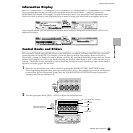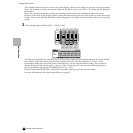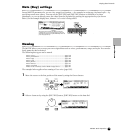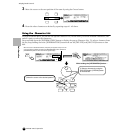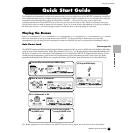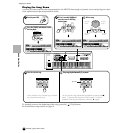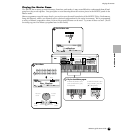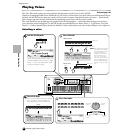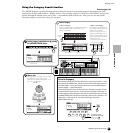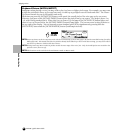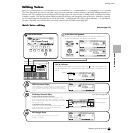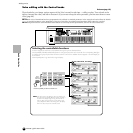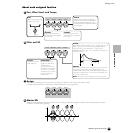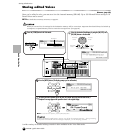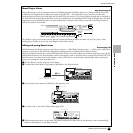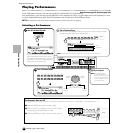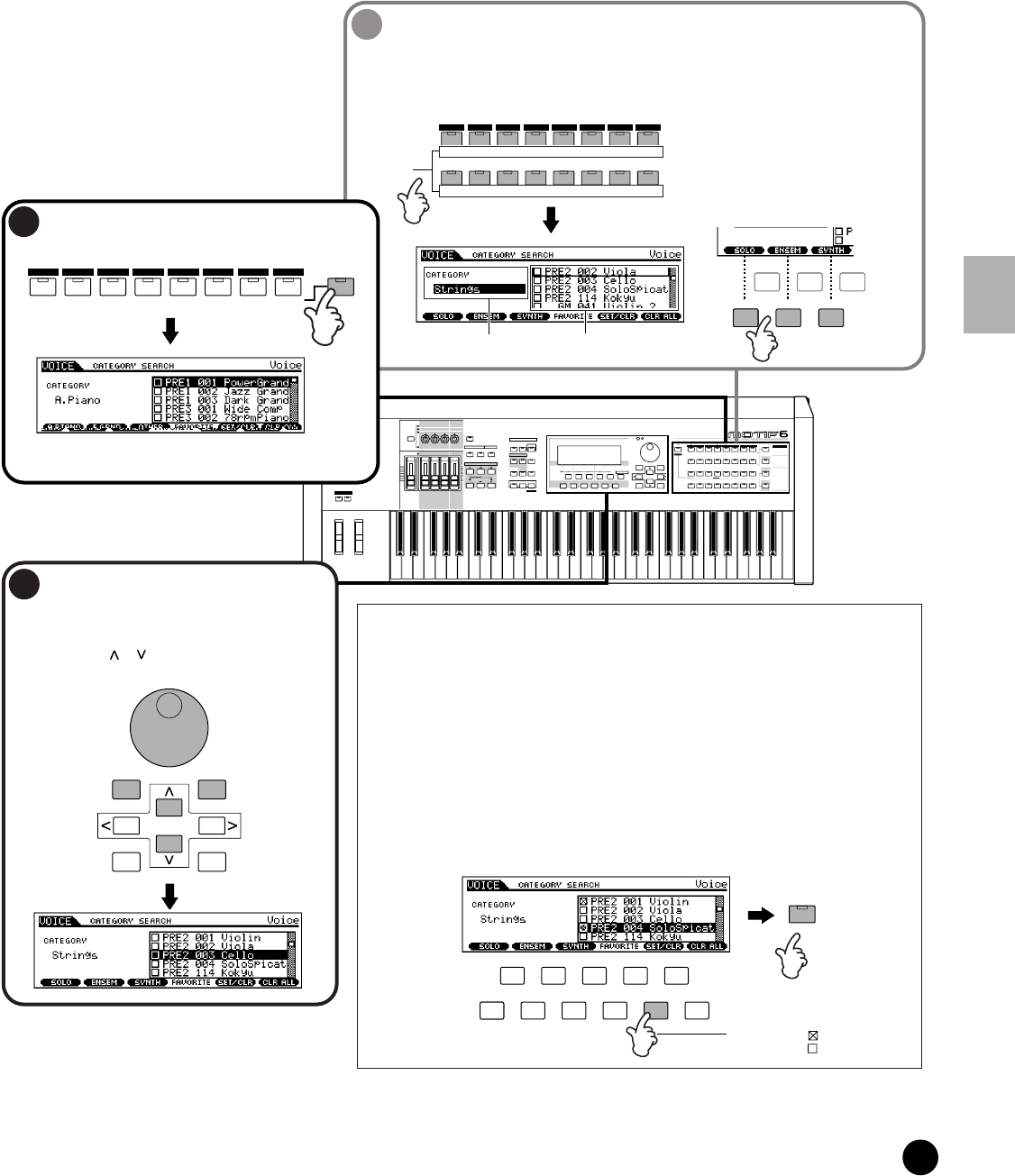
81
MOTIF Quick Start Guide
Playing Voices
Quick Start Guide
Using the Category Search function
Reference (page 126)
The MOTIF features a powerful Category Search function that gives you quick access to the sounds you want,
irrespective of their bank locations. Simply select a voice category, such as A. PIANO or SYN LEAD, and you can
browse through all related voices one by one — and audition each of them, too. Plus, you can use the special
Favorites category to store the voices you use most.
PLG 2
A
B
C
D
E
F
G
H
15
CATEGORY
SEARCH
OCTAVE
DOWN
UP
KNOB
CONTROL
FUNCTION
PAN
REVERB
CHORUS
TEMPO
ATTACK RELEASECUTOFF
RESONANCE
ASSIGN A ASSIGN BASSIGN 1 ASSIGN 2
KN 1 KN 2 KN 3 KN 4
MEQ LOW
MEQ HI MIDMEQLOWMID MEQ HIGH
REMOTE
CONTROL
ON/OFF
EFFECT BYPASS
ARPEGGIO
INSERTION
SYSTEM
ON/OFF
MASTER
VOLUME
VOLUME 1VOLUME 2VOLUME 3VOLUME 4
CS 1 CS 2 CS 3 CS 4
ZONE 1 ZONE 2 ZONE 3 ZONE 4
SEQTRANSPORT
LOCATE
1
2
REC
MODE
VOICE PERFORMMASTER
SEQUENCER
SONG
PATTERN
FILE
INTEGRATED
SAMPLING
MIXING
UTILITY
EDIT
JOB
STORE
COMPARE
SCENE STORE
SET LOCATE
SONG SCENE
SF 1SF 2SF 3SF 4SF 5
F1 F2 F3 F4 F6F5
INFORMATION
DEC/NO INC/ YES
EXIT
ENTER
EXECUTE
MUSIC
PRODUCTION
SYNTHESIZER
Integrated
Sampling
Sequencer
Real-timeExternal Control
Surface
Modular
Synthesis Plug-in
System
DRUM KITS
FAVORITES
SLOT 1 SLOT 2 SLOT 3
PRE 1
PRE 2
PRE 3
GM
USER PLG 1
PLG 3
A. PIANO
KEYBOARD
ORGAN
GUITAR/
PLUCKED
BASS
STRINGS
BRASS
REED/PIPE
SYN LEADSYN PAD/
CHOIR
SYN COMPCHROMATIC
PERCUSSION
DRUM/
PERCUSSION
SE
MUSICAL FX COMBI
1
2
3
4
5
6
7
8
9
10
11
12
13
14
16
SECTION
TRACK
SELECT
MUTE
SOLO
BANK
GROUP
NUMBER
COMMON
ELEMENT/PERF.PART /ZONE
Favorite Category
Use this convenient function to store all your favorite, often-used voices in a single, easy-to-access location — and call
them up by pressing the [FAVORITIES] button. Select any voice you want, from any desired category, and enter each
to the Favorites Category. In this way, you can go directly to all the voices you use the most, without having to hop
around other Categories — a great aid when playing live.
Select the desired Category, then move the cursor to your favorite voice in the Category list, and press the [F5] button
to checkmark the the box next to the voice name. (You can un-checkmark it by pressing the [F5] button again.) Go
on to other Categories and continue registering your favorites. After you’ve checkmarked all the voices you want, press
the [DRUMKIT/FAVORITE] button to store them to the Favorites Category. All the voices you’ve checkmarked — and
only those voices — will be shown in the list. To exit from the Favorites Category, simply press the
[DRUMKIT/FAVORITE] button again.
3
Select a voice.
Step through the available voices by using
the data dial. You can also use the
[INC/YES] and [DEC/NO] buttons, or use
the cursor [ ]/[ ] buttons.
2
Select a Category.
• Select a Category.
Press the Category buttons to display the Category
name and the voice list. The first voice in this
Category is selected.
Category
names
PLG 2
PRE 1
PRE 2
PRE 3
GM
USER PLG 1
PLG 3
A. PIANO
KEYBOARD
ORGAN
GUITAR/
PLUCKED
BASS
STRINGS
BRASS
REED/PIPE
A
B
C
D
E
F
G
H
SYN LEAD SYN PAD/
CHOIR
SYN COMP CHROMATIC
PERCUSSION
DRUM /
PERCUSSION
SE
MUSICAL FX COMBI
Category name Voice list
SF 1SF 2SF 3
F1 F2 F3
SF 1SF 2SF 3
F1 F2 F3
SF 1SF 2 SF 3 SF 4 SF 5
F1 F2 F3 F4 F6F5
DRUM KITS
FAVORITES
DEC/NO INC/YES
EXIT
ENTER
EXECUTE
Pressing this toggles
between the two settings:
Checkmark on
Checkmark off
• Select a Sub Category
All Categories are divided into
two or three Sub Categories for
further ease in selection.
The Sub Category names are
displayed at the bottom of the
Category Search display. Press
the [F1] - [F3] buttons to select
the first voice in the
corresponding Sub Category.
1
Turn the Category Search function on by pressing
the [CATEGORY SEARCH] button.
n Press the [CATEGORY SEARCH] button again to turn
this function off.
CATEGORY
SEARCH
PLG 2
PRE 1
PRE 2
PRE 3
GM
USER PLG 1
PLG 3
A. PIANO
KEYBOARD
ORGAN
GUITAR/
PLUCKED
BASS
STRINGS
BRASS
REED/PIPE