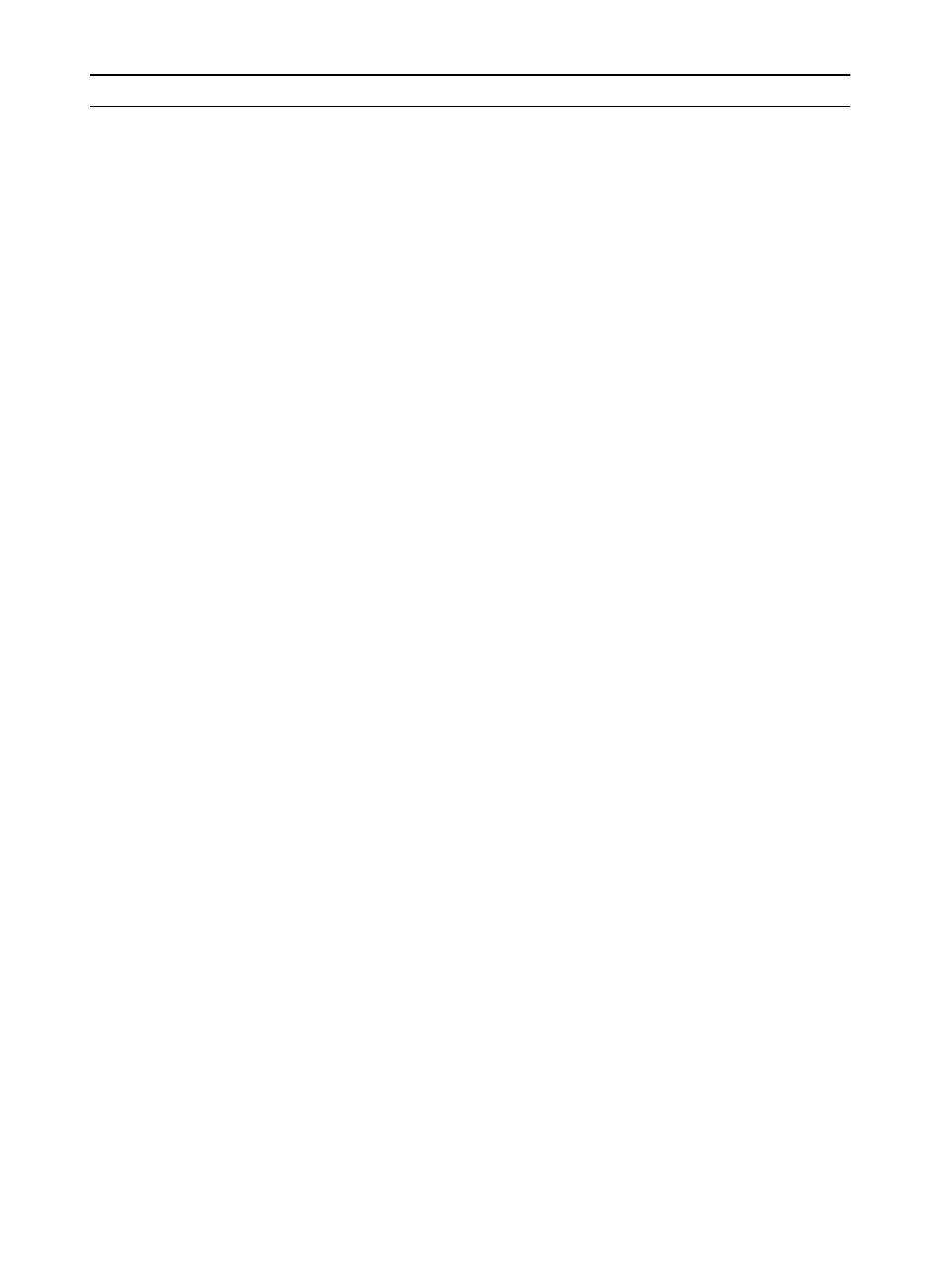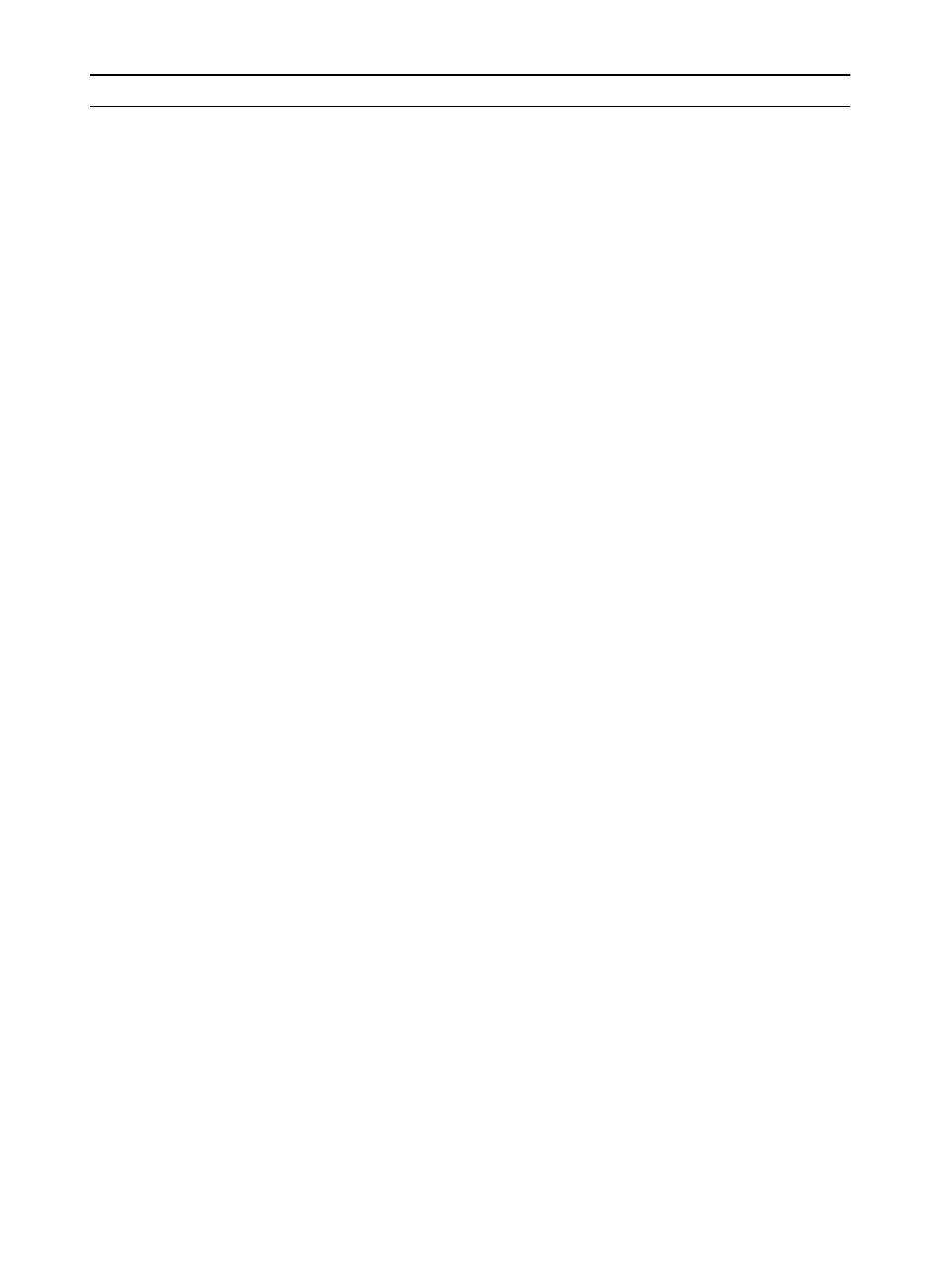
7-24 Troubleshooting
EN
TRAY x LOAD [TYPE]
[SIZE]
One of the following
occurred:
There is no paper loaded
in the specified tray, or the
paper is not the size
requested, or the Control
Panel is not set for the
size of paper loaded.
The tray is not properly
adjusted for size.
The default paper size is
set incorrectly.
If this message appears
and the tray contains the
correct size of paper, a
sensor could be
damaged or a paper
sensor lever could be
stuck.
1. Load the requested
paper into the specified
tray (
x
).
Ensure that the trays are
correctly adjusted for
size. The size displayed
on the front of the paper
tray must match the size
of paper loaded in the tray.
The tray type settings
(and size for Tray 1) must
be set from the printer’s
Control Panel.
If you are trying to print A4
or letter size paper, and
this message appears,
make sure the default
paper size is set correctly
from the Printing Menu in
the printer’s Control
Panel.
2. Press
[Go]
to print from
the next available tray.
3. Press
[-Value+]
to
scroll through the
available types and sizes.
4. Press
[Select]
to
accept the alternate type
or size.
5. Inspect the switches in
the tray.
6. Turn the printer on with
the tray removed and
push the switches by hand
to see if they register.
UNSUPPORTED SIZE
IN TRAY [YY]
An external paper
handling device detected
an unsupported paper
size. The printer will go
offline until the condition is
corrected.
Load a supported paper
size in the tray.
Table 7-5. Alphabetical Printer Messages (continued)
Control Panel
Message
Event Log
Message
Explanation Recommended
Action