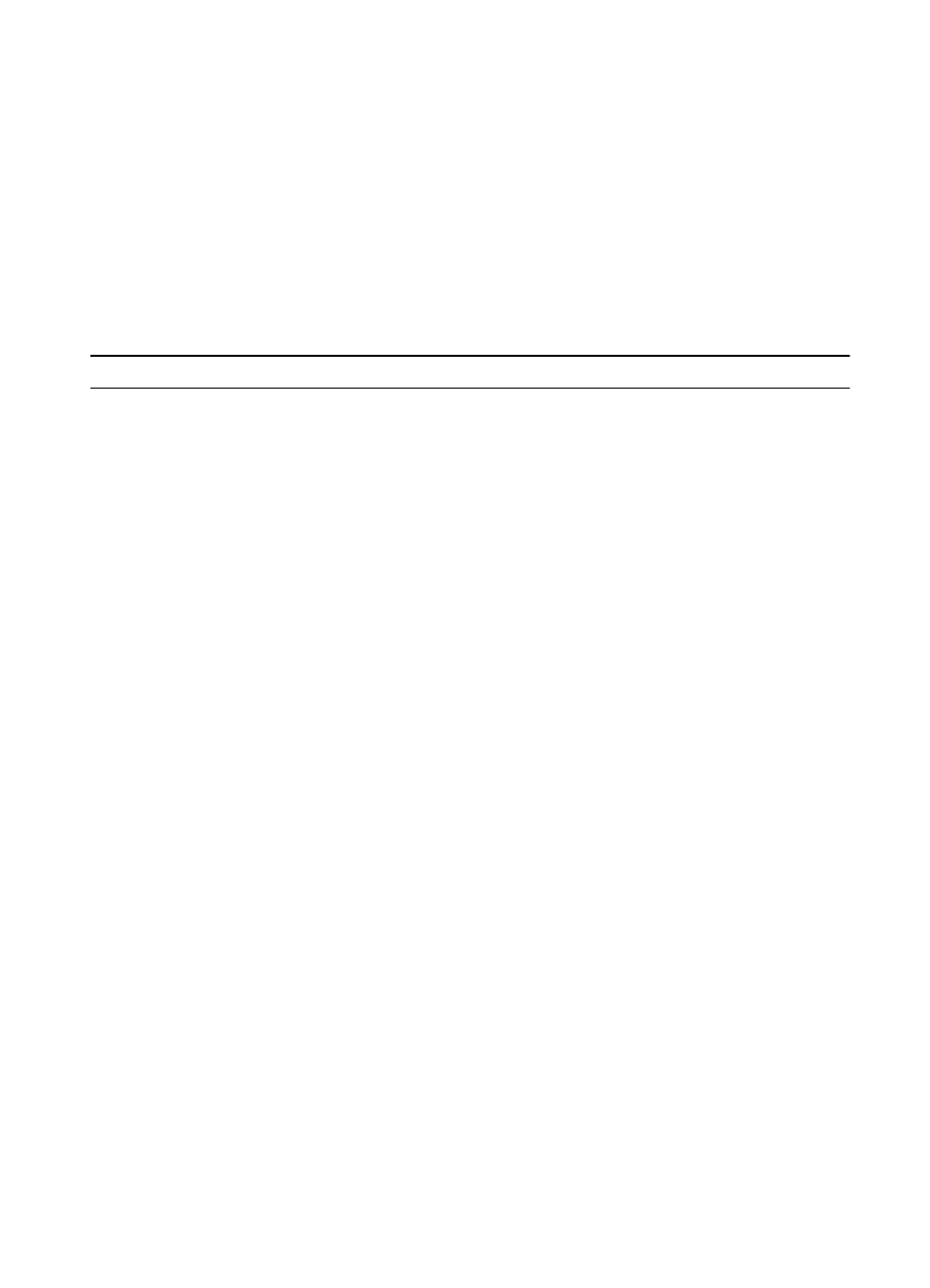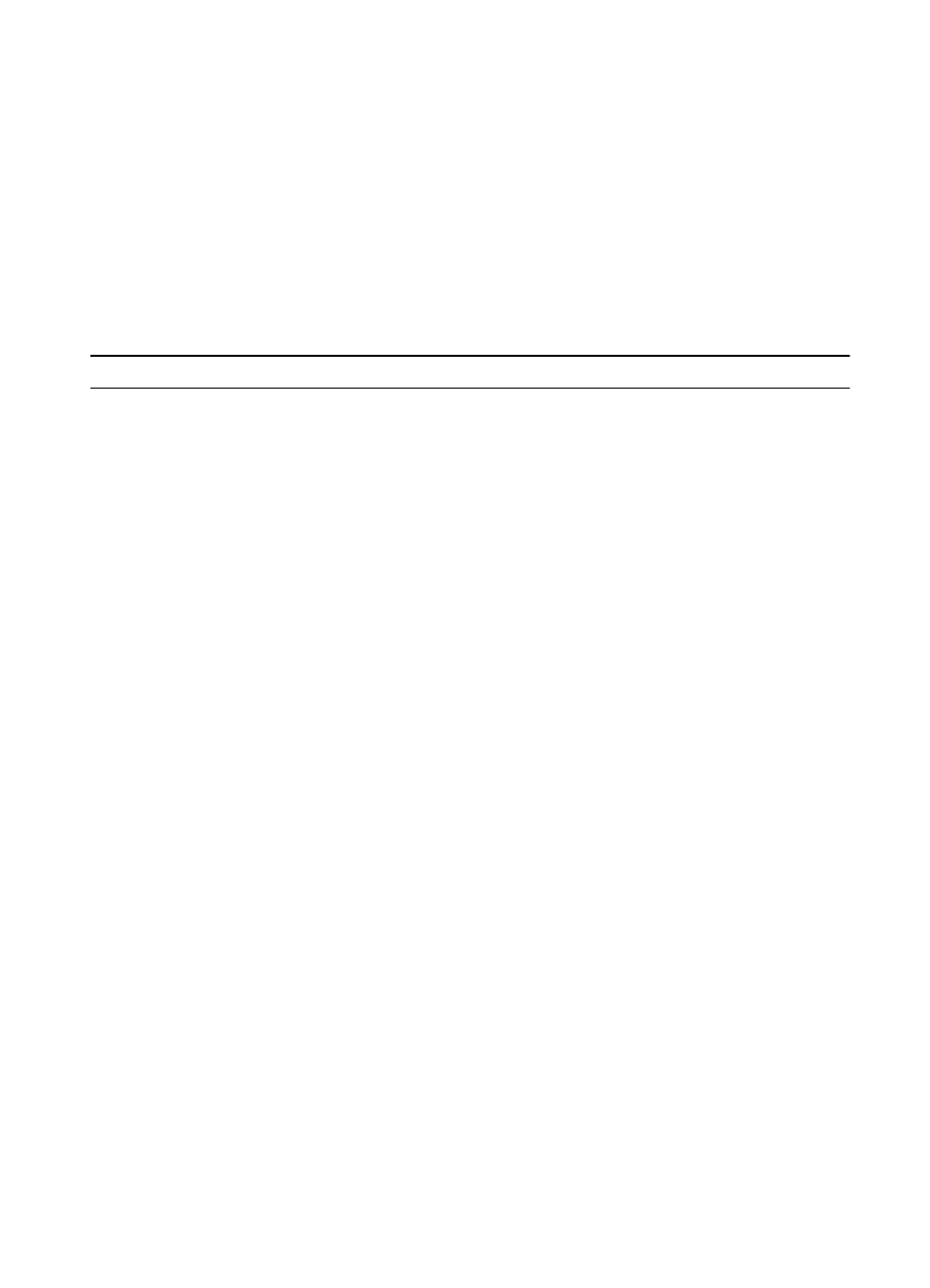
7-40 Troubleshooting
EN
General Paper Path Troubleshooting
Paper jams occur in the printer when paper does not either reach or
clear a photosensor along the printer’s paper path in a specific
amount of time. If a paper jam occurs, a 13.xx PAPER JAM message is
displayed on the printer’s Control Panel. The following table contains
general questions you may ask and topics to explore prior to
troubleshooting. See the 13.xx section in the Event Log for specific
error codes.
Table 7-7. General Paper Path Troubleshooting Questions
Problem Action
What is the frequency of the
paper jams (e.g. continuous,
one jam per 100 pages, one
jam per 1000 pages, etc.)?
Verify with customer. Print or Show Event Log to determine
paper jam history. See the Display and Event Log Sections of this
Chapter and evaluate Event Log.
Do paper jams only occur
when the paper is fed from a
particular paper input
source (e.g., Tray 1, Tray 2)?
Use Paper Path Test to isolate problem. See next section for
details (page 7-42).
Do jams only occur when
paper is output to a specific
output bin (e.g. face-down
output bin, face-up bin)?
Use Paper Path Test to isolate problem.
Do paper jams occur with a
specific type of media?
Try known good media. See the
HP LaserJet Printer Family
Paper Specifications Guide
. Note that the guide is bundled with
the Service Manual.
Where does the leading
edge of the first sheet of
paper in the printer’s paper
path stop when a jam
occurs? Are any sheets of
paper damaged or torn?
Attempt to duplicate. Use Paper Path Test to isolate problem.
Inspect the paper path and all paper path mechanical assemblies
located before the leading paper jam.