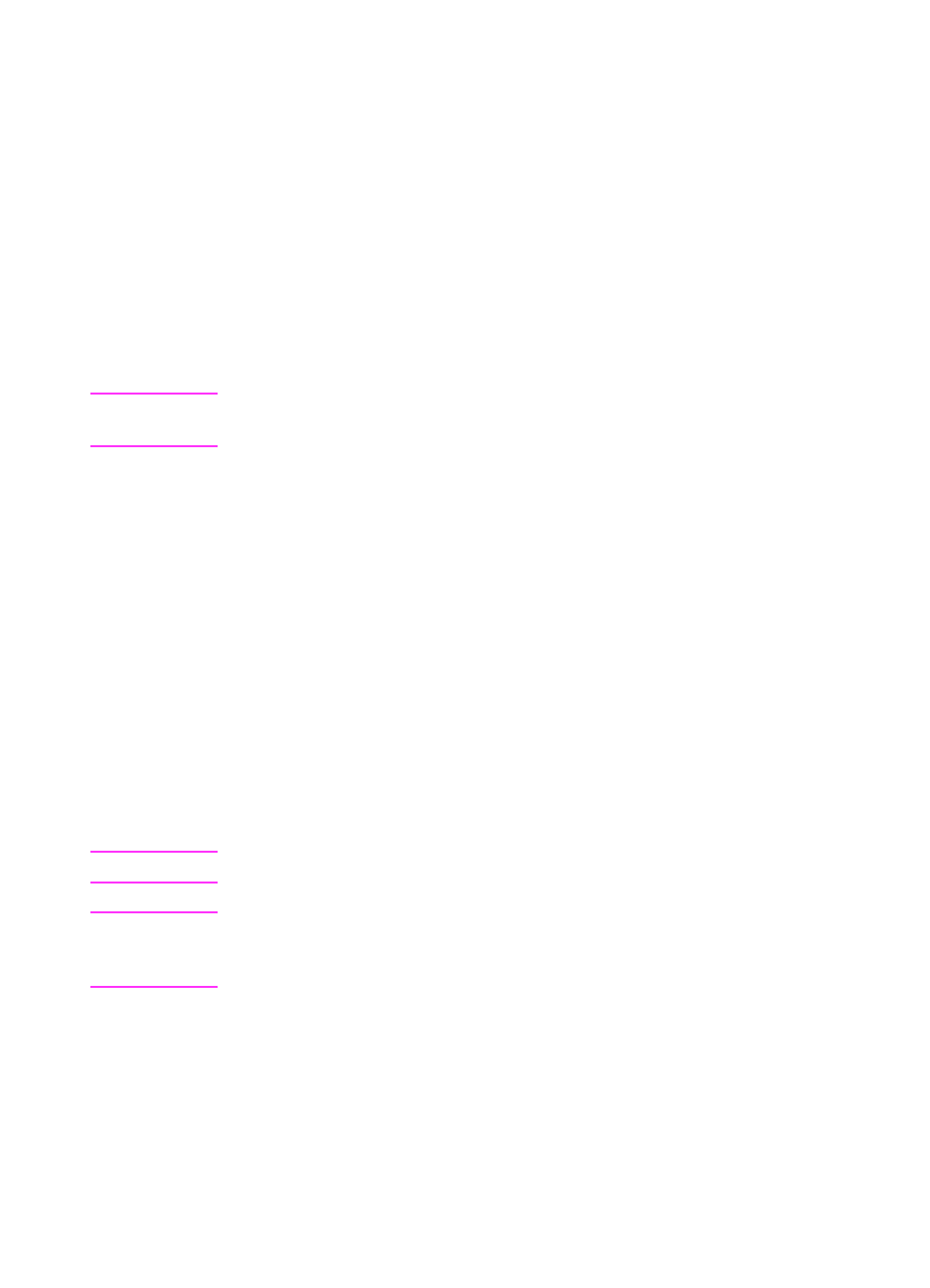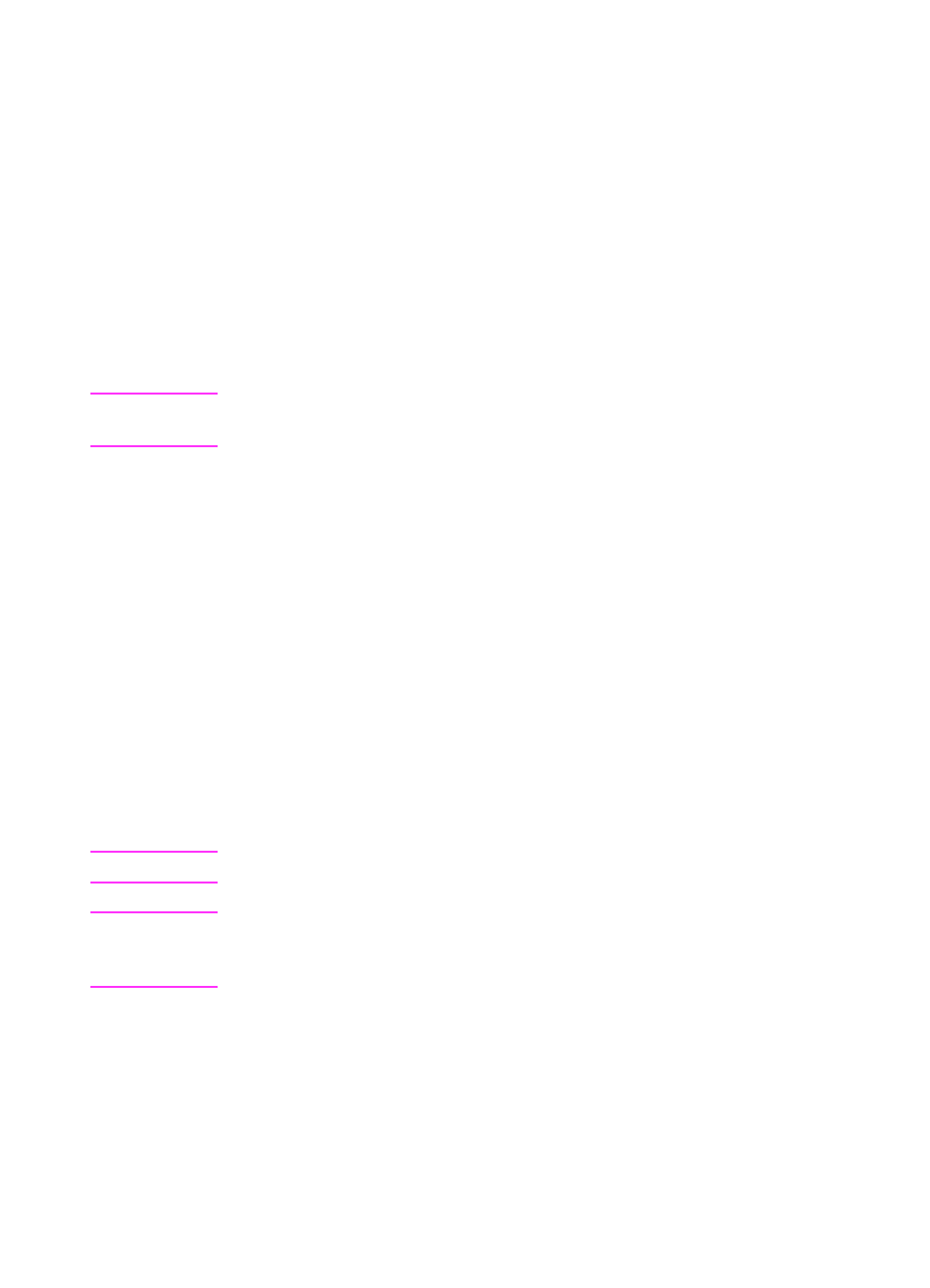
4-4 Printer Maintenance
EN
Using the Printer Cleaning Page
If toner specks appear on the front or back side of your print jobs,
follow the procedure below.
From the printer’s control panel, do the following:
1 Press [Menu] until PRINT QUALITY MENU appears.
2 Press [Item] until CREATE CLEANING PAGE appears.
3 Press [Select] to create the cleaning page.
4 Follow the instructions on the cleaning page to complete the
cleaning process.
Note In order for the cleaning page to work properly, print the page on copier
grade paper (not bond or rough paper).
You might need to create a cleaning page more than once. When
toner has been cleaned from inside the printer, shiny black spots will
appear on the page’s black strip. If white spots appear on the black
strip, create a cleaning page again.
To ensure good print quality with certain types of paper, use the
cleaning page every time the toner cartridge is replaced. If the
cleaning page is frequently needed, try a different type of paper.
Cleaning Spilled Toner
Defective Toner Cartridges can develop leaks. Also, after a paper jam
has occurred, there may be some toner remaining on the rollers and
guides inside the printer. The pages that print immediately after the
jam may pick up this toner.
Note Clean spilled toner with a cloth dampened with cold water.
CAUTION Do not touch the Transfer Roller with the damp cloth or with your fingers.
Do not use a vacuum cleaner unless it is equipped with a micro-fine
particle filter.