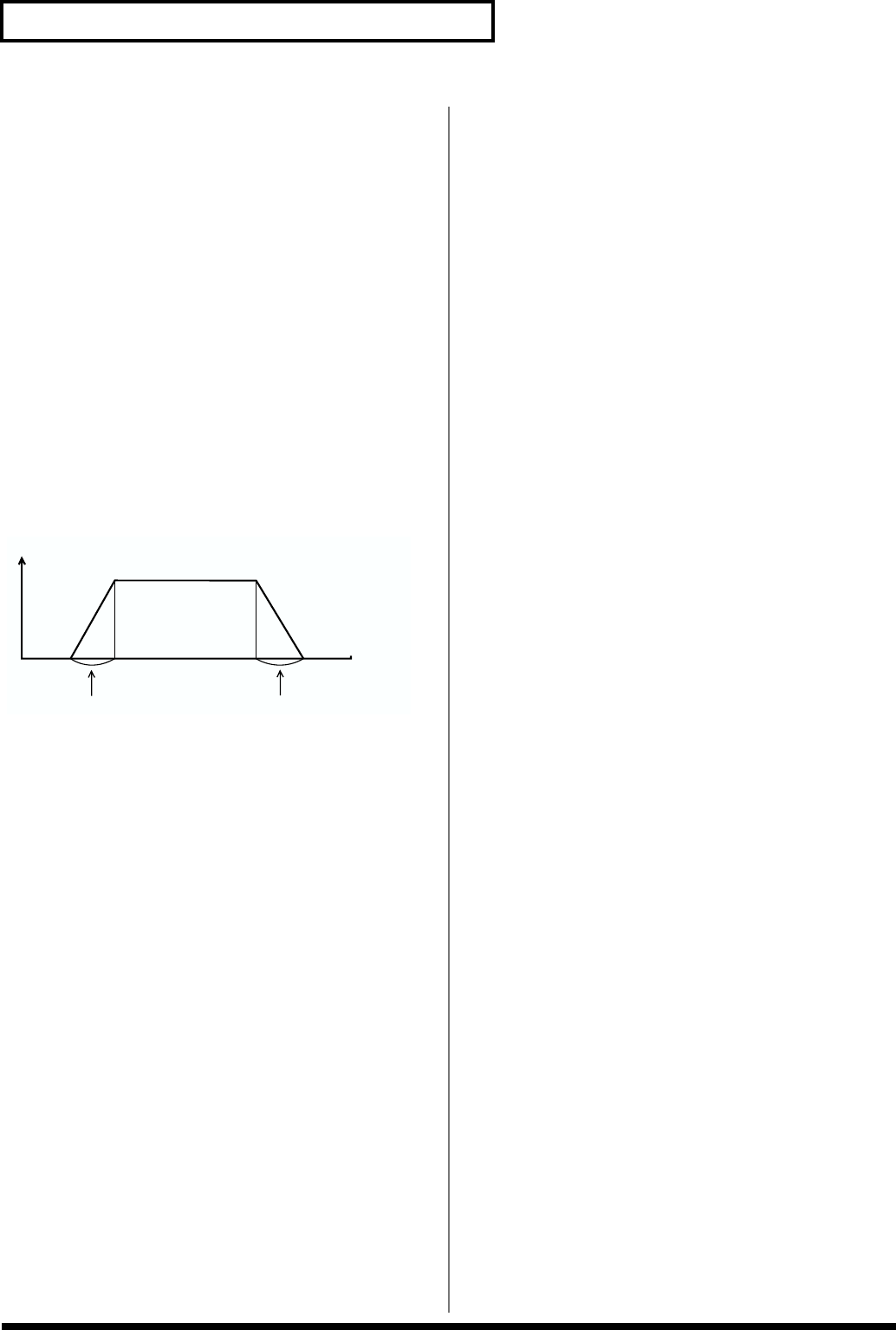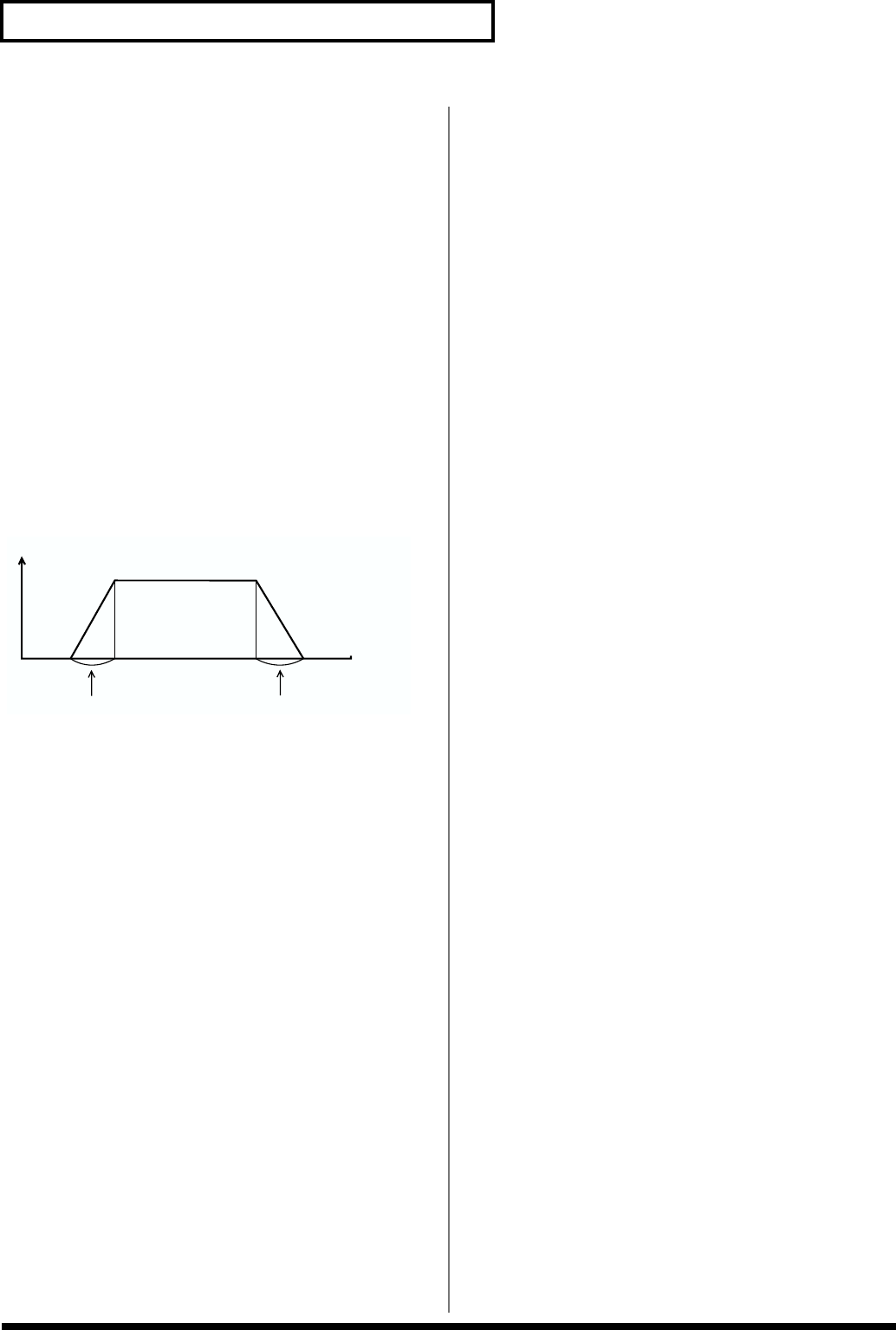
104
Chapter 5 Creating a Performance
Setting the Keyboard Range
([COMMON]-[PART KEY RANG])
You can set each Part’s keyboard range (Key Range), the area
on the keyboard that will cause the Part to sound. Adjust
Part Key Ranges when you wish to divide the keyboard into
areas with a different Patch in each area – this is called a
“split.”
PART KEY RANG (Part key range)
L.Fade (TMT keyboard fade width lower)0–
127
This determines what will happen to the Part’s level when a
note that’s lower than its specified keyboard range is played.
Higher settings result in a more gradual change in volume. If
you don’t want the Part to sound at all when a note below
the keyboard range is played, set this parameter to 0.
fig.5-04.e
Lower (TMT keyboard range lower)C -1–G9
This specifies the lowest note that will cause the Part to play
its sound.
Upper (TMT keyboard range upper)C -1–G9
This specifies the highest note that will cause the Part to play
its sound.
* It is not possible to set Lower to a value greater than the Upper
value, or Upper to a value less than the Lower value. If you
attempt to do so, the two values will change together.
U.Fade (TMT keyboard fade width upper)0–
127
This determines what will happen to the Part’s level when a
note that’s higher than its specified keyboard range is played.
Higher settings result in a more gradual change in volume. If
you don’t want the Part to sound at all when a note above the
keyboard range is played, set this parameter to 0.
Selecting a Part’s Patch or
Rhythm Set ([PART]-[PART
PATCH])
You can select the Patch or Rhythm Set that will be assigned
to each Part.
PART PATCH
Type (Part Type) PAT/RHY
This selects the Patch (PAT) or Rhythm Set (RHY) the Part
will play.
Group (Part group)
Selects the group to which the desired Patch or Rhythm Set
belongs.
* You can also use the Patch Finder feature. (p. 16)
* You can also select from the FAVORLITE LIST. (p. 121)
* It is not possible to select XP-A–H unless a wave expansion
board is inserted into the corresponding slot. (Quick Start p.
2)
* It is not possible to select CARD unless a SmartMedia card is
inserted into the XV-3080 CARD slot. (p. 125)
Number
This selects the desired Patch or Rhythm Set by its number.
* You can also use the Patch Finder feature. (p. 16)
* You can also select from the FAVORLITE LIST. (p. 121)
Specifying the Volume/Pan/
Number of Notes ([PART]-[PART
SETTING])
You can determine settings for a Part’s volume, panning, and
the number of notes it can play simultaneously.
PART SETTING
Level (Part Level)
This sets the volume of the Part. This setting’s main purpose
is to adjust the volume balance between Parts.
Pan (Part Pan)
This specifies the stereo position of the Part’s sound. L64
pans the sound hard left, 0 puts it dead-center and 63R pans
it hard right.
Voice Reserve
This setting specifies the number of voices that will be
reserved for each Part when more than 128 voices are played
simultaneously.
L.Fade value
U.Fade value
0
127
Level
Upper
Lower
Key number