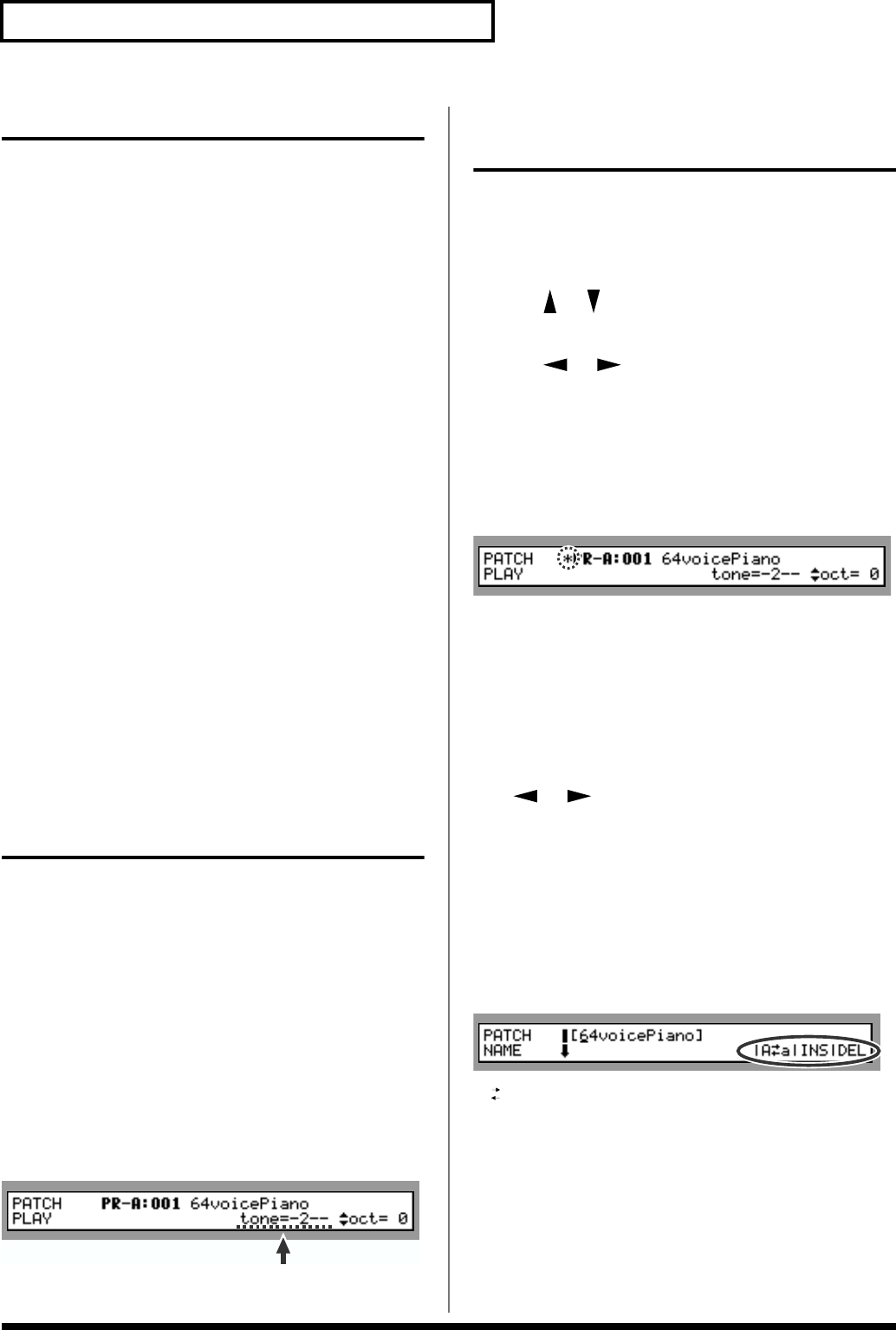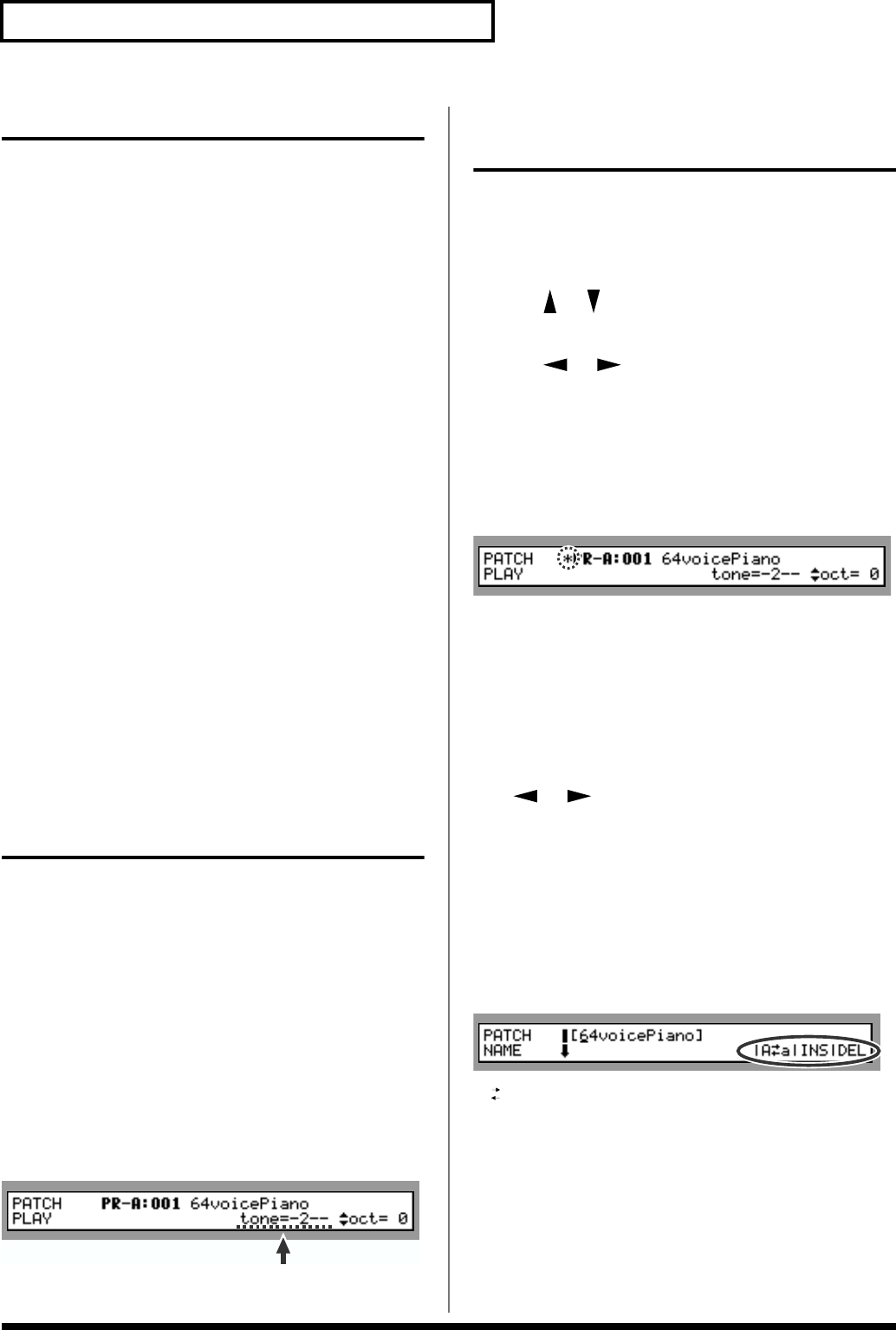
84
Chapter 4 Creating a Patch
Tips for Creating a Patch
• Select a Patch that is similar to the sound you wish to
create.
When you want to create a new sound, it’s a good idea to
begin with a Patch that is close to the sound that you
have in mind. Starting with a Patch that bears no
resemblance to the one you want to create is likely to
result in much more programming work for you.
(Selecting a Patch (p. 16))
• Decide which Tones will sound
When creating a Patch, it is important to decide which
Tones you are going to use. It is also important to turn
off unused Tones to avoid wasting voices, unnecessarily
reducing the number of simultaneous notes you can
play. (Selecting the Tones That Will Sound)
• Check the way in which the Tones are combined
Structure Type 1&2 and 3&4 are important parameters
that determine how the four Tones are combined. Before
you select new Tones, make sure you understand how
the currently selected Tones are affecting each other. (p.
88)
• Turn off effects
Since the XV-3080 effects have such a profound impact
on its sounds, turn off a Patch’s effects during
programming so you can more clearly hear the changes
you’re making. Actually, sometimes just changing effects
settings can give you the sound you want. (p. 21)
Selecting the Tones That Will
Sound (Tone On/Off)
Here’s how to turn on the Tones that you want to hear in a
Patch. You can also use the on/off technique described in
this section to audition an individual Tone by turning off all
the other Tones in a Patch.
1. Select the Patch you wish to work with.
2. Make sure that the PATCH PLAY page is displayed.
3. Hold down [SHIFT] and press TONE SW [1]–[4] to
switch the corresponding Tone on so that its indicator
lights, or off so that its indicator goes dark.
The PATCH PLAY page indicates the Tones that are on as
follows. Tones that are off are shown as “-.”
fig.4-04.e
Settings Common to the
Entire Patch (COMMON)
How to adjust a Patch setting, or “parameter”:
1. Select the Patch you wish to use.
2. Press the [COMMON] function select button.
3. Use [ ]/[ ] to select the page containing the
parameter you want to set.
4. Use [ ]/[ ] to move the cursor to the parameter.
5. Either turn the VALUE dial or press [INC]/[DEC] to
select the desired value.
6. Press [EXIT] to return to the PATCH PLAY page.
A “*” symbol will appear at the left of the Patch name,
indicating that its settings have been modified.
fig.4-05.e
* If you turn off the power or select another Patch while the “*”
symbol is displayed, your new Patch settings will be lost. If
you wish to preserve them, save the modified Patch using the
Write operation. (p. 122)
PATCH NAME
You can give a Patch a name of up to 12 characters.
Use [ ]/[ ] to move the cursor to a character position,
and then turn the [VALUE] knob or press [INC]/[DEC] to
select the desired character.
Available characters/symbols:
space, A–Z, a–z, 0–9, ! “ # $ % & ‘ ( ) * + , - . / : ; < = > ? @ [ \ ]
^ _ ? |
Press [SHIFT] to display the following in the bottom right
corner of the page.
fig.4-06.e
A a: This switches between upper and lower cases.
INS: This inserts a space at the cursor position, shifting the
remaining characters one space to the right.
DEL: This deletes the character at the cursor position,
shifting the remaining characters one space to the left.
Press each of the buttons to execute the corresponding
function (refer to the figure).