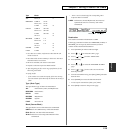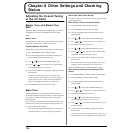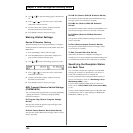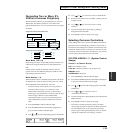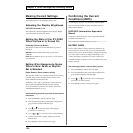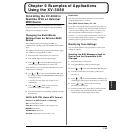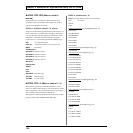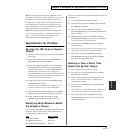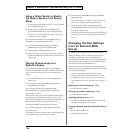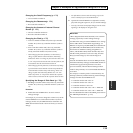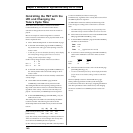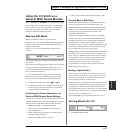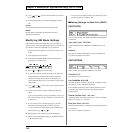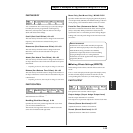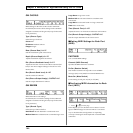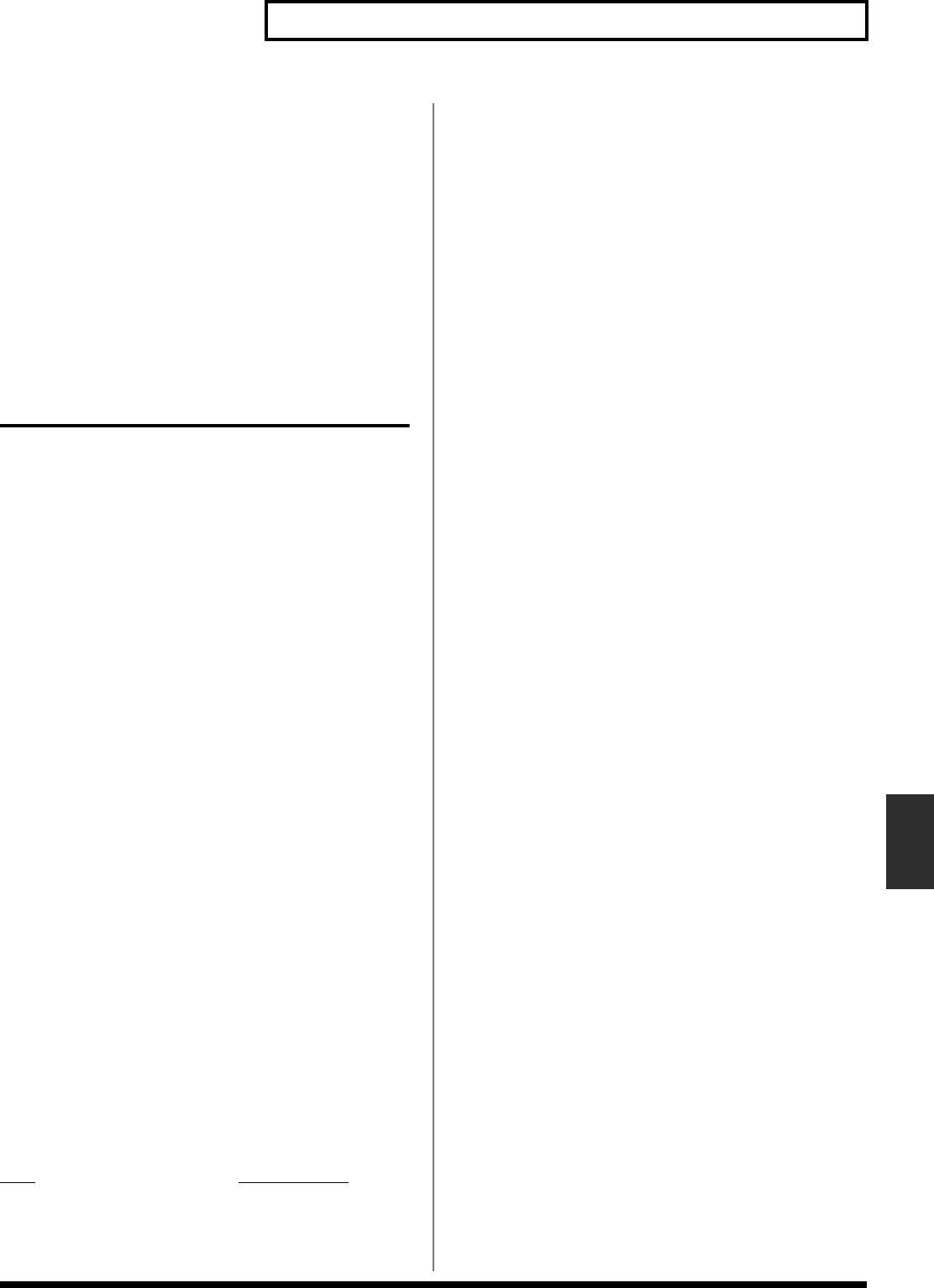
137
Chapter 9 Examples of Applications Using the XV-3080
Chapter 9
Sns: This adjusts the amount of change that will occur in
response to controller movements. Negative (-) values invert
the change. For example, with LFO Depth, the phase is
reversed when a negative Sens value is selected. With LFO
Rate, setting Sens to a negative value increases the cycle
length, slowing down the LFO, while setting it to positive
value shortens the cycle, speeding it up.
Tone: This selects the Tone to be controlled using the two
previous parameter settings. “*” activates the control of a
Tone, “*” de-activates it, and “R” reverses the (+) or (-)
characteristic of the change being applied.
Applications for Patches
Syncing the LFO Cycle to System
Tempo
1. Select the Patch you wish to synchronize on the PATCH
PLAY page.
2. Set the Clock Source parameter (PATCH TEMPO page
([PATCH]-[COMMON])) to SYSTEM.
3. Set the beat length of the RATE (LFO 1, 2 WAVE page
([PATCH]-[LFO)) of each Tone to match the System
Tempo. This establishes a 1:1 relationship between the
LFO Rate and System Tempo. If, for example, you
wanted the LFO Rate to always be twice the speed of the
System Tempo, you would set its Rate to a value that is
twice the value of the System Tempo.
4. Set the Clock Source parameter (SYSTEM SETUP page
(SYSTEM]-[SETUP)) to INT.
* When the Clock Source parameter is set to MIDI, you can
synchronize the LFO cycle to an external MIDI device.
5. If the System Tempo (SYSTEM SETUP page (SYSTEM]-
[SETUP)) changes, the LFO Rate changes along with it.
6. Set the modulation depth as desired using LFO
DEPTH1:2 page ([PATCH]-[LFO]) for each Tone.
Modifying Multi-Effects to Match
the System’s Tempo
You can modify Multi-Effects parameter values in time with
the System Tempo when you have selected the following
values for the Type MFX parameter.
Type
MFX Parameter
16: STEP-FLANGER Step Rate
19: TRIPLE-TAP-DELAY Delay L–R
20: QUADRUPLE-TAP-DELAY Delay 1–4
Here is an example in which STEP-FLANGER is used for the
Multi-Effects.
1. Select a Patch on the PATCH PLAY page.
2. Set its Clock Source (PATCH TEMPO page ([PATCH]-
[COMMON])) to SYSTEM.
3. Make sure that Type (PATCH MFX TYPE page
([PATCH]-[EFFECTS])) is set to STEP-FLANGER. If not,
reset it so that it is.
4. Make sure that Step Rate (PATCH MFX TYPE page
([PATCH]-[EFFECTS])) is set to a note – not a numerical
– value. If necessary, reset it so that it is.
5. Set Clock Source (SYSTEM SETUP page (SYSTEM]-
[SETUP)) to INT.
* When Clock Source is set to MIDI, you can synchronize the
Multi-Effect to the tempo of an external MIDI device.
6. When the System Tempo (SYSTEM SETUP page
(SYSTEM]-[SETUP)) changes, the STEP-FLANGER’s
Step Rate will change along with it.
Making a Tone’s Delay Time
Match the System Tempo
1. Select a Patch on the PATCH PLAY page.
2. Set Clock Source (PATCH TEMPO page ([PATCH]-
[COMMON])) to SYSTEM.
3. Set Time (PATCH/WAVE/TONE DELAY) to a note
length – not a numerical value – in relation to the
synchronization tempo.
4. Set Clock Source (SYSTEM SETUP page (SYSTEM]-
[SETUP)) to INT.
* When Clock Source is set to MIDI, you can synchronize the
Tone’s delay to the tempo of an external MIDI device.
5. When the System Tempo (SYSTEM SETUP page
(SYSTEM]-[SETUP)) changes, the Tone’s delay time
changes along with it.