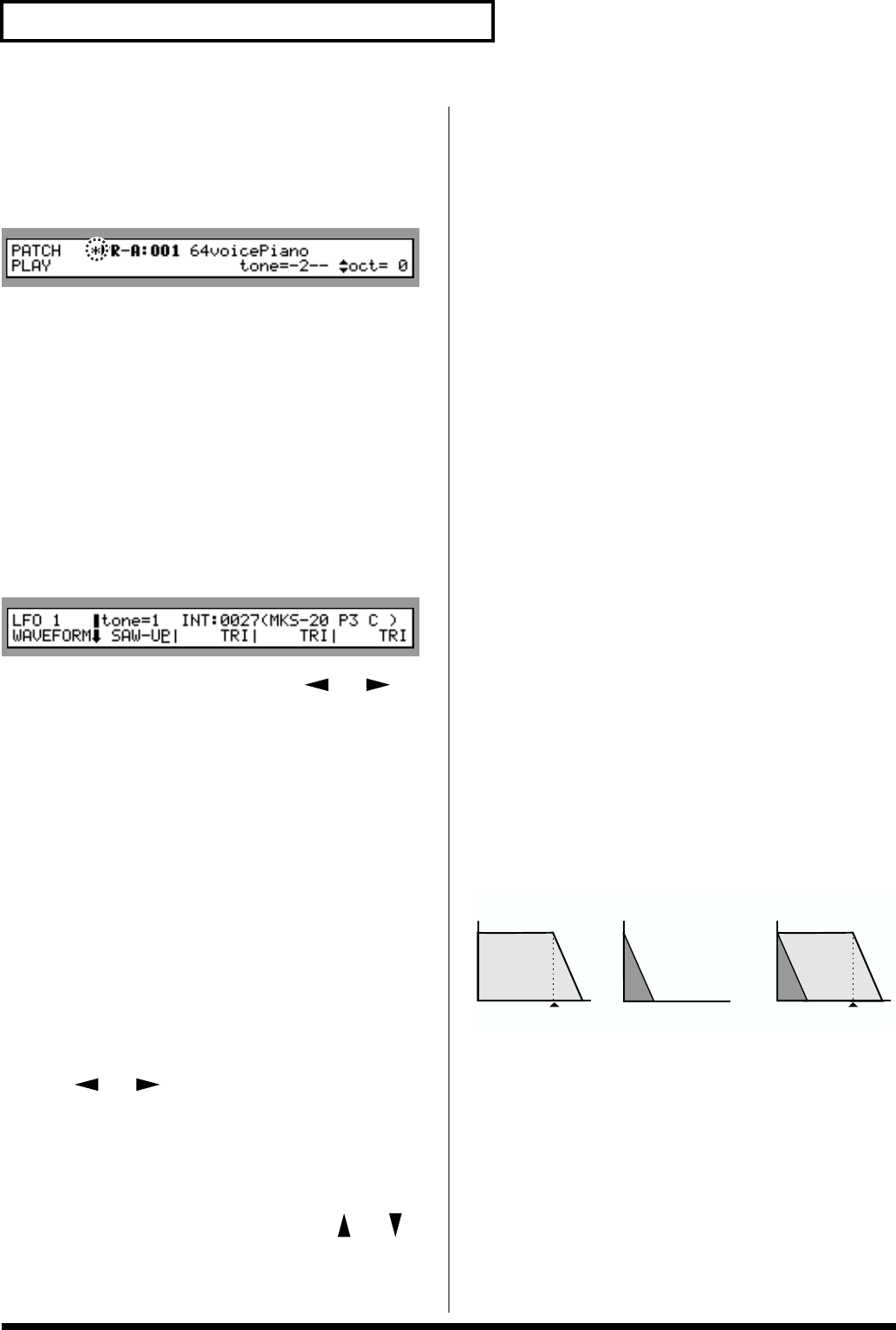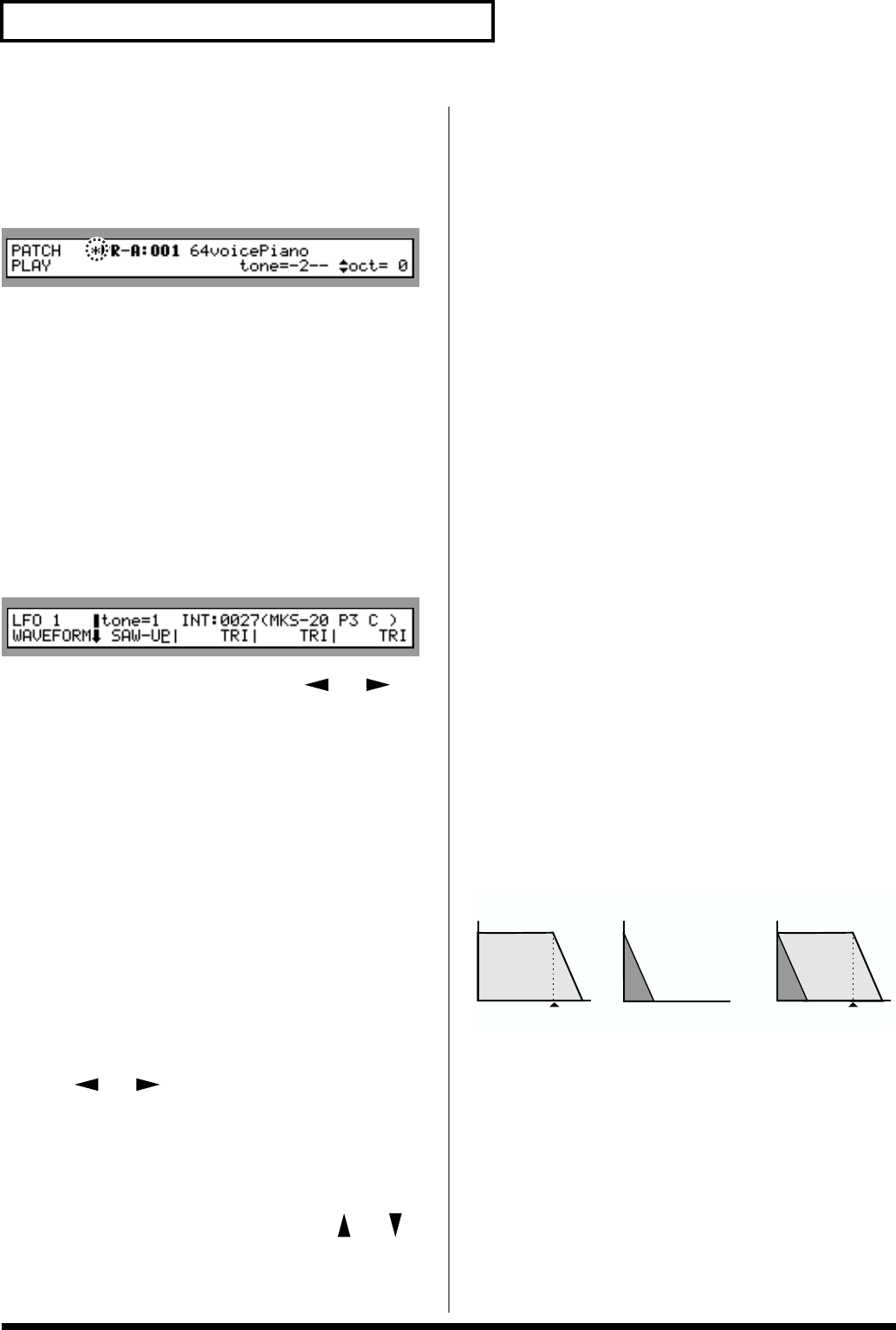
90
Chapter 4 Creating a Patch
7. Repeat Steps 2–6 to finish setting up the Patch.
8. Press [EXIT] to return to the PATCH PLAY page.
A “*” symbol will appear at the left of the Patch name,
indicating that its settings have been modified.
fig.4-14.e
* If you turn off the power or select another Patch while the “*”
symbol is displayed, your new Patch settings will be lost. If
you wish to preserve them, save the modified Patch using the
Write operation. (p. 122)
Palette Function
When editing a Tone, you can simultaneously view the
settings of all four of its Tones by pressing [PALETTE].
1. When editing a Tone, press [PALETTE] to make its
indicator light.
The Palette page appears.
fig.4-15.e
2. Press a TONE SELECT [1]–[4] button, [ ] / [ ] to
choose the Tone you wish to modify.
The button indicator for the selected Tone lights, and the
Tone’s number and wave name appear in the display.
To simultaneously modify the same parameter in two or
more Tones, hold down one Tone’s TONE SELECT [1]–[4]
button, press the next desired TONE SELECT [1]–[4] button,
and then another if desired, and so on.
3. Turn the VALUE dial or press [INC] / [DEC] to raise or
lower the parameter’s current value to the desired
setting.
If you have selected two or more Tones, the change you
make will raise or lower the parameter’s value for all selected
Tones by the same amount.
If you wish to set all selected Tones to the same value, move
the cursor to the Tone that already has the desired value by
pressing [ ] / [ ], and while holding down [SHIFT],
press the VALUE dial.
* If you make a mistake when selecting a parameter value, or if
you do not like a change you have made, press [UNDO] to
restore the parameter to its original value.
4. If you wish to edit other parameters, press [ ] / [ ]
to select the desired parameter.
5. Repeat Steps 2–4 to adjust the parameter’s value.
6. To leave the Palette page, press [PALETTE] to turn off its
indicator.
7. Press [EXIT] to return to the PATCH PLAY page.
Tips for Selecting a Waveform
Because the XV-3080 is designed to create completely
realistic sounds, the editing process depends heavily on the
complex PCM waveforms upon which Tones are based.
Therefore, if you try to create a sound that is totally different
from the waveform(s) you’re working with, the desired
result may be difficult or impossible to achieve.
The XV-3080’s internal waveforms fall into the following two
groups.
One-shot: These waveforms contain sounds that have
short decays. A one-shot waveform records the initial rise
and fall of its sound. Some of the XV-3080’s one-shot
waveforms are sounds that are complete in themselves, such
as percussive instrument sounds. The XV-3080 also contains
many other one-shot waveforms that are elements of other
sounds. These include attack components such as piano-
hammer sounds and guitar fret noises.
Looped: These waveforms include sounds with long
decays as well as sustained sounds. With looped waveforms,
the latter part of the sound plays over and over for as long as
the note is held, allowing wave memory to be used more
efficiently. The XV-3080’s looped waveforms also include
components of other sounds, such as piano-string resonant
vibrations and the hollow sounds of brass instruments.
The following diagram shows an example of a sound – an
electric organ – that combines one-shot and looped
waveforms.
fig.4-16.e
Notes for editing one-shot waveforms
You cannot give a one-shot waveform a longer decay – or
make it into a sustaining sound – by using an envelope. If
you were to program such an envelope, you would be
attempting to shape a portion of the sound that simply
doesn’t exist, and the envelope would have no effect.
Notes for Editing Looped Waveforms
With many acoustic instruments such as piano and sax,
extreme timbral changes occur during the first few moments
of each note. This initial attack is what defines much of the
TVA ENV for looped Organ
waveform (sustain portion)
Key-off
Resulting TVA ENV change
TVA ENV for one-shot Key-
click waveform (attack portion)
Key-off
+=