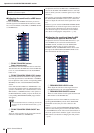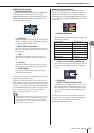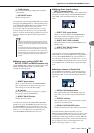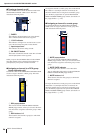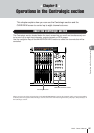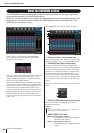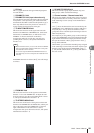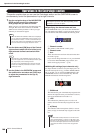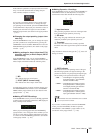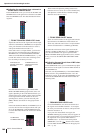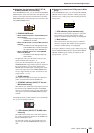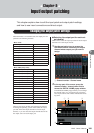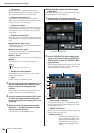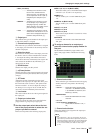M7CL Owner’s Manual
Operations in the Centralogic section
100
This section explains how you can use the Centralogic section and the OVERVIEW screen to
simultaneously control the parameters of up to eight channels.
1
Use the navigation keys of the NAVIGATION
KEYS section to select the channels or
DCA groups that you want to control.
When you press a navigation key, the LED of that key
will light. The touch screen will show the OVER-
VIEW screen, and the parameters of the up to eight
channels you selected will appear.
2
Use the faders and [ON] keys of the Central-
ogic section to adjust the level of the (up to)
eight selected channels and switch them
on/off.
3
Use the fields in the OVERVIEW screen and
the multifunction encoders and [CUE] keys
to adjust the parameters for the (up to)
eight channels.
●
Specifying the channel name and icon
In the OVERVIEW screen you can use the channel num-
ber and channel name fields to specify the name and icon
for each channel. This field includes the following items.
1
Channel number
The number of that channel or DCA group.
B
Channel name
C
Icon
These show the name and icon selected for that chan-
nel or DCA group.
If you want to change the name or icon, press the field
to access the PATCH/NAME popup window. (For
details on the popup window
→
p. 59).
●
Making HA settings (input channels only)
For input channels to which a rear panel input jack or an
external head amp device (e.g., Yamaha AD8HR, SB168-
ES) is patched, you can use the HA/PHASE field of the
OVERVIEW screen to control the head amp. The HA/
PHASE field includes the following items.
1
GAIN knob
This indicates the gain of the head amp assigned to the
channel. To adjust the value, press the knob to select it,
and operate multifunction encoders 1–8.
B
+48V
This indicates the phantom power on (red) or off
(black) status for the head amp assigned to the chan-
nel.
C
ø (Phase)
This indicates either normal phase (black) or reverse
phase (orange) for the head amp assigned to the chan-
nel.
Operations in the Centralogic section
• When the SELECTED CHANNEL VIEW screen is displayed,
you can switch to the OVERVIEW screen by pressing any of
the multifunction encoders 1–8. This is convenient when you
want to quickly switch to the OVERVIEW screen while leaving
the same channels or DCA groups selected for control.
HINT
• The bottom line of the OVERVIEW screen shows the chan-
nels or DCA groups that can be controlled by the faders, [ON]
key, and [CUE] key of the Centralogic section.
• The top line of the OVERVIEW screen shows the channels
that can be controlled by multifunction encoders 1–8 of the
Centralogic section.
HINT
Subsequent operations will differ depending on the
parameters you want to adjust.
1
23
12
3
• The PAD will be internally switched on or off when the HA
gain is adjusted between -14 dB and -13 dB. Keep in mind
that noise may be generated if there is a difference between
the Hot and Cold output impedance of the external device
connected to the INPUT connector when using phantom
power.
NOTE