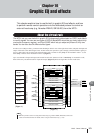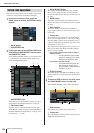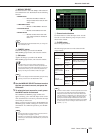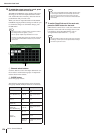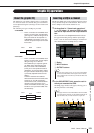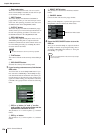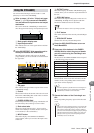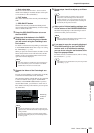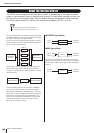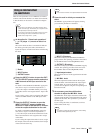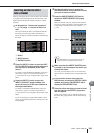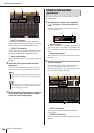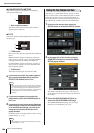Graphic EQ operations
M7CL Owner’s Manual
Graphic EQ and effects
16
179
D Rack select tabs
These tabs switch between racks 1–8. For a rack in
which a Flex15GEQ is mounted, the tabs will be split
as xA and xB (x is the rack number).
E FLAT button
This returns all bands of the currently selected GEQ to
0 dB.
F GEQ ON/OFF button
Switches the currently selected Flex15GEQ on/off.
You can make settings independently for the two GEQ
units (A and B) in the rack.
3
Press the GEQ ON/OFF button to turn on
the Flex15GEQ.
4
Press one of the buttons in the FADER
ASSIGN field to select the group of bands
you will control using the Centralogic sec-
tion’s faders.
For details on the bands corresponding to each button
in the FADER ASSIGN field, refer to step 4 of “Using
the 31BandGEQ” (→ p. 177).
When you press one of these buttons, the faders for the
bands selected on the screen will turn white, and the
numbers of the corresponding faders in the Central-
ogic section will be displayed.
5
Operate the faders of the Centralogic sec-
tion.
For each of a Flex15GEQ’s two GEQ units (A and B),
a maximum of fifteen bands can be controlled.
The remaining number of bands that can be controlled
is shown in realtime at the right of “AVAILABLE
BANDS” in the FADER ASSIGN field. If you have
used all fifteen bands, you will have to return one of
these bands to the flat position before you can operate
any other band.
6
Repeat steps 4 and 5 to adjust up to fifteen
bands.
7
When you’ve finished making settings, turn
off the buttons of the FADER ASSIGN field.
The faders and [ON] keys of the Centralogic section
will return to their previous function.
8
If you want to copy the currently-displayed
Flex15GEQ settings to the Flex15GEQ of
another rack, or to initialize the settings,
you can do so using the tool buttons at the
top of the popup window.
For details on how to use these buttons, refer to “Using
the tool buttons” (→ p. 35).
• The above operation is possible even if the Centralogic sec-
tion is locked. When you turn off the button in the FADER
ASSIGN field, it will return to the locked state.
HINT
Remaining
number of
bands
• The [ON] key will light if you raise or lower a fader even the
slightest amount. This indicates that the corresponding band
is being modified.
•To quickly return a boosted or cut band to the flat position,
press the corresponding [ON] key in the Centralogic section
to make it go dark.
HINT
• If you switch the display to a different screen, the fader
assignments of the Centralogic section will forcibly be
defeated. However if you once again display the same rack,
the group of bands you had previously been controlling will
automatically be assigned to the faders.
HINT
• When you close the GEQ popup window, the buttons in the
FADER ASSIGN field automatically turn off.
HINT
• GEQ settings can be saved/loaded at any time using the ded-
icated library (
→
p. 35).
HINT