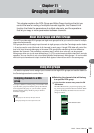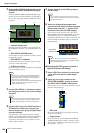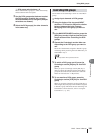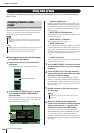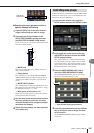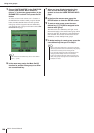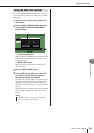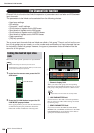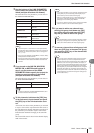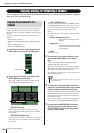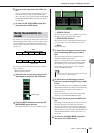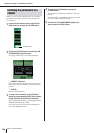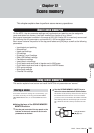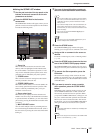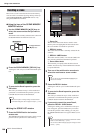The Channel Link function
M7CL Owner’s Manual
Grouping and linking
11
131
3
Use the buttons of the LINK PARAMETER
field to select the parameter(s) that will be
linked (multiple selections are allowed).
The table below lists the parameters you can select in
the LINK PARAMETER field.
4
If you turned on the MIX ON, MIX SEND,
MATRIX ON, or MATRIX send buttons in
step 3, use the buttons of the SEND
PARAMETER field to specify the bus(es) for
which you want operations to be linked
(multiple selections are allowed).
The table below lists the parameters you can select in
the SEND PARAMETER field.
5
To link channels, hold down the [SEL] key
of the link-source input channel and press
the [SEL] key of the link-destination chan-
nel.
At this time, the values of the parameters you selected
in steps 3 and 4 will be copied from the link-source to
the link-destination channel. Subsequent operations of
the parameters you selected in steps 3 and 4 will be
linked between channels belonging to the same link
group.
The current link status is shown in the channel display
field of the window.
6
If you want to add a new channel to an
existing link group, hold down any [SEL]
key within the group and press the [SEL]
key that you want to add to the group.
7
To remove a channel from a link group, hold
down any [SEL] key in the same link group,
and press the [SEL] key of the channel that
you want to remove.
HA button Head amp settings
EQ button EQ settings (including ATT/HPF)
DYNAMICS 1, 2 button Dynamics 1 and 2 settings
MIX ON button
On/off status of signals sent to
MIX buses
MIX SEND button
Send levels of signals sent to
MIX buses
MATRIX ON button
On/off status of signals sent to
MATRIX buses
MATRIX SEND button
Send levels of signals sent to
MATRIX buses
FADER button Fader operations
CH ON button [ON] key operations
MX 1–16 buttons MIX buses 1–16
MT 1–8 buttons MATRIX buses 1–8
• If you link Dynamic 1 and 2 for two or more input channels,
the parameter values will be linked, but the key-in signals are
not linked. For more about dynamics, refer to “Using dynam-
ics” (
→
p. 118).
• If you turn on the EQ button or DYNAMICS 1, 2 button, library
recall operations will also be linked.
• The HA gain setting and the fader operation will be linked and
will maintain the same relative level difference between the
channels.
HINT
• If nothing is selected in the SEND PARAMETER field, send
on/off and send level will not be linked.
NOTE
• If you want to link three or more channels, hold down the link-
source [SEL] key and successively press the [SEL] key of
each channel you want to add to the link group.
• When you press the [SEL] key of a channel belonging to a
link group to make it light, the [SEL] keys of all channels
belonging to the same link group will blink.
• If you link an INPUT channel to a ST IN channel, parameters
that do not exist for a ST IN channel will be ignored.
HINT
• If the link-destination channel is already assigned to another
link group, its assignment to the previous group will be can-
celled, and it will be added to the newly assigned group.
HINT
•You can also remove all linked channels from the same link
group temporarily if you want to edit parameters that are
linked to each other while maintaining the same relative level
differences, such as the HA gain and fader (for example, if
you want to change the level balance between channels that
belong to the same link group). While pressing and holding
down the [SEL] key for the desired linked channel, change the
parameter value. While you are holding down the [SEL] key,
the HA gain and fader values will not be linked. (However you
cannot temporarily cancel this link during the “fading” phase
of the recalled scene.)
HINT