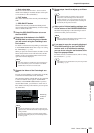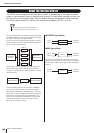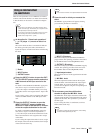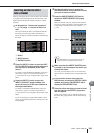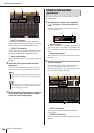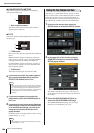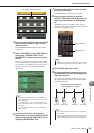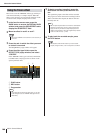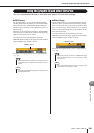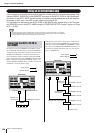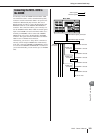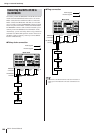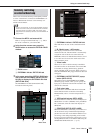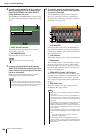About the internal effects
M7CL Owner’s Manual
Graphic EQ and effects
16
187
4
Press the popup button for the user-defined
key to which you want to assign the Tap
Tempo function.
The USER DEFINED KEY SETUP popup window
will appear.
5
Select “TAP TEMPO” in the FUNCTION col-
umn, select “CURRENT PAGE” in the
PARAMETER 1 column, and press the OK
button.
Use the ↑/↓ buttons to select an item in each column.
Press the OK button; the Tap Tempo function will be
assigned to the user-defined key you selected in step 4,
and you will return to the USER DEFINED KEY
SETUP page.
6
In the function access area, press the
RACK button to access the VIRTUAL RACK
window, and press the GEQ/EFFECT tab to
display the GEQ/EFFECT field.
7
Press the rack in which the effect you want
to control is mounted.
The GEQ/EFFECT popup window will appear.
8
Press the effect type field to open the
EFFECT TYPE popup window, and select an
effect type that includes the BPM parame-
ter.
The BPM parameter is included in delay-type and
modulation-type effects, and can be used to specify the
delay time or modulation speed.
9
Set the SYNC parameter to ON.
10
At the desired tempo, repeatedly press the
user-defined key to which you assigned the
Tap Tempo function.
The average interval (BPM) at which you press the
key will be calculated, and that value will be reflected
by the BPM parameter.
User defined keys popup buttons
• If you specify “CURRENT PAGE” in the PARAMETER 1 col-
umn, the Tap Tempo function can be used for the currently-
shown effect (rack).
• If you specify “RACK x” (x=5–8) in the PARAMETER 1 col-
umn, the Tap Tempo function can be used only for a specific
effect (rack).
•For more about user-defined keys, refer to “User-defined
keys” (
→
p. 216).
HINT
BPM parameter
SYNC parameter
•For details on the parameters of each effect type, refer to the
supplementary material at the end of this manual (
→
p. 253).
HINT
ab c
First tap Second tap Third tap Fourth tap
The average interval will be input
(the average of a, b, and c)
• If the average value is outside the range of 20–300 BPM, it
will be ignored.
• If you turn on the MIDI CLK button in the special parameter
field, the BPM parameter value will change according to the
tempo of the MIDI timing clock received from the MIDI port.
HINT