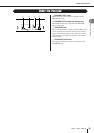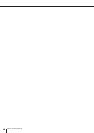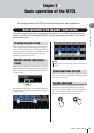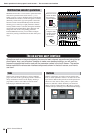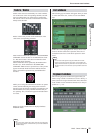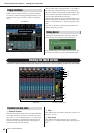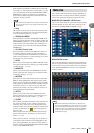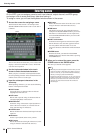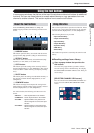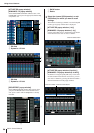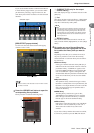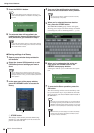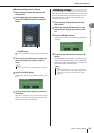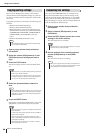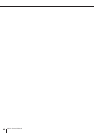Using the tool buttons
35
M7CL Owner’s Manual
Basic operation of the M7CL
3
In some popup windows, the title bar at the top of the window contains tool buttons for additional
functions. You can use these buttons to access related libraries or copy parameters from one
channel to another channel. This section explains how to use the tool buttons.
In the ATT/HPF/EQ, DYNAMICS 1/2, GEQ, and
EFFECT popup windows, the following tool buttons are
shown.
1 LIBRARY button
This button opens the library associated with the current
popup window (EQ, dynamics, GEQ, or effect libraries).
B DEFAULT button
This button returns the currently selected channel (EQ/
dynamics) or rack (effect) to its default state.
C COPY button
This button copies the settings of the currently selected
channel (EQ/dynamics) or rack (GEQ/effect). The copied
content is held in a buffer memory (a temporary memory
area).
D PASTE button
This button pastes the settings from the buffer memory to
the currently selected channel (EQ/dynamics) or rack
(GEQ/effect).
E COMPARE button
This button exchanges and compares the settings in the
buffer memory with the settings of the currently selected
channel (EQ/dynamics) or rack (GEQ/effect).
For some windows, the following tool buttons are also
shown.
• SET ALL.........Sets all parameters in the window.
• CLEAR ALL....Clears all parameters in the window.
• ALL PRE.........Specifies PRE as the position from
which all signals are sent to the speci-
fied bus.
• ALL POST......Specifies POST as the position from
which all signals are sent to the speci-
fied bus.
This section explains basic operations for libraries. Librar-
ies allow you to store and recall settings for the currently
selected channel (EQ/dynamics) or rack (GEQ/effect).
The following libraries are provided.
• Input channel library
• Output channel library
• Input EQ library
• Output EQ library
• Dynamics library
• GEQ library
• Effect library
The method of operation is essentially the same for each
library.
● Recalling settings from a library
1
Open a popup window that provides the
tool buttons.
To access each popup window, proceed as follows.
To recall settings from a channel library, first display
the SELECTED CHANNEL VIEW screen. Then, pro-
ceed to Step 3.
[SELECTED CHANNEL VIEW screen]
Press an encoder in the SELECTED CHANNEL sec-
tion to access the SELECTED CHANNEL VIEW
screen.
Using the tool buttons
About the tool buttons
1 2 3 4 5
Using libraries