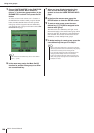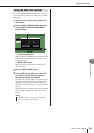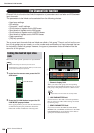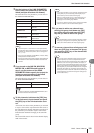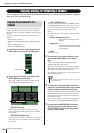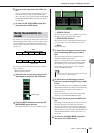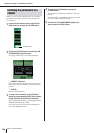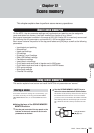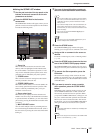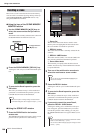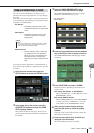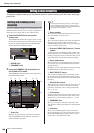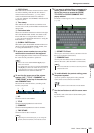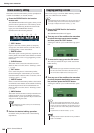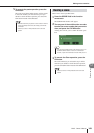M7CL Owner’s Manual
Using scene memories
136
1
SCENE field
This field always displays general information about
the scene. You can press this field to access the
SCENE LIST window, where you can view and edit
more detailed settings for the scene.
B
Scene number
This indicates the number of the currently selected
scene.
C
R symbol (READ ONLY symbol) / Protect
symbol
Read-only scenes are indicated by an R symbol (Read-
only symbol) displayed here. Write-protected scenes
are indicated by a Protect symbol.
D
Scene title
This displays the title of the currently selected scene.
E
E symbol (EDIT symbol)
This symbol will appear when you edit the mix param-
eters of the currently-loaded scene. This symbol indi-
cates that you must execute the Store operation if you
want to keep the changes you made.
3
Press the SCENE MEMORY [STORE] key.
The SCENE STORE popup window will appear,
allowing you to assign a title or comment to the scene.
1
SCENE TITLE field
Press this field to select it, and enter a title for the
scene (maximum 16 characters).
B
COMMENT field
Press this field to select it, and enter a comment for the
scene. You can use this as a memorandum for each
scene (maximum 32 characters).
4
Assign a title or comment to the scene as
desired.
For details on entering text, refer to “Entering names”
(
→
p. 34).
5
Press the SCENE MEMORY [STORE] key or
the STORE button located in the lower part
of the SCENE STORE popup window.
The SCENE STORE popup window will close, and a
dialog box will ask you to confirm the Store operation.
6
To execute the Store operation, press the
OK button.
The current mix settings will be stored to the scene
number you selected in step 2. When storing is com-
pleted, the scene number in the function access area
will stop blinking. If you decide to cancel the Store
operation, press the CANCEL button instead of the
OK button.
1 2 3
4
5
• If you hold down either of the SCENE MEMORY [
▲
]/[
▼
] keys,
the scene number will change consecutively.
• If you press the SCENE MEMORY [
▲
]/[
▼
] keys simulta-
neously, the SCENE field indication will return to the number
of the currently-loaded scene.
HINT
•You cannot Store to a scene number for which the Protect
symbol or R symbol is displayed.
NOTE
1 2
• The title and comment can be edited later (
→
p. 140).
HINT
•You have the option of making settings so that the Store Con-
firmation dialog box does not appear (
→
p. 214). In this case,
pressing the SCENE MEMORY [STORE] key once will dis-
play the SCENE STORE popup window as usual, and press-
ing it once again will execute the Store operation.
Alternatively, you can rapidly press the SCENE MEMORY
[STORE] key twice to store without seeing the SCENE
STORE popup window.
HINT
• If you store to a scene number in which a scene is already
stored, the previous data will be overwritten. It is possible to
cancel a scene store operation immediately after overwriting
a scene (
→
p. 138).
NOTE