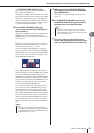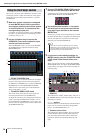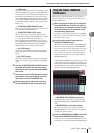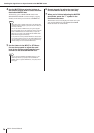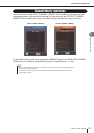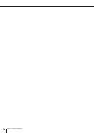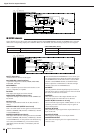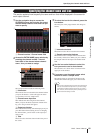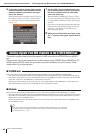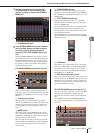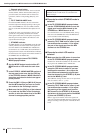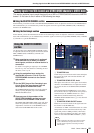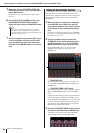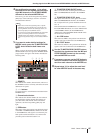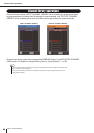Specifying the channel name and icon
M7CL Owner’s Manual
Output channel operations
6
81
This section explains how to specify the name and icon that will be displayed in the screen for
each output channel.
1
Use the navigation keys to access the
OVERVIEW screen that includes the output
channel whose channel name and icon you
want to specify.
1
Channel number / Channel name field
2
Access the PATCH/NAME popup window by
pressing the channel number / channel
name field of the channel whose channel
name / icon you want to assign.
The popup window includes the following items.
1
Icon button
This indicates the icon selected for that channel. When
you press this button, a screen will appear in which
you can select an icon or sample name.
B
Channel name input box
This indicates the name assigned to that channel.
When you press this field, a keyboard window allow-
ing you to assign a name will appear.
C
Output port button
This indicates the currently selected output port. If you
press this button when selecting an icon or changing
the channel name, you will return to the output port
select screen.
D
Tabs
These tabs select the items shown in the lower part of
the screen.
3
To select the icon for the channel, press the
icon button.
The lower part of the popup window will change as
follows.
1
Icon select buttons
These buttons select the icon used for this channel.
B
Sample name select buttons
These buttons select a sample name associated with
the currently selected icon. When you press a button,
that sample name will be input to the channel name
field.
4
Use the icon select buttons to select the
icon you want to use for that channel.
The selected icon is shown in the icon button in the
upper part of the window.
5
If necessary, use the sample name select
buttons to select a sample name.
The sample name you selected will be input to the
channel name field in the upper part of the window.
Specifying the channel name and icon
1
3
1
4
2
1
2
•You can add or edit characters in the channel name field even
after you’ve entered the sample name. If you want to assign
consecutively numbered channel names such as “Chorus 1”
and “Chorus 2,” this can be easily done by entering the sam-
ple name and then adding a number.
HINT