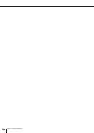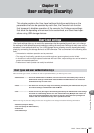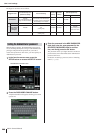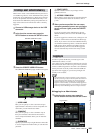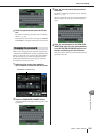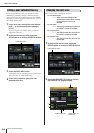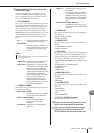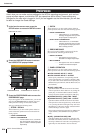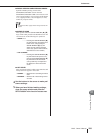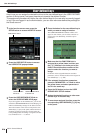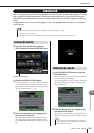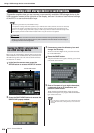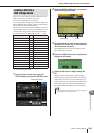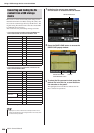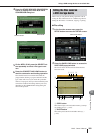M7CL Owner’s Manual
Preferences
214
Here’s how you can make various settings for the M7CL’s operating environment, such as how
popup windows appear, and whether SEL key operations will be linked. These settings are
changed for the user who is logged-in, but if you are logged-in as the Administrator, you will also
be able to change the Guest settings.
1
In the function access area, press the
SETUP button to access the SETUP screen.
2
Press the USER SETUP button to access
the USER SETUP popup window.
3
Press the PREFERENCE tab to access the
PREFERENCE page.
If you are logged-in as the Administrator, you can also
switch to the PREFERENCE for GUEST page and
make preference settings for the Guest account.
This page includes the following items.
1 STORE / RECALL
These buttons let you turn on/off options related to
scene store/recall operations. You can select the fol-
lowing options.
•STORE CONFIRMATION
• RECALL CONFIRMATION
...........If these buttons are on, a confirma-
tion message will appear when you
perform a Store or Recall operation
respectively.
B PATCH
These buttons let you turn on/off options related to
patch operations. You can select the following options.
•PATCH CONFIRMATION
........... If this button is on, a confirmation
message will appear when you edit
an input patch or output patch.
• STEAL PATCH CONFIRMATION
........... If this button is on, a confirmation
message will appear when you edit
an input patch or output patch item
that is already patched.
C ERROR MESSAGE
Here you can select whether a warning will be dis-
played when the following problems occur.
• DIGITAL I/O ERROR
........... This appears if a sync error is
detected in the digital input/output.
• MIDI I/O ERROR
........... This appears if an error is detected
in MIDI transmission/reception.
D PANEL OPERATION
These buttons let you turn on/off options related to
panel operations. You can select the following options.
● AUTO CHANNEL SELECT – INPUT
● AUTO CHANNEL SELECT – OUTPUT
These specify whether the corresponding channel
will be selected when you operate a channel’s [ON]
key or fader. This can be turned on/off separately for
INPUT CH (input channels) and OUTPUT CH (out-
put channels).
● [CUE]→[SEL] LINK
Specifies whether channel selection will be linked
with cue operations. If this button is on, turning the
[CUE] key of a channel OFF to ON will simulta-
neously select that channel and light its [SEL] key.
● [NAVIGATION KEY]→[SEL] LINK – INPUT
● [NAVIGATION KEY]→[SEL] LINK – OUTPUT
Specifies whether channel selection will be linked
with operations of the navigation keys. If this button
is on, pressing the desired navigation key will cause
the [SEL] key of the most recently selected channel
in the Centralogic section to light.
This can be turned on/off separately for INPUT CH
(input channels) and OUTPUT CH (output chan-
nels).
● [SEL]→[NAVIGATION KEY] LINK
Specifies whether the navigation key selection will
be linked with channel selection. If this button is on,
selecting a channel will cause the corresponding nav-
igation key for that channel to also be selected.
Preferences
USER SETUP button
4
1
2
3
PREFERENCE tab PREFERENCE for GUEST tab