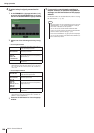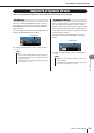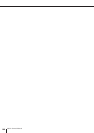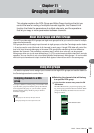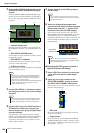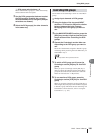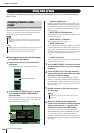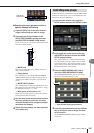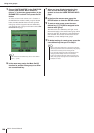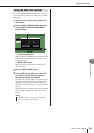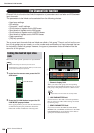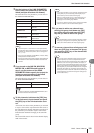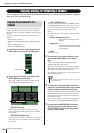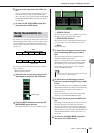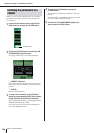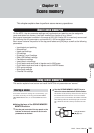M7CL Owner’s Manual
Using mute groups
128
5
Choose “MUTE MASTER” in the FUNCTION
column, and choose “MUTE GROUP x”
(where “x” is the mute group number) in the
PARAMETER 1 column. Then press the OK
button.
To select an item in each column, use ↑/↓ buttons or
the multifunction encoders. When you press the OK
button, the Mute On/Off function for the specified
mute group will be assigned to the user-defined key
you selected in step 4, and you will return to the USER
DEFINED KEYS page.
6
In the same way, assign the Mute On/Off
function for another mute group to a differ-
ent user-defined key.
7
When you have finished assigning func-
tions to user-defined keys, press the “×”
symbol to close the USER DEFINED KEYS
page.
8
In the function access area, press the
SETUP button to close the SETUP screen.
9
To mute a mute group, press the user-
defined key [1]–[12] that’s assigned to the
desired mute group.
The LED of the user-defined key will light, and all
channels belonging to the selected mute group will be
muted. At this time, the [ON] key of the muted chan-
nels will blink. You can turn on more than one user-
defined key to mute multiple mute groups.
10
To defeat muting of a mute group, press the
user-defined key that you lit in step 9.
•For more about user-defined keys, refer to “User-defined
keys” (
→
p. 216).
HINT
•Even if a channel is assigned to a mute group, it will not be
affected by operations of the user-defined key if the [ON] key
of that channel is already turned off to begin with.
• If you cancel the assignment of the user-defined key, that
mute group will be forcibly set to the unmuted state.
If, after synchronizing with M7CL Editor, the system goes
offline, mute groups not assigned to user-defined keys will
forcibly be un-muted.
HINT