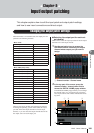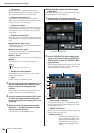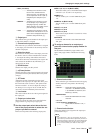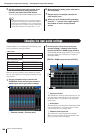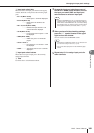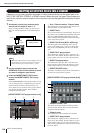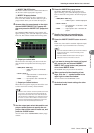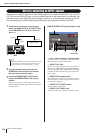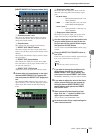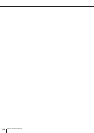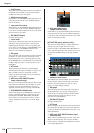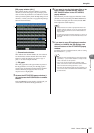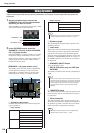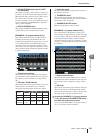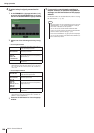Directly outputting an INPUT channel
M7CL Owner’s Manual
Input/output patching
9
113
[INSERT/DIRECT OUT popup window (8ch)]
1 Channel number / Icon
This shows the channel number and the icon that is
selected for that channel. You can press this field to
change the selected channel.
B Channel name
This indicates the name assigned to that channel.
C DIRECT OUT ON/OFF button
This button switches the direct output on/off. If this
button is off, the direct output for that channel will be
disabled.
The currently selected direct output position is shown
above the button.
D DIRECT OUT popup button
This indicates the output port used for direct output.
Press this button to open a popup window where you
can select the output port.
E DIRECT OUT LEVEL knob
Adjusts the level of the signal that is directly output.
4
Access either the one-channel or the eight-
channel INSERT/DIRECT OUT popup win-
dow, and press the DIRECT OUT popup but-
ton.
The OUTPUT PORT SELECT popup window will
appear, allowing you to select the output port used for
direct output. The window includes the following
items.
1 Output port select tabs
These tabs select the output ports shown in the win-
dow. Each tab corresponds to the following output
ports.
• ES (M7CL-48ES)
........... EtherSound output channels 1–24
will be displayed.
• OMNI ........... OMNI OUT jacks 1–16 (1–8 on the
M7CL-48ES) will be displayed.
• SLOT 1–SLOT 3
........... Output channels 1–16 of slots 1–3
will be displayed.
B Output port select buttons
These buttons assign the output port used for direct
output of the currently selected INPUT channel.
5
Use the output port select tabs and the out-
put port select buttons to specify the out-
put port that will be used for direct output,
and press the CLOSE button.
You will return to the INSERT/DIRECT OUT popup
window.
6
Press the DIRECT OUT ON/OFF button to
turn it ON.
In this state, direct output is enabled. Adjust the input
level of your external device as necessary.
7
If you want to change the position of the
direct output, access the one-channel
INSERT/DIRECT OUT popup button, and
press one of the three DIRECT OUT fields.
The DIRECT OUT field you pressed will be enabled.
8
If you want to adjust the level of the direct
output, access either the one-channel or
the eight-channel INSERT/DIRECT OUT
popup window, and operate the DIRECT
OUT LEVEL knob.
9
When you have finished making all set-
tings, click the “×” symbol located in the
upper right to close the window.
You will return to the OVERVIEW screen.
10
As desired, make direct output settings for
other channels as well.
1
3
5
2
4
1
2
• With the factory settings, all are turned off.
HINT