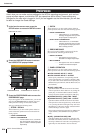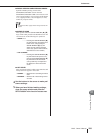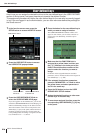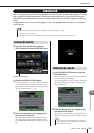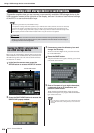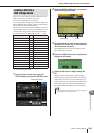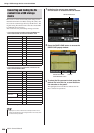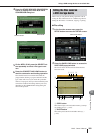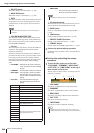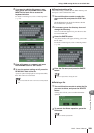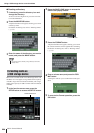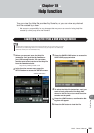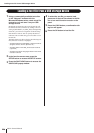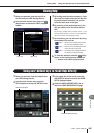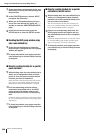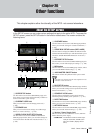M7CL Owner’s Manual
Using a USB storage device to save/load data
222
C DELETE button
This button deletes the selected file (→ p. 223).
D MAKE DIR button
This button creates a new directory (→ p. 224).
E PATH
This shows the name of the current directory. Press the
arrow button to move to the next higher level. If the
current directory is the top level, the arrow button is
dimmed.
F VOLUME NAME/FREE SIZE
This shows the volume name and the amount of free
space on the USB storage device. If the USB storage
device is write-protected, a protect symbol is shown in
the VOLUME NAME field.
G File list
This area lists the files that are saved on the USB stor-
age device. The highlighted line indicates the file
selected for operations.
The file list contains the following items. When you
press the item name at the top of each column, it will
turn orange, and the list will be sorted by that item.
Each time you press the item name, the sorting order
will alternate between ascending and descending
order.
• FILE NAME.....Indicates the file name or directory
name, and shows an icon indicating
its type.
• COMMENT .....For M7CL files, shows the comment.
• READ ONLY ...A lock symbol is shown to indicate
protected files. You can press this
area to enable or disable the protect
setting.
• FILE TYPE ......This field indicates the file type.
The following file types will be dis-
played:
• TIME STAMP
........... This shows the date and time at
which the file was last modified.
H File selection knob
This knob selects a file shown in the file list. You can
operate this knob using multifunction encoder.
I SAVE button
Saves all of the M7CL’s internal settings together (→
p. 218).
J LOAD button
Loads the selected M7CL setting file (→ p. 219).
K CREATE USER KEY button
Creates a user authentication key (→ p. 209).
L FORMAT button
Formats media on the USB storage media (→ p. 224).
3
Perform the desired editing operation.
For details on the procedure, refer to the explanations
that follow.
● Sorting files and editing file names/
comments
1
To sort the files, press one of the titles
“FILE NAME,” “COMMENT,” “READ ONLY,”
“FILE TYPE,” or “TIME STAMP” at the top of
each column in the file list.
The list will be sorted as follows, according to the col-
umn title you pressed.
1 FILE NAME
Sort the list in alphanumerical order of file name.
B COMMENT
Sort the list in alphanumeric order of the comment.
C READ ONLY
Sort the list according to Write Protect on/off status.
D FILE TYPE
Sort the list according to file type.
E TIME STAMP
Sort the list in order of date/time of editing.
[DIR] Directories
KEY User key files
XML XML files (HELP files)
TEXT Text files
ALL V1.0 Files saved by the M7CL V1
ALL V1.1 Files saved by the M7CL V1.1
ALL V2.0 Files saved by the M7CL V2
ALL Files saved by the M7CL V3
SCENE
Files saved via the Scene window in M7CL
editor (including V2 and V3)
DYNAMICS
Files saved via the Library window in M7CL
editor (including V2 and V3)
INPUT EQ
OUTPUT EQ
EFFECT
GEQ
INPUT CH
OUTPUT CH
??? Unknown files
•You cannot save if the directory name would exceed 237
characters.
NOTE
• The file list can display only up to one hundred items.
NOTE
1 2 3 4 5
• By pressing the same location again, you can change the
direction (ascending or descending) in which the list is sorted.
HINT