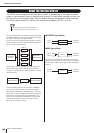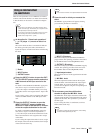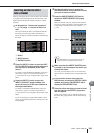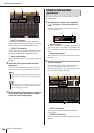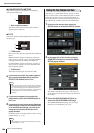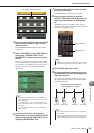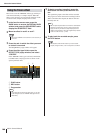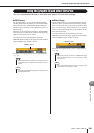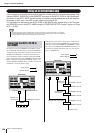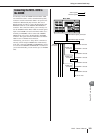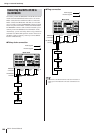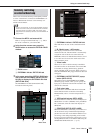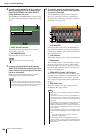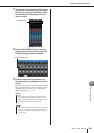M7CL Owner’s Manual
About the internal effects
188
Here’s how to use the “FREEZE” effect type, which pro-
vides the functionality of a simple sampler. When this
effect type is selected, you can perform operations in the
screen to record (sample) and play back a sound.
1
In the function access area, press the
RACK button to access the VIRTUAL RACK
window, and press the GEQ/EFFECT tab to
display the GEQ/EFFECT field.
2
Mount an effect in rack 5 or rack 7.
3
Press the rack in which the effect you want
to control is mounted.
The GEQ/EFFECT popup window will appear.
4
Press the effect type field to open the
EFFECT TYPE popup window, and select
“FREEZE.”
If the “FREEZE” effect type is selected, a PLAY but-
ton, REC button, and progress bar are shown in the
special parameter field.
1 PLAY button
B REC button
C Progress bar
5
To begin recording (sampling), press the
REC button and then press the PLAY but-
ton.
The signal being input to the effect will be recorded.
The progress bar shows the current recording location.
When a fixed time has elapsed, the buttons will auto-
matically turn off.
6
To play back the recorded sample, press
the PLAY button.
Using the Freeze effect
• Effect types “FREEZE” and “HQ.PITCH” can be used only in
rack 5 or 7.
NOTE
12
3
• As an alternative to switching the effect type, you can also
recall settings that use the “FREEZE” effect type from the
effect library.
HINT
•You can adjust the parameters in the window to make detailed
settings for recording time, the way in which recording will
begin, and the way in which the sample will play back. For
details on the parameters, refer to the supplementary material
at the end of this manual (
→
p. 262).
HINT
• The sampled content will be erased if you record another
sample, change the effect, or turn off the power to the M7CL.
NOTE