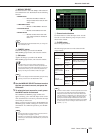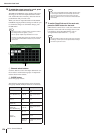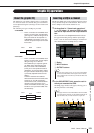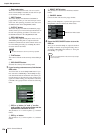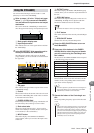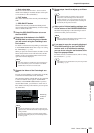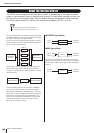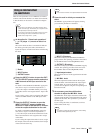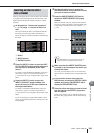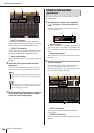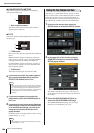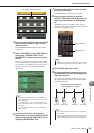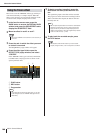About the internal effects
M7CL Owner’s Manual
Graphic EQ and effects
16
181
Here we will explain how to use a MIX bus as an effect
send bus and a ST IN channel as an effect return channel,
so that the effect can be used in a send/return configura-
tion.
1
As described in “Virtual rack operations”
(→ p. 172) steps 1–3, mount an effect in a
rack.
The rack in which an effect is mounted will indicate
the effect type used by that effect, the number of
inputs and outputs, and the levels before and following
the effect.
1 Racks
B INPUT button
C OUTPUT button
2
Press the INPUT L button to open the OUT-
PUT CH SELECT popup window, and select
a MIX channel as the input source for the
rack.
For details on the OUTPUT CH SELECT popup win-
dow, refer to step 5 of “Virtual rack operations” (→
p. 172). The output of the MIX channel you’re using
as the effect send is now assigned to the L input of the
effect.
If you’re using a stereo source, assign the L/R signals
of the stereo MIX channels to the L/R inputs of the
rack.
3
Press the OUTPUT L button to open the
INPUT CH SELECT popup window, and
select the L input of the desired ST IN chan-
nel as the output-destination for the rack.
For details on the INPUT CH SELECT popup win-
dow, refer to step 6 of “Virtual rack operations” (→
p. 172). The L input of the ST IN channel used as the
effect return channel is now assigned to the L output
of the effect.
If you’re using the output of the effect in stereo, assign
the R input of the same ST IN channel to the R output
of the rack in the same way.
4
Press the rack in which you mounted the
effect.
The EFFECT popup window will appear, allowing
you to edit the parameters of the effect.
1 INPUT L/R buttons
These buttons display the OUTPUT CH SELECT
popup window. The operating procedure is the same as
for the INPUT button in the GEQ/EFFECT field.
B OUTPUT L/R buttons
These buttons display the INPUT CH SELECT popup
window. The operating procedure is the same as for
the OUTPUT button in the GEQ/EFFECT field.
C Input/output meters
These indicate the level of the signals before and after
the effect.
D MIX BAL. knob
This knob adjusts the balance between the original
sound and effect sound included in the output signal
from the effect. If you press this knob to select it,
you’ll be able to adjust it using the corresponding mul-
tifunction encoder.
5
As necessary, use the multifunction
encoder to adjust the MIX BAL. knob.
The MIX BAL. knob adjusts the balance between the
original sound and effect sound included in the output
signal from the effect. This parameter is provided for
all effect types.
If you’re using the effect via send/return, set this to
100% (effect sound only).
Using an internal effect
via send/return
• If you want to use a MIX bus as an effect send bus, select
“VARI” as the bus type. This will allow you to adjust the send
level separately for each input channel.
• If you want to use the input to an effect in stereo, it is conve-
nient to assign the send-source MIX bus to stereo. (For
details on bus assignments
→
p. 234).
HINT
2 1 3
•You can select more than one output destination for the effect.
HINT
1 2 3
4
•For details on editing the effect parameters, refer to Editing
the internal effect parameters (P. 184).
HINT