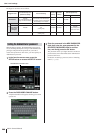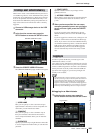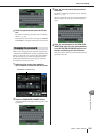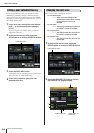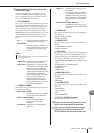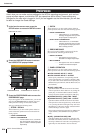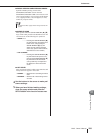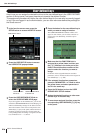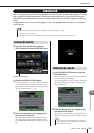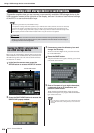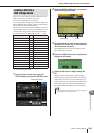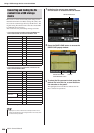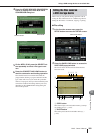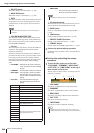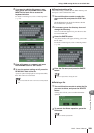M7CL Owner’s Manual
User-defined keys
216
Here’s how you can assign the desired functions to the user defined keys in the USER DEFINED
section of the top panel, and press these keys to execute the defined function.
This assignment procedure will define the user-defined keys for the user who is currently logged-
in, but if you are logged-in as the Administrator, you can also make user-defined key settings for
the Guest account.
1
In the function access area, press the
SETUP button to access the SETUP screen.
2
Press the USER SETUP button to access
the USER SETUP popup window.
3
Press the USER DEFINED KEYS tab to
select the USER DEFINED KEYS page.
If you are logged-in as the Administrator, you can also
select the USER DEFINED KEYS for GUEST page to
make user-defined key settings for the Guest account.
The twelve buttons in the screen corresponds to user-
defined keys [1]–[12] on the panel, and the function or
parameter assigned to each one is shown below the
corresponding button. If nothing is assigned to the but-
ton, an indication of “—” is shown.
4
Press the button for the user-defined key to
which you want to assign a function.
The USER DEFINED KEY SETUP window will
appear. In this window you can select a function to
assign to the user defined key, and select option
parameters.
5
Make sure that the FUNCTION field is
enclosed by a yellow frame, and then use
the [↑]/[↓] buttons in the lower part of the
field or the multifunction encoders of the
panel to select the function you want to
assign.
For details on the assignable functions and their
parameters, refer to “Functions that can be assigned to
user-defined keys” (→ p. 280).
6
If the selected function has parameters,
press the PARAMETER 1 or 2 field to move
the yellow frame, and select parameters 1
and 2 in the same way.
7
Press the OK button to close the USER
DEFINED KEY SETUP window.
8
Assign the desired functions to other user-
defined keys in the same way.
9
To execute an assigned function, press the
corresponding USER DEFINED [1]–[12] key
on the panel.
User-defined keys
USER SETUP button
USER DEFINED KEYS
for GUEST tab
USER DEFINED
KEYS tab